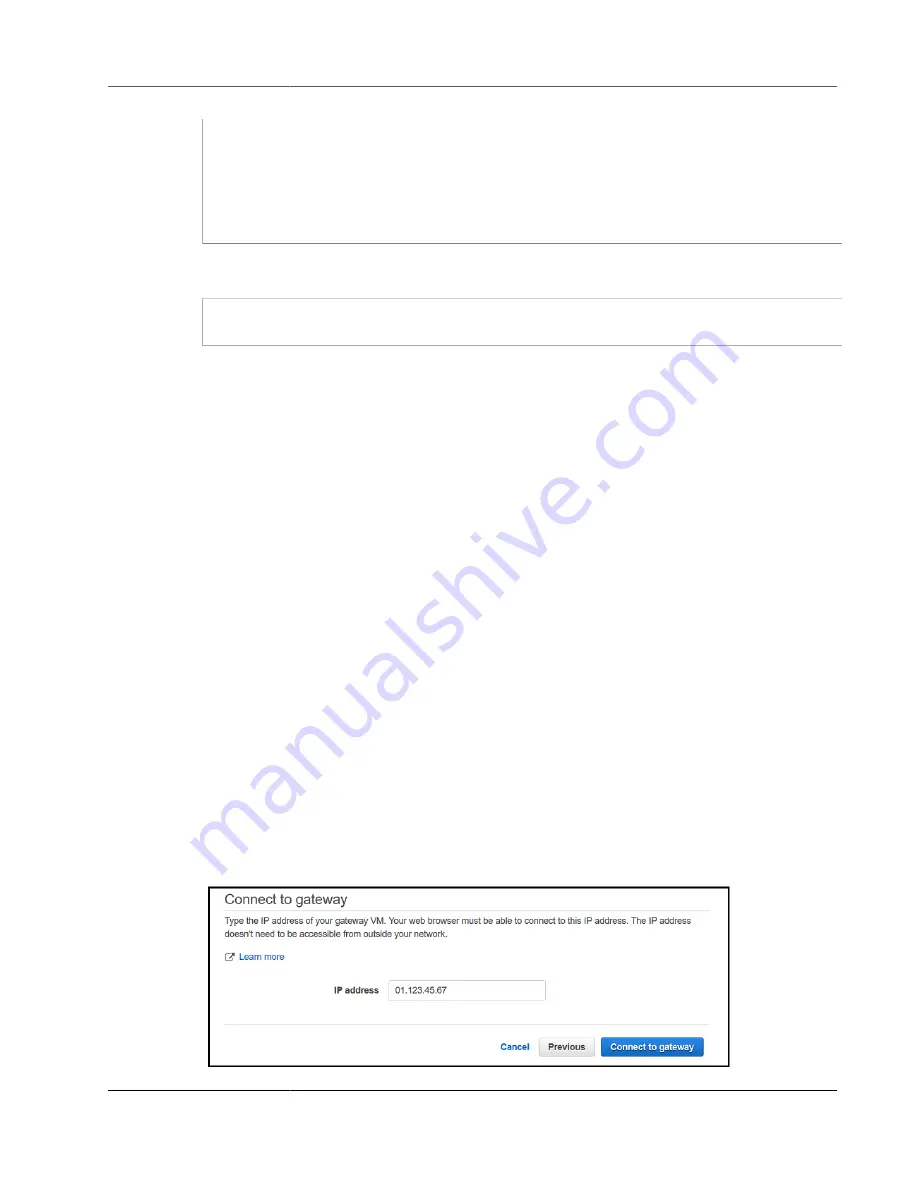
AWS Storage Gateway User Guide
Creating a Gateway Using a VPC Endpoint
#
# Add any of your own refresh_pattern entries above these.
#
refresh_pattern ^ftp: 1440 20% 10080
refresh_pattern ^gopher: 1440 0% 1440
refresh_pattern -i (/cgi-bin/|\?) 0 0% 0
refresh_pattern . 0 20% 4320
4. If you don't need to lock down the proxy server and don't need to make any changes, then enable
and start it using the following commands. These commands will start the server when it boots up.
sudo chkconfig squid on
sudo service squid start
You now configure the http proxy for Storage Gateway to use it. When configuring the gateway to use
a proxy, use the default squid port 3128. The squid conf that is generated covers the following required
TCP ports by default:
• TCP 443
• TCP 1026
• TCP 1027
• TCP 1028
• TCP 1031
• TCP 2222
To use the VM local console to configure the http proxy, follow these steps
1. Log in to your gateway's VM local console. For information about how to log in, see
the File Gateway Local Console (p. 229)
.
2. In the main menu, choose
Configure HTTP proxy
.
3. In the Configuration menu, choose
Configure HTTP proxy
.
4. Provide the host name and port for your proxy server.
For detailed information on how to configure a HTTP proxy, see
Configuring an HTTP Proxy (p. 230)
.
To associate your gateway with your AWS account (If you have internet access and a private
network access from your browser)
1. If the
Connect to gateway
page isn't already open, open the console and navigate to that page.
2. Type the IP address of your gateway for
IP address
, and then choose
Connect gateway
.
API Version 2013-06-30
140






























