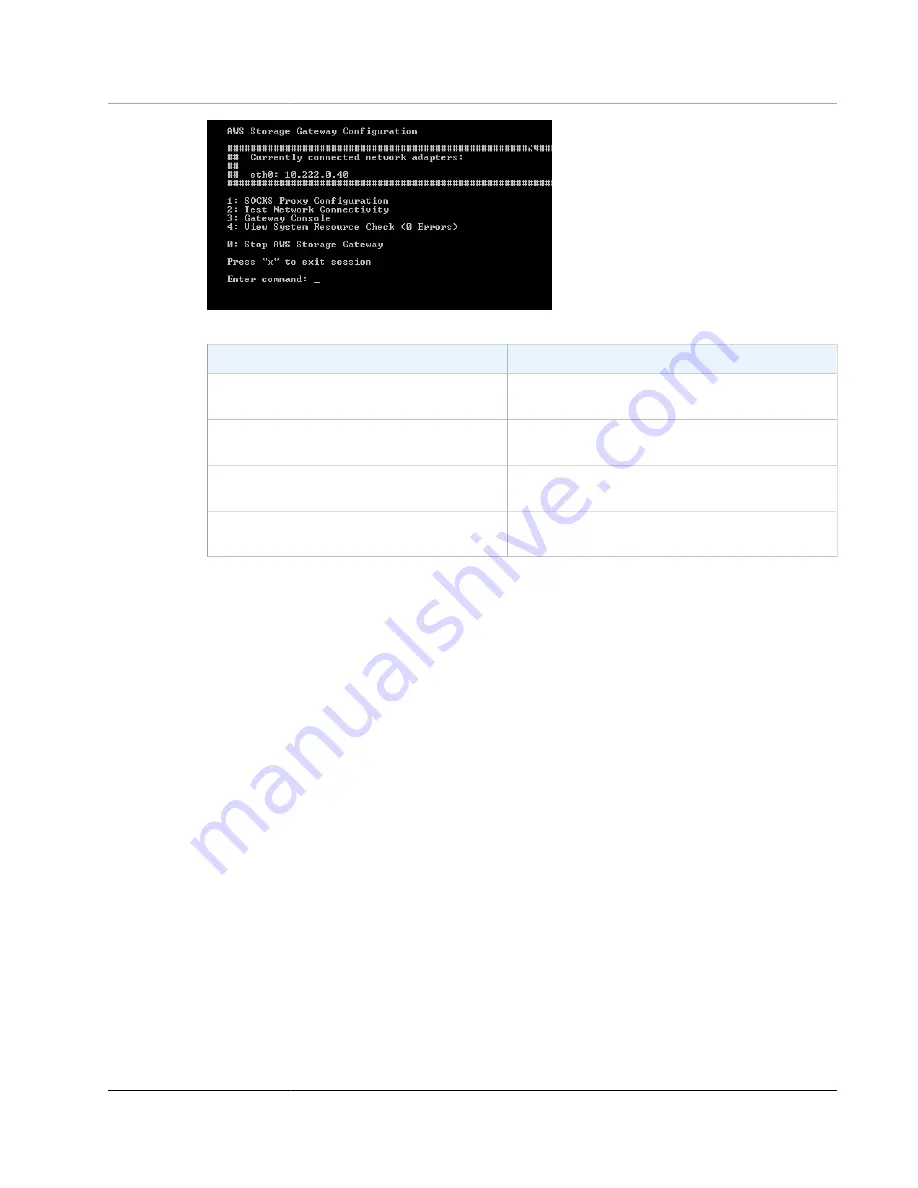
AWS Storage Gateway User Guide
Performing Tasks on the EC2 Local
Console (Volume and Tape Gateways)
To
See
Configure a SOCKS proxy for your gateway
Routing Your Gateway Deployed on Amazon EC2
Test network connectivity
Testing Your Gateway Connectivity to the
Run Storage Gateway console commands
Running Storage Gateway Commands on the
View a system resource check
Logging In to Your Amazon EC2 Gateway Local
.
To shut down the gateway, type
0
.
To exit the configuration session, type
x
to exit the menu.
Routing Your Gateway Deployed on Amazon EC2 Through a
Proxy
AWS Storage Gateway supports the configuration of a Socket Secure version 5 (SOCKS5) proxy between
your gateway deployed on Amazon EC2 and AWS.
Note
The only proxy configuration AWS Storage Gateway supports is SOCKS5.
If your gateway must use a proxy server to communicate to the Internet, then you need to configure
the SOCKS proxy settings for your gateway. You do this by specifying an IP address and port number
for the host running your proxy. After you do so, AWS Storage Gateway will route all HyperText Transfer
Protocol Secure (HTTPS) traffic through your proxy server.
To route your gateway Internet traffic through a local proxy server
1. Log in to your gateway's local console. For instructions, see
Logging In to Your Amazon EC2 Gateway
.
2. On the
AWS Storage Gateway Configuration
main menu, type
1
to begin configuring the SOCKS
proxy.
API Version 2013-06-30
268






























