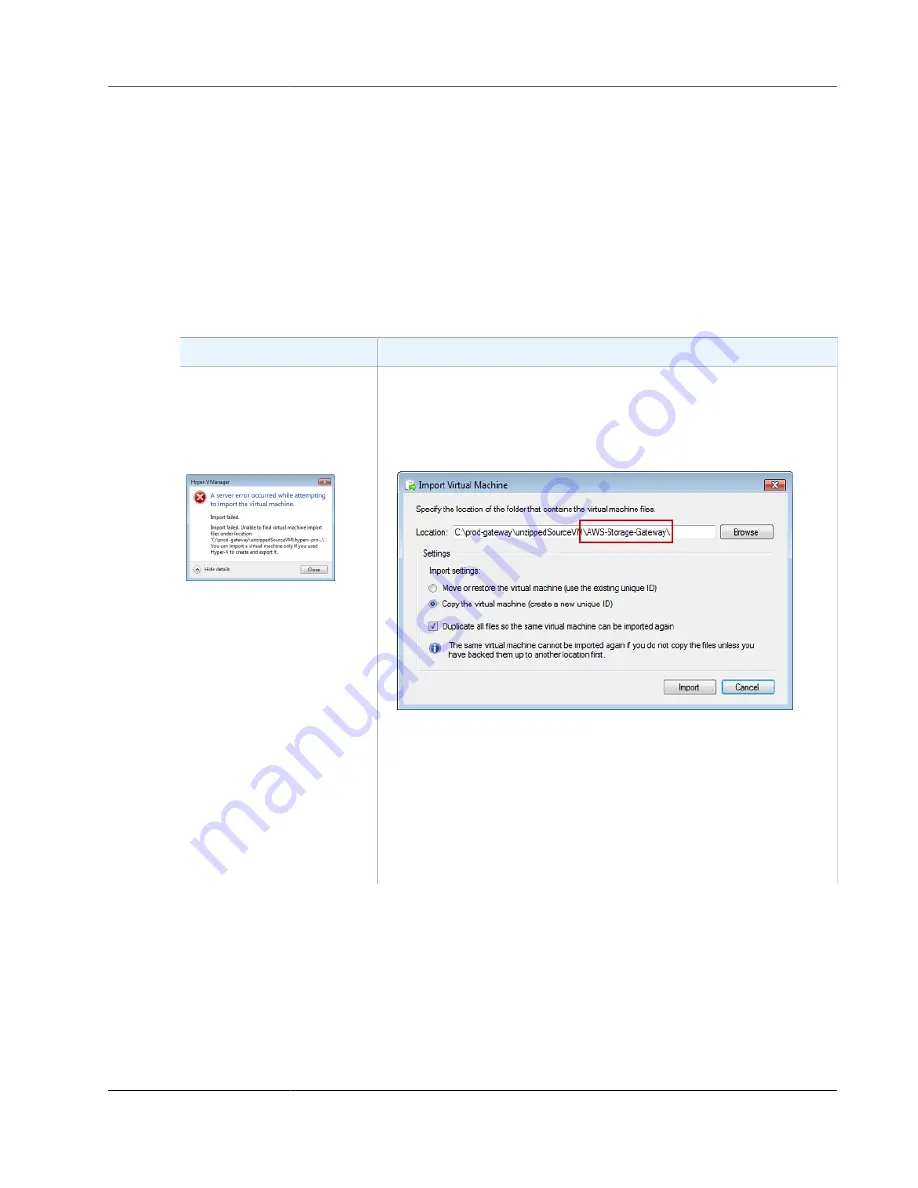
AWS Storage Gateway User Guide
Troubleshooting Your Microsoft Hyper-V Setup
6. When the support session is completed, type
q
to end it.
7. Type
exit
to log out of the AWS Storage Gateway console.
8. Follow the prompts to exit the local console.
Troubleshooting Your Microsoft Hyper-V Setup
The following table lists typical issues that you might encounter when deploying AWS Storage Gateway
on the Microsoft Hyper-V platform.
Issue
Action to Take
You try to import a gateway
and receive the error
message: "Import failed.
Unable to find virtual
machine import file under
location ...".
This error can occur for the following reasons:
• If you are not pointing to the root of the unzipped gateway source
files. The last part of the location you specify in the
Import Virtual
Machine
dialog box should be
AWS-Storage-Gateway
, as the
following example shows:
• If you have already deployed a gateway and you did not select the
Copy the virtual machine
option and check the
Duplicate all files
option in the
Import Virtual Machine
dialog box, then the VM was
created in the location where you have the unzipped gateway files
and you cannot import from this location again. To fix this problem,
get a fresh copy of the unzipped gateway source files and copy to
a new location. Use the new location as the source of the import.
The following example shows the options that you must check if you
plan on creating multiple gateways from one unzipped source files
location.
API Version 2013-06-30
320






























