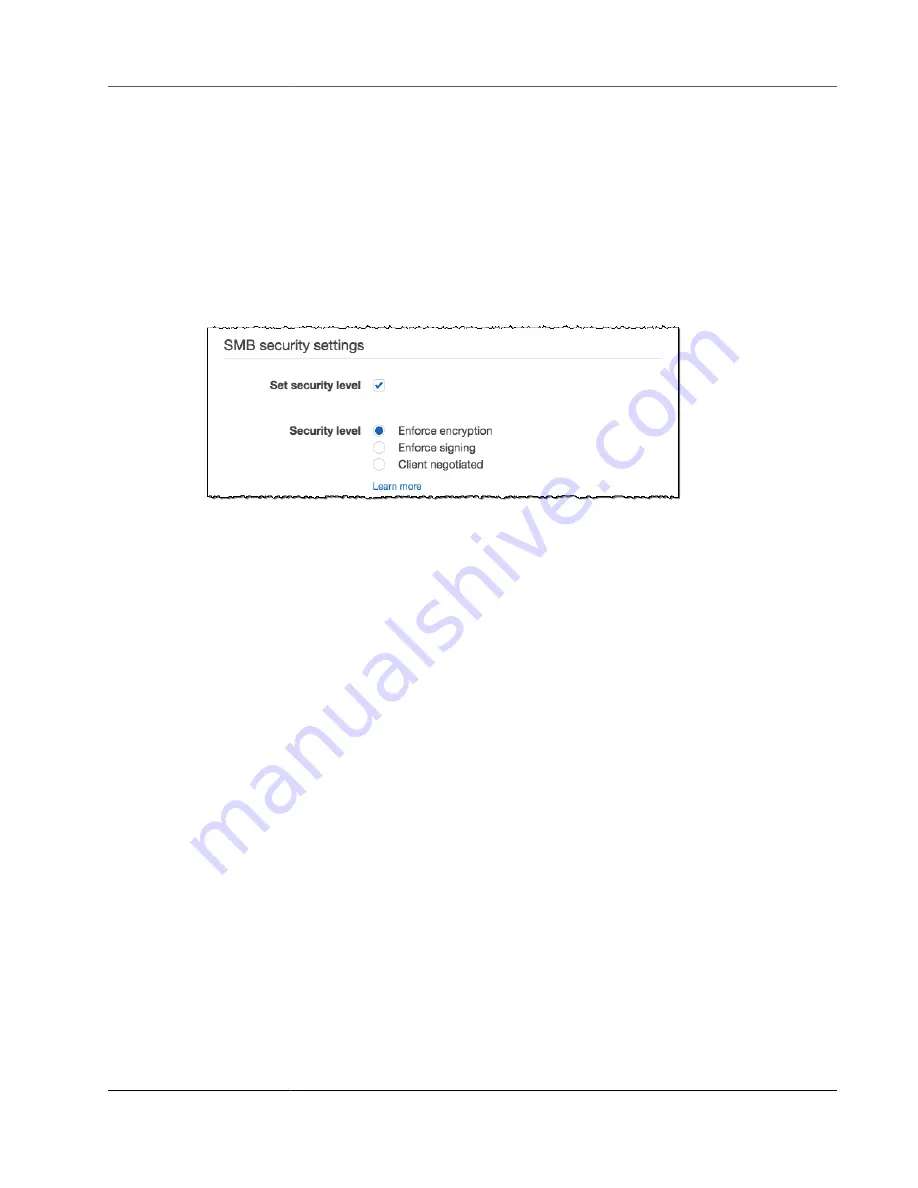
AWS Storage Gateway User Guide
Creating a File Share
At this point, configure settings for your file gateway:
• Configure security settings.
• Configure Active Directory settings.
• Configure guest access.
Find details on how to configure these settings following.
To configure security settings
1. In the SMB security settings section, choose
Set security level
.
2. For
Security level
, choose one of the following:
•
Enforce encryption
– if you choose this option, file gateway only allows connections from SMBv3
clients that have encryption enabled. This option is highly recommended for environments that
handle sensitive data.
•
Enforce signing
– if you choose this option, file gateway only allows connections from SMBv2 or
SMBv3 clients that have signing enabled.
•
Client negotiated
– if you choose this option, requests are established based on what is
negotiated by the client. This option is recommended when you want to maximize compatibility
across different clients in your environment.
Note
For gateways activated before June 20, 2019, the default security level is
Client negotiated
.
For gateways activated on June 20, 2019 and later, the default security level is
Enforce
encryption
.
To configure your SMB file share for Microsoft Active Directory access
1. Open the AWS Storage Gateway console at
https://console.amazonaws.cn/storagegateway/home
.
2. Choose
Gateways
, and on the
Gateway
page, choose the box next to the file gateway that you want
to join to a domain.
3. For
Actions
, choose
Edit SMB settings
.
API Version 2013-06-30
46






























