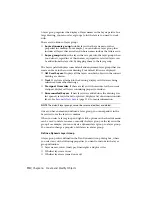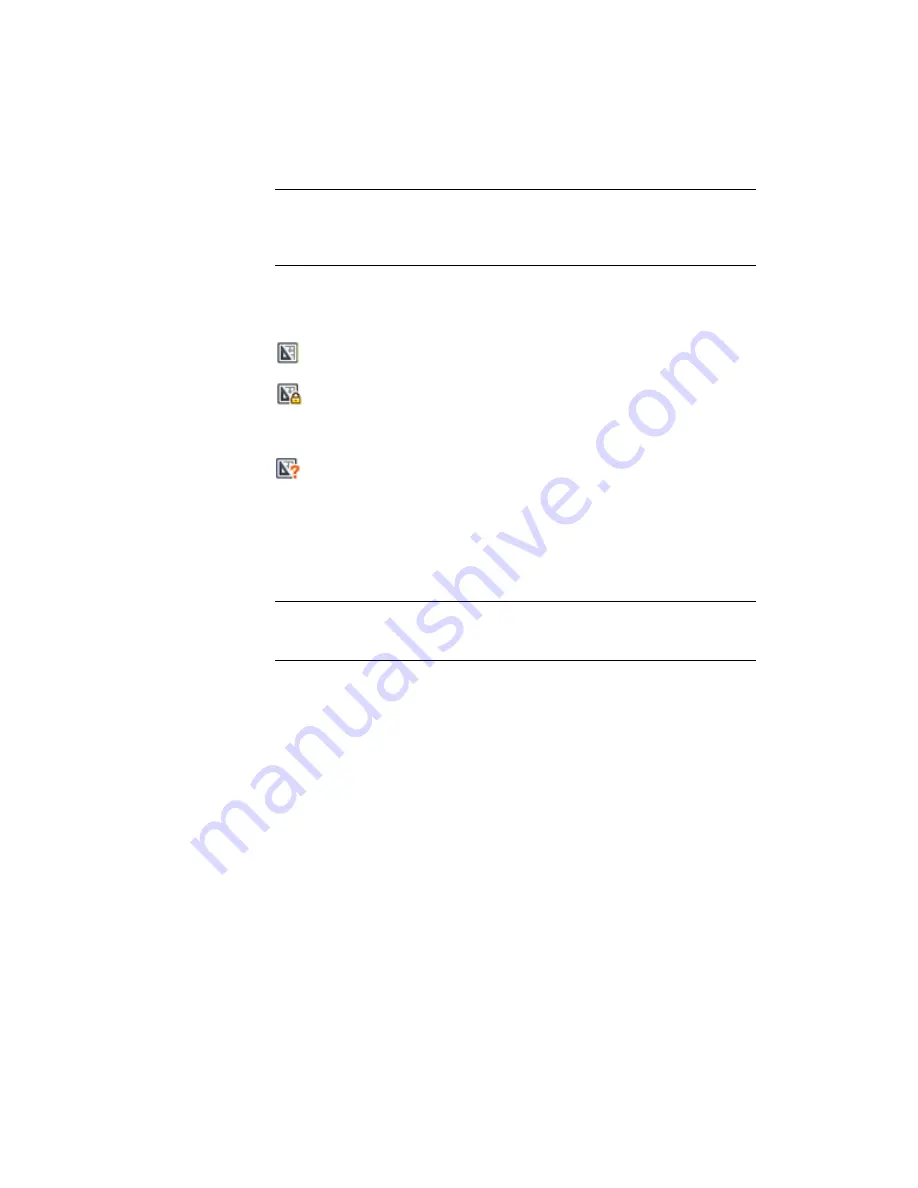
NOTE
If two or more users access the same project through different logical drives
on a network, each will in turn be prompted to resave the project using their own
logical drive. To avoid unnecessary saving, users should map the same logical
drives, if possible.
Status data for layouts in the current project are also available to other team
members. This status data is displayed in the tree view and indicates one of
the following conditions:
The layout is available for editing.
The layout is locked. In addition to the lock icon, the name of the user
currently editing the file, in the format of "In use by <user name>", is displayed
below the layout.
The layout is missing or found in an unexpected folder location.
The active layouts of other team members are automatically polled for status
changes; the tree view is updated in your session of the Project Manager. The
polling cycle skips the poll interval in your session when a command is active.
You can click any layout to display more information in the Details panel of
the Project Manager.
NOTE
A false lock icon may be displayed if there is a network problem or if the
program terminates unexpectedly. If you suspect a problem, click the layout to
display more information.
Work in a Team That Does Not Use Project Manager
With some limitations, you can use projects in a team with members who do
not have network access, or do not have access to the Project Manager. These
team members may be using an older version of AutoCAD LT. In those
circumstances, not all members of the team will have access to the DST file.
However, relevant information from the DST file is stored (cached) in each
drawing file, and project information, such as custom properties, is preserved
when the drawing file is shared by other team members.
After a member of the team changes information in the DST file, the
information in several drawing files might need to be updated. With the
project open, update a layout by opening and saving the layout.
Work with Layouts in a Project | 95
Содержание 057B1-41A111-1001 - AutoCAD LT 2010
Страница 1: ...AutoCAD LT 2013 User s Guide January 2012 ...
Страница 20: ...zoom 553 xx Contents ...
Страница 26: ...6 ...
Страница 56: ...36 ...
Страница 118: ...98 ...
Страница 288: ...268 ...
Страница 534: ...514 ...
Страница 540: ...520 ...
Страница 574: ...554 ...