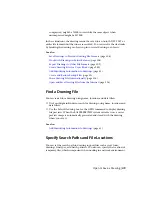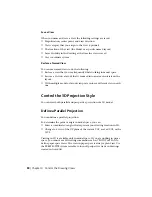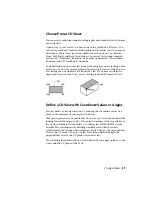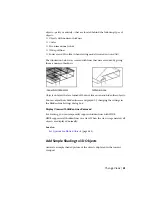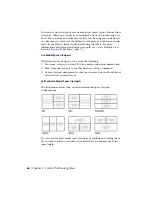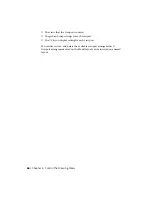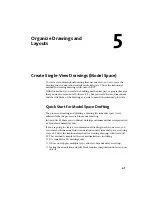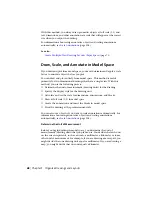You can create a simple shaded picture of the objects displayed in the current
viewport. Shading fills certain objects with a solid color and removes the
display of lines that are located behind the shaded objects. Each object is shaded
using its current color.
In any view, you can shade the following types of objects:
■
Objects with non-zero 3D thickness
■
Circles
■
Solid-filled polygons
■
Wide polylines
■
Surfaces and 3D solids (when viewing models created in AutoCAD)
Choose Shading Options
On systems that display fewer than 256 colors, SHADE produces an image
that removes hidden lines and displays the faces in their original color with
no lighting effect.
You have four shading options:
■
256 Color. Creates shaded faces with no edge highlighting. You need a
256-color display to see the full effect of this option.
■
256 Color Edge Highlight. Creates shaded faces with edges highlighted
in the background color. You need a 256-color display with the program's
standard 256-color map to see the full effect of this option.
■
16 Color Hidden Line. Simulates a hidden-line display. The faces of
polygons are painted in the background color, and the color of visible
edges is determined by the color of the object. You can use any kind of
monitor, including monochrome.
■
16 Color Filled. Draws faces in their original color but does not shade
them. The program hides hidden lines and traces visible edges in the
background color. You can use this setting on any kind of monitor.
NOTE
The SHADE command produces only flat shading.
62 | Chapter 4 Control the Drawing Views
Содержание 057B1-41A111-1001 - AutoCAD LT 2010
Страница 1: ...AutoCAD LT 2013 User s Guide January 2012 ...
Страница 20: ...zoom 553 xx Contents ...
Страница 26: ...6 ...
Страница 56: ...36 ...
Страница 118: ...98 ...
Страница 288: ...268 ...
Страница 534: ...514 ...
Страница 540: ...520 ...
Страница 574: ...554 ...