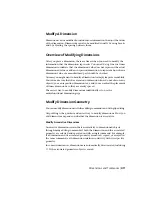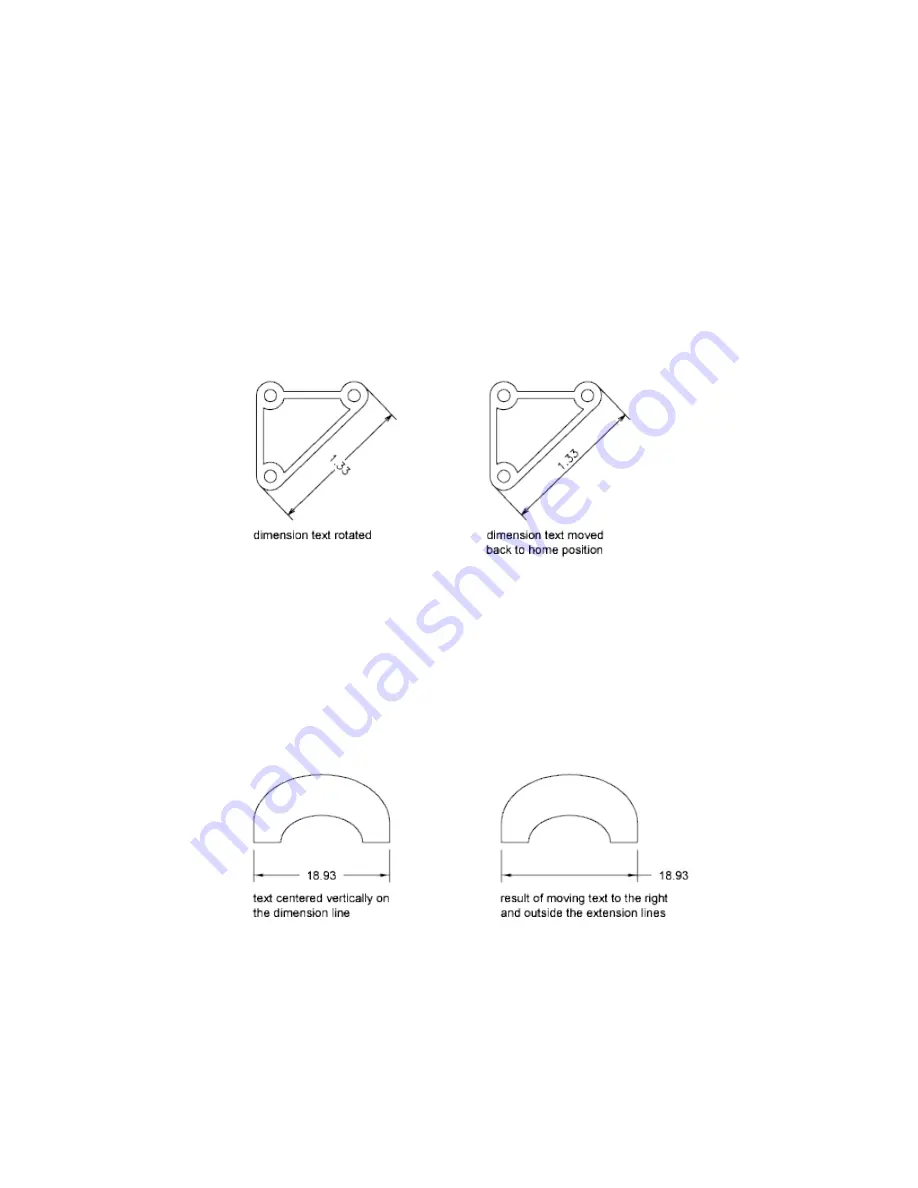
Modify Dimension Text
Once you've created a dimension, you can change the location and orientation
of the existing dimension text or replace it with new text.
Once you've created a dimension, you can rotate the existing text or replace
it with new text. You can move the text to a new location or back to its home
position, which is the position defined by the current dimension style. In the
following illustration, the home position is above and centered on the
dimension line.
When you rotate or replace dimension text, you specify the change first, for
example, rotating the text to be at an angle. When you move dimension text,
you select a single dimension to move.
You can move dimension text to the left, right, or center along the dimension
line or to any position inside or outside the extension lines. A quick and simple
way to do this is by using grips. If you move text up or down, the current
vertical alignment of the text relative to the dimension line is not changed,
so the dimension and extension lines are modified accordingly. The following
illustration shows the result of moving text down and to the right. The text
remains centered vertically in relation to the dimension line.
416 | Chapter 9 Annotate Drawings
Содержание 057B1-41A111-1001 - AutoCAD LT 2010
Страница 1: ...AutoCAD LT 2013 User s Guide January 2012 ...
Страница 20: ...zoom 553 xx Contents ...
Страница 26: ...6 ...
Страница 56: ...36 ...
Страница 118: ...98 ...
Страница 288: ...268 ...
Страница 534: ...514 ...
Страница 540: ...520 ...
Страница 574: ...554 ...