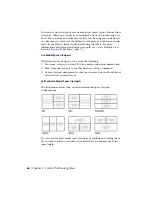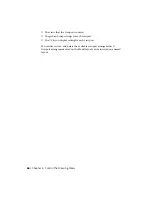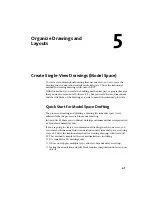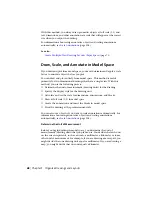NOTE
Viewport scale locking is also available for nonrectangular viewports. To
lock a nonrectangular viewport, you must perform an extra step in the Properties
Inspector to select the viewport object rather than the viewport clipping boundary.
Annotative Objects and Scaling
Annotative objects are defined at a paper height instead of a model size and
assigned one or more scales. These objects are scaled based on the current
annotation scale setting and automatically displayed at the correct size in the
layout or when plotted. The annotation scale controls the size of the annotative
objects relative to the model geometry in the drawing.
You can specify the default list of scales available for layout viewports, page
layouts, and printing in Default Scale List dialog box.
For more information about annotation scaling, see
Scale Annotations
(page
304).
Control Visibility in Layout Viewports
You can control the visibility of objects in layout viewports using several
methods. These methods are useful for emphasizing or hiding different
elements of a drawing, and for reducing screen regeneration time.
See also:
Display Annotative Objects
(page 314)
Freeze Specified Layers in a Layout Viewport
A major benefit to using layout viewports is that you can selectively freeze
layers in each layout viewport. You can also specify default visibility settings
for new viewports and for new layers. As a result, you can view different objects
in each layout viewport.
You can freeze or thaw layers in current and future layout viewports without
affecting other viewports. Frozen layers are invisible. They are not regenerated
or plotted. In the illustration, the layer showing terrain has been frozen in
one viewport.
78 | Chapter 5 Organize Drawings and Layouts
Содержание 057B1-41A111-1001 - AutoCAD LT 2010
Страница 1: ...AutoCAD LT 2013 User s Guide January 2012 ...
Страница 20: ...zoom 553 xx Contents ...
Страница 26: ...6 ...
Страница 56: ...36 ...
Страница 118: ...98 ...
Страница 288: ...268 ...
Страница 534: ...514 ...
Страница 540: ...520 ...
Страница 574: ...554 ...