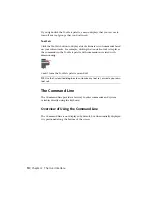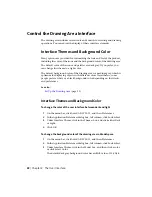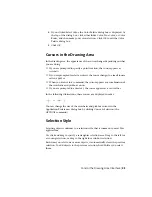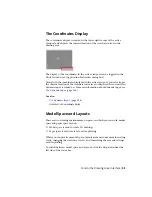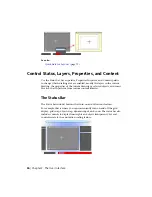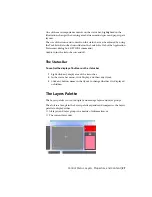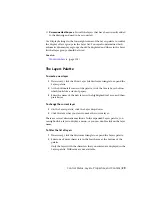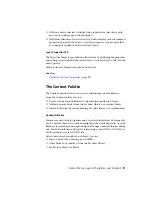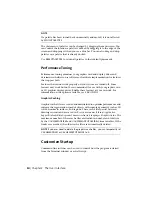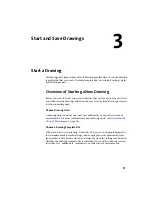Control the Drawing Area Interface
The drawing area includes several tools and controls for viewing and drawing
operations. You can adjust the display of these interface elements.
Interface Themes and Background Color
Many options are provided for customizing the look and feel of the product,
including the color of the icons and the background color of the drawing area.
The default color of the icons and palettes are dark gray. If you prefer, you
can change this theme to a light color.
The default background color of the drawing area is a medium gray, which is
optimum for displaying objects with different colors. Nevertheless, some
people prefer a white or a black background color depending on their tasks
and preferences.
See also:
Set Up the Drawing Area
(page 32)
Interface Themes and Background Color
To change the color of the user interface between dark and light
1
On the menu bar, click AutoCAD LT 2013, and then Preferences.
2
In the Application Preferences dialog box, left column, click Look & Feel.
3
Under Interface Theme, click in the Themes box, and click either Dark
or Light.
4
Click OK.
To change the background color of the drawing area in Model space
1
On the menu bar, click AutoCAD LT 2013, and then Preferences.
2
In the Application Preferences dialog box, left column, click Look & Feel.
3
Under Interface Theme, click in the Model box, and then click a color,
or click Select Color.
The default dark gray background color has an RGB value of 33,40,48.
22 | Chapter 2 The User Interface
Содержание 057B1-41A111-1001 - AutoCAD LT 2010
Страница 1: ...AutoCAD LT 2013 User s Guide January 2012 ...
Страница 20: ...zoom 553 xx Contents ...
Страница 26: ...6 ...
Страница 56: ...36 ...
Страница 118: ...98 ...
Страница 288: ...268 ...
Страница 534: ...514 ...
Страница 540: ...520 ...
Страница 574: ...554 ...