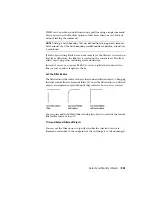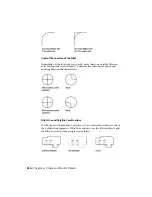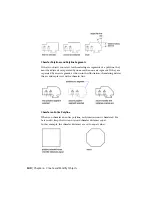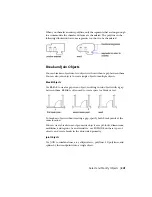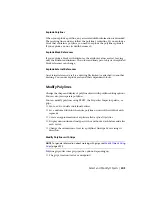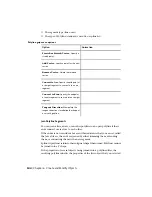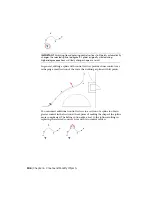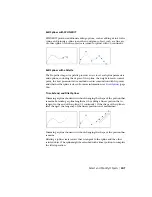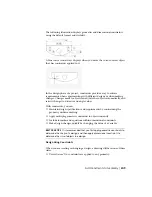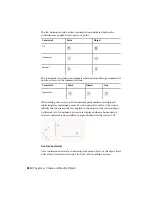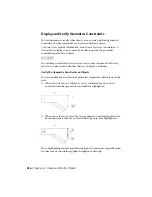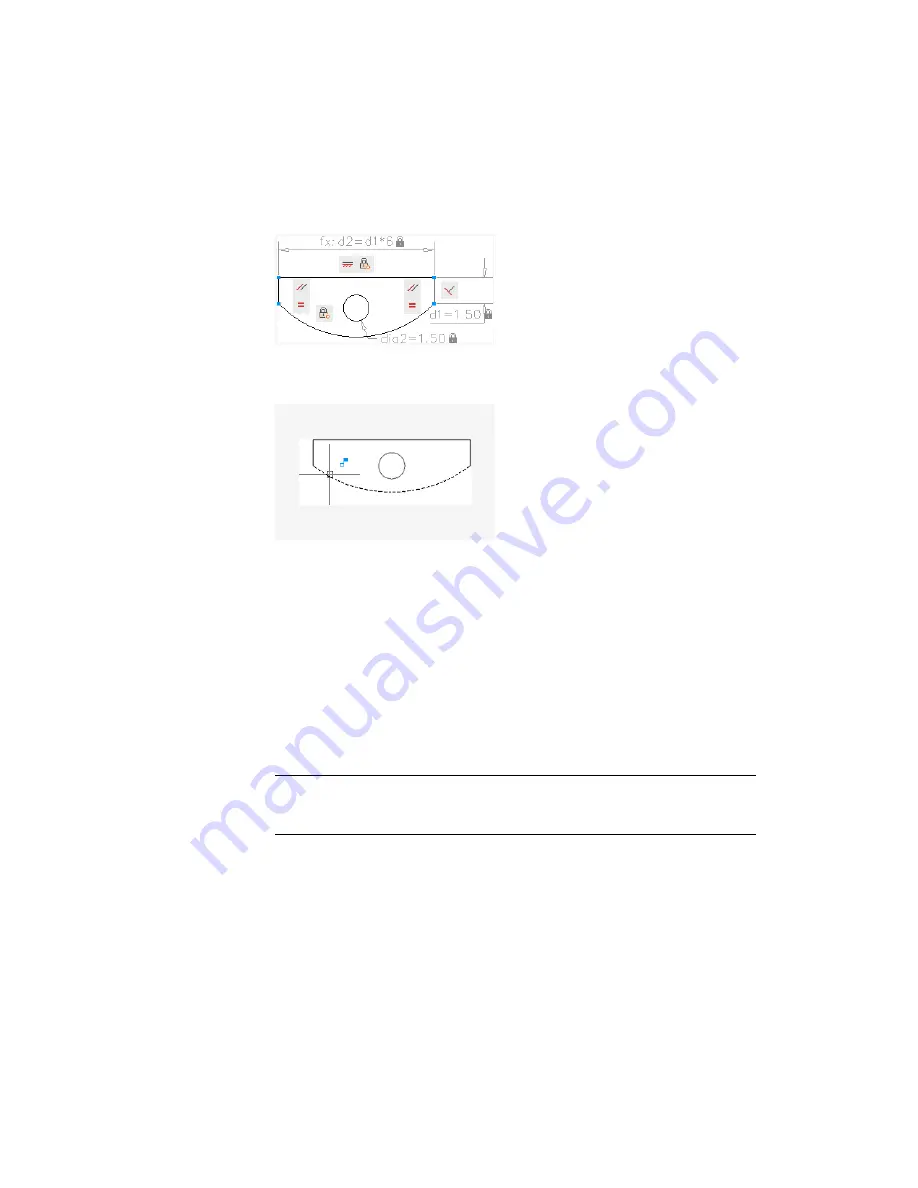
The following illustration displays geometric and dimensional constraints
using the default format and visibility.
A blue cursor icon always displays when you move the cursor over an object
that has constraints applied to it.
In the design phase of a project, constraints provide a way to enforce
requirements when experimenting with different designs or when making
changes. Changes made to objects can adjust other objects automatically, and
restrict changes to distance and angle values.
With constraints, you can
■
Maintain design specifications and requirements by constraining the
geometry within a drawing
■
Apply multiple geometric constraints to objects instantly
■
Include formulas and equations within dimensional constraints
■
Make design changes quickly by changing the value of a variable
BEST PRACTICE
It is recommended that you first apply geometric constraints to
determine the
shape
of a design, and then apply dimensional constraints to
determine the
size
of objects in a design.
Design Using Constraints
When you are creating or changing a design, a drawing will be in one of three
states:
■
Unconstrained. No constraints are applied to any geometry.
Add Constraints to Geometry | 249
Содержание 057B1-41A111-1001 - AutoCAD LT 2010
Страница 1: ...AutoCAD LT 2013 User s Guide January 2012 ...
Страница 20: ...zoom 553 xx Contents ...
Страница 26: ...6 ...
Страница 56: ...36 ...
Страница 118: ...98 ...
Страница 288: ...268 ...
Страница 534: ...514 ...
Страница 540: ...520 ...
Страница 574: ...554 ...