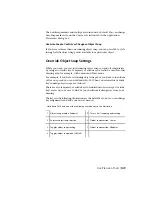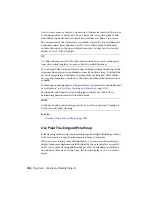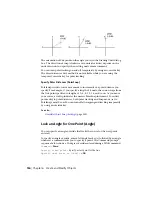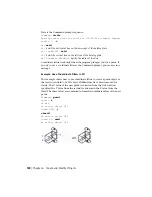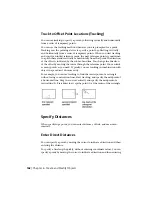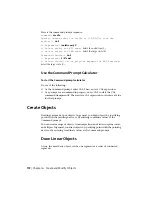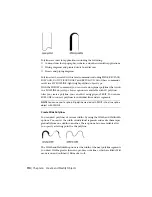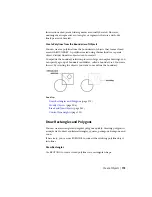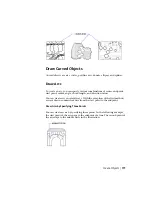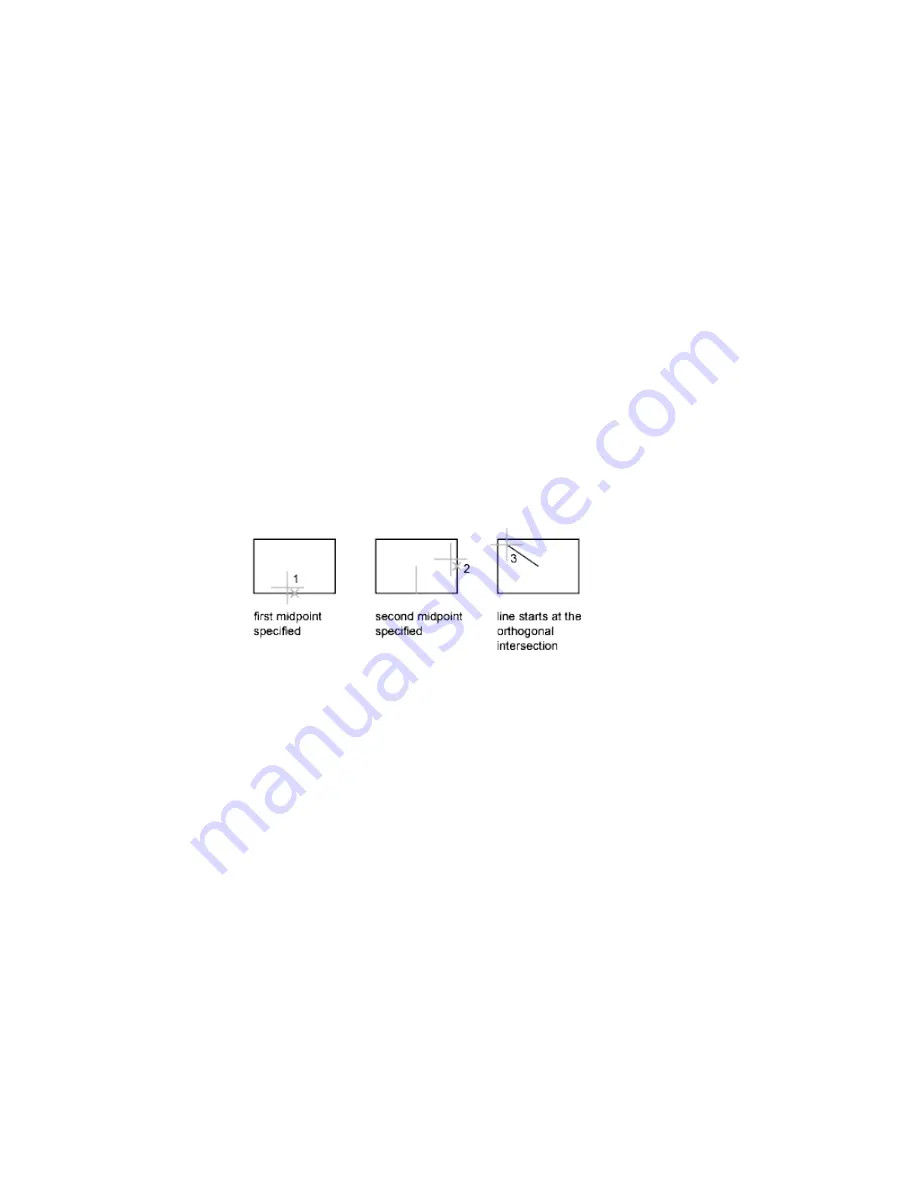
Track to Offset Point Locations (Tracking)
You can use tracking to specify a point by offsetting vertically and horizontally
from a series of temporary points.
You can use the tracking method whenever you are prompted for a point.
Tracking uses the pointing device to specify a point by offsetting vertically
and horizontally from a series of temporary points. When you start tracking
and specify an initial reference point, the next reference point is constrained
to a path that extends vertically or horizontally from that point. The direction
of the offset is indicated by the rubber-band line. You change the direction
of the offset by moving the cursor through the reference point. You can track
as many points as you need. Typically, you use tracking in combination with
object snaps or direct distance entry.
For example, you can use tracking to find the center point of a rectangle
without using construction lines. Start tracking, and specify the midpoint of
a horizontal line. Drag the cursor vertically and specify the midpoint of a
vertical line (2). Press Enter to accept the point (3) at the center of the rectangle.
Specify Distances
When specifying a point, you can enter distances, offsets, and measured
intervals.
Enter Direct Distances
You can specify a point by moving the cursor to indicate a direction and then
entering the distance.
To specify a line length quickly, without entering coordinate values, you can
specify a point by moving the cursor to indicate a direction and then entering
162 | Chapter 6 Create and Modify Objects
Содержание 057B1-41A111-1001 - AutoCAD LT 2010
Страница 1: ...AutoCAD LT 2013 User s Guide January 2012 ...
Страница 20: ...zoom 553 xx Contents ...
Страница 26: ...6 ...
Страница 56: ...36 ...
Страница 118: ...98 ...
Страница 288: ...268 ...
Страница 534: ...514 ...
Страница 540: ...520 ...
Страница 574: ...554 ...