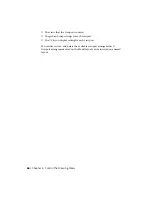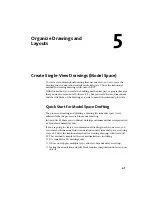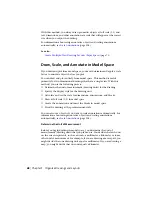Thawing the layer restores visibility. The easiest way to freeze or thaw layers
in the current viewport is to use the Layers palette.
In the Layers palette, on the right side, use the column labeled VP Freeze to
freeze one or more layers in the current layout viewport. To display the VP
Freeze column, you must be on a layout. Specify the current layout viewport
by double-clicking anywhere within its borders.
Freeze or Thaw Layers Automatically in New Layout Viewports
You can set visibility defaults for specific layers in all new layout viewports.
For example, you can restrict the display of dimensions by freezing the
DIMENSIONS layer in all new viewports. If you create a viewport that requires
dimensions, you can override the default setting by changing the setting in
the current viewport. Changing the default for new viewports does not affect
existing viewports.
Create New Layers That Are Frozen in All Layout Viewports
You can create new layers that are frozen in all existing and new layout
viewports. Then you can thaw the layers in the viewports you specify. This is
a shortcut for creating a new layer that is visible only in a single viewport.
Screen Objects in Layout Viewports
Screening refers to applying less ink to an object when it is plotted. The object
appears dimmer on the screen and output to paper. Screening can be used to
help differentiate objects in a drawing without changing the objects' color
properties.
Create Multiple-View Drawing Layouts (Paper Space) | 79
Содержание 057B1-41A111-1001 - AutoCAD LT 2010
Страница 1: ...AutoCAD LT 2013 User s Guide January 2012 ...
Страница 20: ...zoom 553 xx Contents ...
Страница 26: ...6 ...
Страница 56: ...36 ...
Страница 118: ...98 ...
Страница 288: ...268 ...
Страница 534: ...514 ...
Страница 540: ...520 ...
Страница 574: ...554 ...