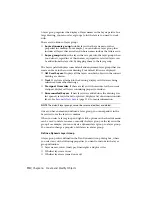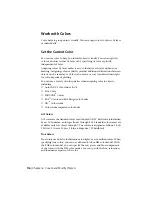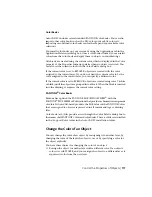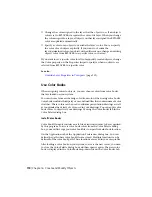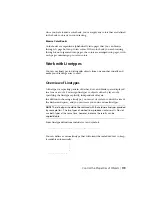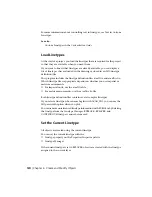Create and Name Layers
You can create and name a new layer for each conceptual grouping (such as
walls or dimensions) and assign common properties to each layer.
By organizing objects into layers, you can control the visibility and object
properties of a large number of objects separately for each layer and make
changes quickly.
NOTE
The number of layers that you can create in a drawing and the number of
objects that you can create on each layer are practically unlimited.
Choose Layer Names Carefully
A layer name can include up to 255 characters (double-byte or alphanumeric):
letters, numbers, spaces, and several special characters. Layer names cannot
include the following characters:
< > / \ “ : ; ? * | = ‘
In many cases, the layer names you choose are dictated by corporate, industry,
or client standards.
The Layers palette sorts layers alphabetically by name. If you organize your
own layer scheme, choose layer names carefully. Use common prefixes to
name layers with related drawing components, this makes it easier to locate
and manipulate groups of layers at a time.
NOTE
If you consistently use a specific layering scheme, you can set up a drawing
template with layers, linetypes, and colors already assigned. For more information
about creating templates, see
Use a Drawing Template File
(page 40).
Select a Layer to Draw On
As you draw, newly created objects are placed on the current layer. The current
layer may be the default layer (0) or a layer you create and name yourself. You
switch from one layer to another by making a different layer current; any
subsequent objects you create are associated with the new current layer and
use its color, linetype, and other properties. You cannot make a layer the
current layer if it is frozen or if it is an xref-dependent layer.
Control the Properties of Objects | 105
Содержание 057B1-41A111-1001 - AutoCAD LT 2010
Страница 1: ...AutoCAD LT 2013 User s Guide January 2012 ...
Страница 20: ...zoom 553 xx Contents ...
Страница 26: ...6 ...
Страница 56: ...36 ...
Страница 118: ...98 ...
Страница 288: ...268 ...
Страница 534: ...514 ...
Страница 540: ...520 ...
Страница 574: ...554 ...