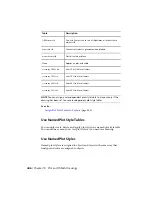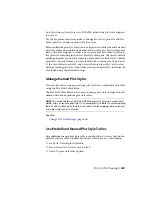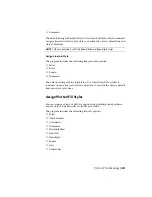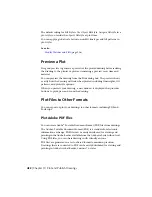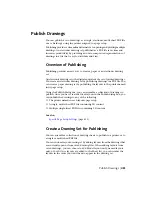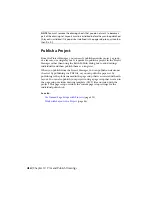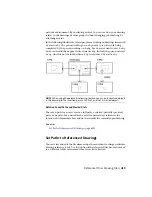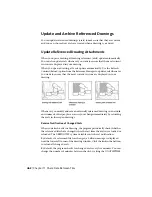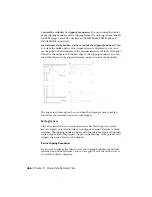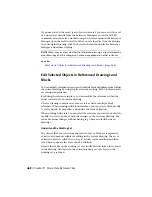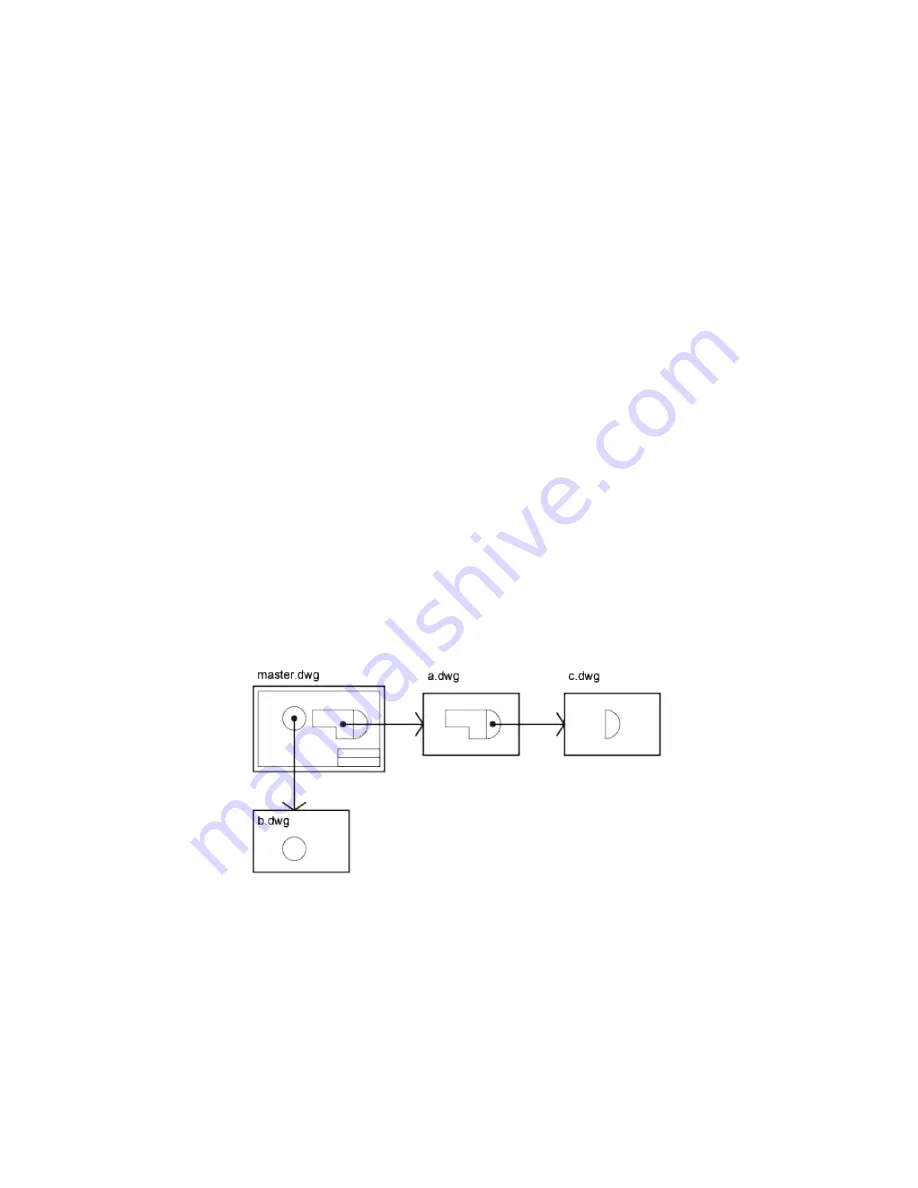
Attach Drawing References (Xrefs)
To attach an xref
1
On the Mac OS menu bar, click Tools
➤
Palettes
➤
Reference
Manager .
2
In the Reference Manager, click the Attach Reference button.
3
In the Select Reference File dialog box, locate and click the file to be
referenced. Click Open.
4
In the Attach External Reference dialog box, select any desired options
and then click OK.
5
If necessary, specify the location in the drawing and any other options.
Nest and Overlay Referenced Drawings
Attached DWG references (xrefs) can be nested: that is, you can attach an xref
that contains another xref.
Xrefs can be nested within other xrefs: that is, you can attach an xref that
contains another xref. You can attach as many copies of an xref as you want,
and each copy can have a different position, scale, and rotation.
In the following illustration, master.dwg references a.dwg and b.dwg. Drawing
a.dwg references c.dwg. In master.dwg, c.dwg is a nested xref.
You can also overlay an xref on your drawing. Unlike an attached xref, an
overlaid xref is not included when the drawing is itself attached or overlaid as
an xref to another drawing. Overlaid xrefs are designed for data sharing in a
458 | Chapter 11 Share Data Between Files
Содержание 057B1-41A111-1001 - AutoCAD LT 2010
Страница 1: ...AutoCAD LT 2013 User s Guide January 2012 ...
Страница 20: ...zoom 553 xx Contents ...
Страница 26: ...6 ...
Страница 56: ...36 ...
Страница 118: ...98 ...
Страница 288: ...268 ...
Страница 534: ...514 ...
Страница 540: ...520 ...
Страница 574: ...554 ...