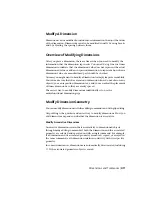Dimension breaks that are added manually by picking two points are not
automatically updated if the dimension or multileader, or intersecting object
is modified.
So if a dimension or multileader with a manually added dimension break is
moved or the intersecting object is modified, you might have to restore the
dimension or multileader, and then add the dimension break again. The size
of a dimension break that is created by picking two points is not affected by
the current dimension scale or annotation scale value for the current viewport.
Adjust Dimension Spacing
You can automatically adjust existing parallel linear and angular dimensions
in a drawing so they are equally spaced or aligned at the dimension line with
each other.
Parallel linear and angular dimensions can be created in a number of different
ways in a drawing. With the DIMLINEAR and DIMANGULAR commands you
can place one dimension at a time; you can use the DIMBASELINE and
DIMCONTINUE commands to help place additional linear dimensions based
on the previous linear dimension placed.
The DIMBASELINE command uses the DIMDLI system variable to create
equally spaced dimensions, but once the dimensions are placed, changing the
value of the system variable has no affect on the spacing of dimensions. If
you change the text size or adjust the scale for the dimensions, they remain
in the original position which can cause problems with overlapping dimension
lines and text.
You can space linear and angular dimensions that overlap or are not equally
spaced with the DIMSPACE command. The dimensions that are selected must
be linear or angular, of the same type (rotated or aligned), parallel or concentric
to one another, and on the extension lines of each other. You can also align
linear and angular dimensions by using a spacing value of 0.
The following illustration shows parallel linear dimensions that are not equally
spaced and then those that are equally spaced after using the DIMSPACE
command.
422 | Chapter 9 Annotate Drawings
Содержание 057B1-41A111-1001 - AutoCAD LT 2010
Страница 1: ...AutoCAD LT 2013 User s Guide January 2012 ...
Страница 20: ...zoom 553 xx Contents ...
Страница 26: ...6 ...
Страница 56: ...36 ...
Страница 118: ...98 ...
Страница 288: ...268 ...
Страница 534: ...514 ...
Страница 540: ...520 ...
Страница 574: ...554 ...