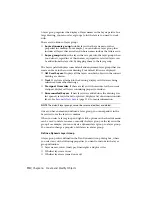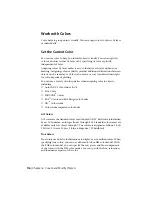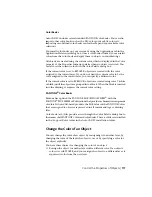By creating layers, you can associate similar types of objects by assigning them
to the same layer. For example, you can put construction lines, text,
dimensions, and title blocks on separate layers. You can then control the
following:
■
Whether objects on a layer are visible or dimmed in any viewports
■
Whether and how objects are plotted
■
What color is assigned to all objects on a layer
■
What default linetype and lineweight are assigned to all objects on a layer
■
Whether objects on a layer can be modified
■
Whether objects display with different layer properties in individual layout
viewports
Every drawing includes a layer named 0. Layer 0 cannot be deleted or renamed.
It has two purposes:
■
Ensure that every drawing includes at least one layer
■
Provide a special layer that relates to controlling colors in blocks
NOTE
It is recommended that you create several new layers with which to organize
your drawing rather than create your entire drawing on layer 0.
Use Layers to Manage Complexity
You can use layers to control the visibility of objects and to assign properties
to objects. Layers can be locked to prevent objects from being modified.
You can reduce the visual complexity of a drawing and improve display
performance by controlling how objects are displayed or plotted. For example,
you can use layers to control the properties and visibility of similar objects,
102 | Chapter 6 Create and Modify Objects
Содержание 057B1-41A111-1001 - AutoCAD LT 2010
Страница 1: ...AutoCAD LT 2013 User s Guide January 2012 ...
Страница 20: ...zoom 553 xx Contents ...
Страница 26: ...6 ...
Страница 56: ...36 ...
Страница 118: ...98 ...
Страница 288: ...268 ...
Страница 534: ...514 ...
Страница 540: ...520 ...
Страница 574: ...554 ...