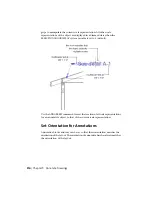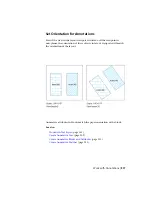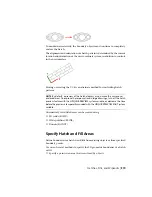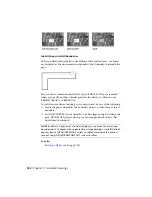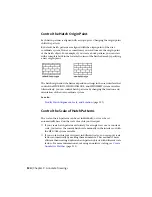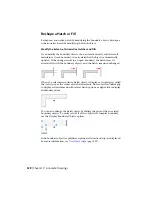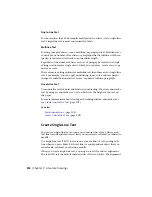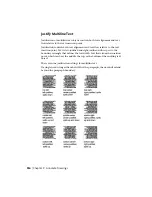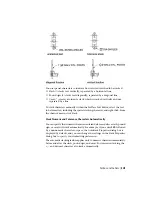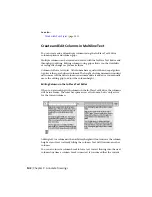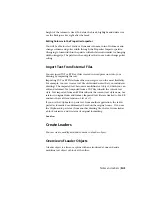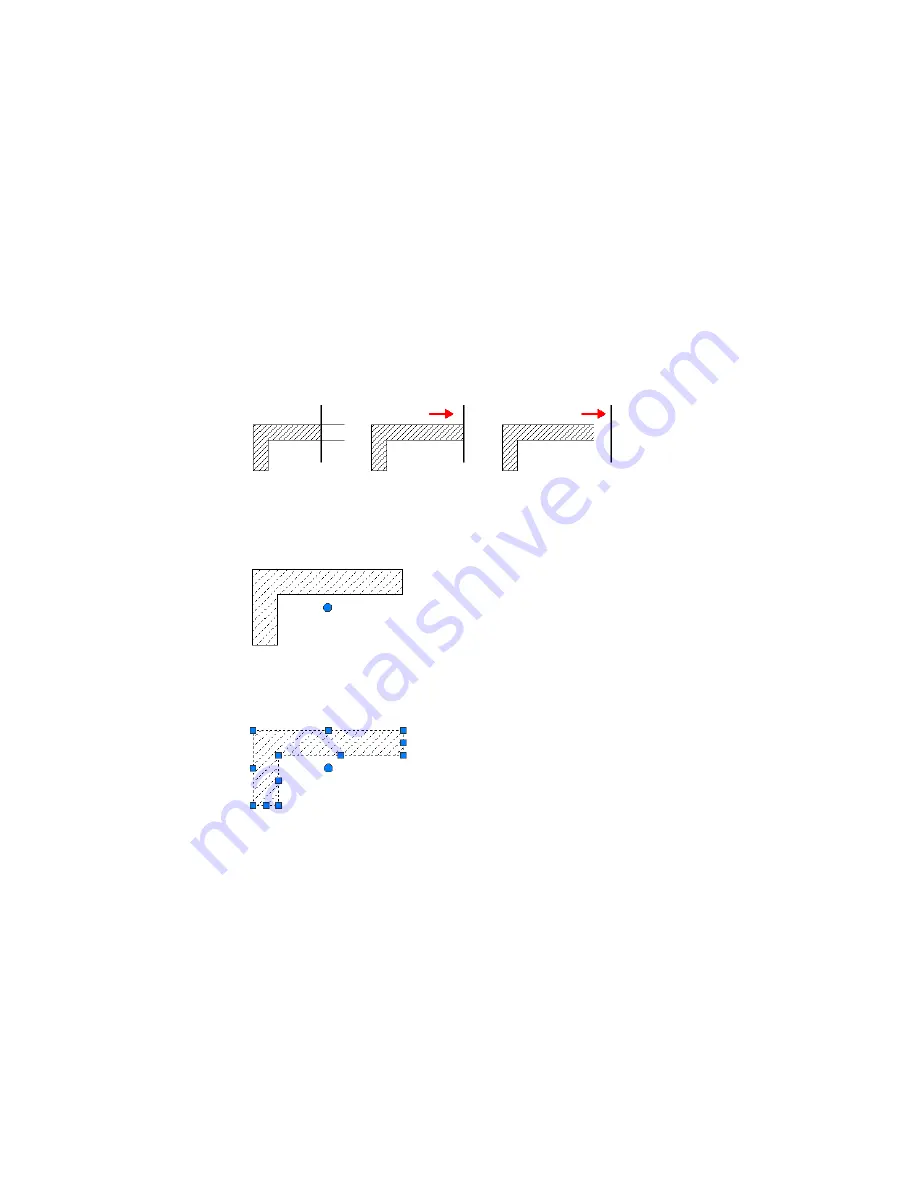
Reshape a Hatch or Fill
Reshape an associative hatch by modifying the boundary objects. Reshape a
nonassociative hatch by modifying the hatch object.
Modify the Extents of Associative Hatches and Fills
If you modify the boundary objects of an associative hatch, and the result
maintains a closed boundary, the associated hatch object is automatically
updated. If the changes result in an open boundary, the hatch loses its
associativity with the boundary objects, and the hatch remains unchanged.
When you select an associative hatch object, it displays a circular grip, called
the control grip, at the center of the hatch extents. Hover over the control grip
to display a shortcut menu with several hatch options, or right-click to display
additional options.
You can also change the hatch object by editing the grips of the associated
boundary objects. To easily select all of the objects in a complex boundary,
use the Display Boundary Objects option.
If the boundary object is a polyline or spline, multi-functional grips are displayed.
For more information, see
Use Object Grips
(page 207).
328 | Chapter 9 Annotate Drawings
Содержание 057B1-41A111-1001 - AutoCAD LT 2010
Страница 1: ...AutoCAD LT 2013 User s Guide January 2012 ...
Страница 20: ...zoom 553 xx Contents ...
Страница 26: ...6 ...
Страница 56: ...36 ...
Страница 118: ...98 ...
Страница 288: ...268 ...
Страница 534: ...514 ...
Страница 540: ...520 ...
Страница 574: ...554 ...