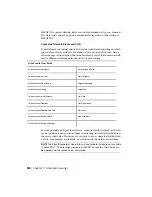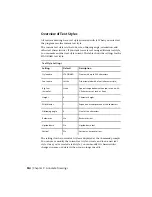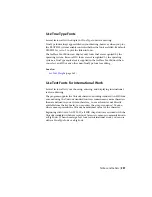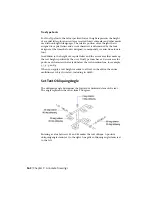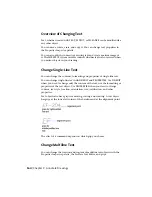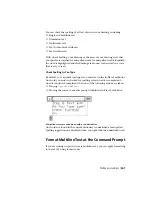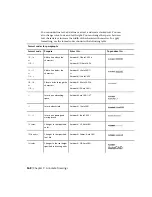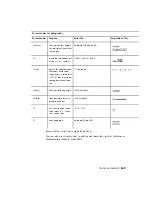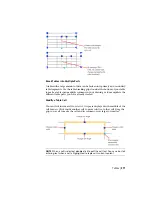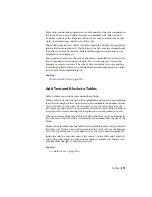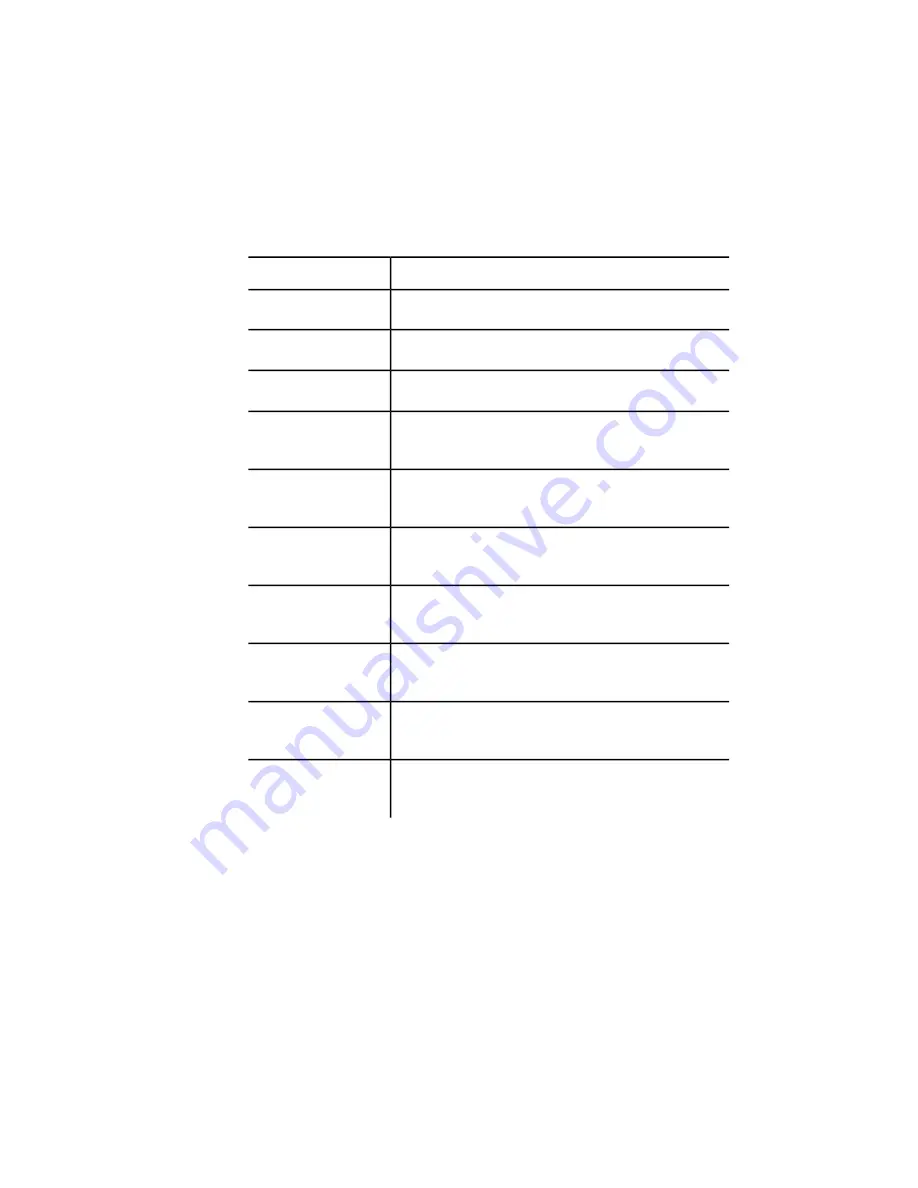
When searching for text in a 3D view, the viewport will temporarily change
to a 2D viewport so that text is not blocked by 3D objects in your drawing.
With FIND, you can use wild-card characters in your search.
Definition
Character
Matches any numeric digit
# (Pound)
Matches any alphabetic character
@ (At)
Matches any non-alphanumeric character
. (Period)
Matches any string and can be used anywhere in the search
string
* (Asterisk)
Matches any single character; for example, ?BC matches ABC,
3BC, and so on
? (Question mark)
Matches anything but the pattern; for example; ~*AB*matches
all strings that do not contain AB
~ (Tilde)
Matches any one of the characters enclosed; for example,
[AB]C matches AC and BC
[ ]
Matches any character not enclosed; for example, [~AB]C
matches XC but not AC
[~]
Specifies a range for a single character; for example, [A-G]C
matches AC, BC, and so on to GC, but not HC
[-]
Reads the next character literally; for example, `~AB matches
~AB
` (Reverse quote)
Check Spelling
You can check the spelling of all text as it is entered in your drawing. You can
also specify the specific language dictionary that is used and customize and
manage multiple custom spelling dictionaries.
366 | Chapter 9 Annotate Drawings
Содержание 057B1-41A111-1001 - AutoCAD LT 2010
Страница 1: ...AutoCAD LT 2013 User s Guide January 2012 ...
Страница 20: ...zoom 553 xx Contents ...
Страница 26: ...6 ...
Страница 56: ...36 ...
Страница 118: ...98 ...
Страница 288: ...268 ...
Страница 534: ...514 ...
Страница 540: ...520 ...
Страница 574: ...554 ...