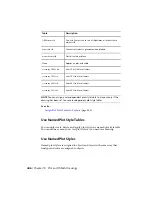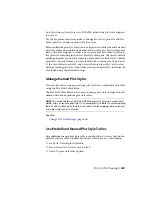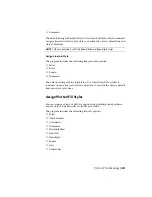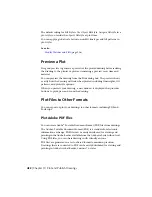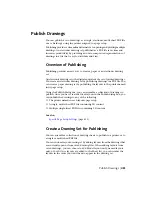Any settings specified from the Print dialog box, whether you have applied a
page setup from the Page Setup list in the Page Setup dialog box, or changed
the settings individually, can be saved to the layout for use the next time you
plot.
See also:
Specify Page Setup Settings
(page 431)
Select a Printer or Plotter
Before plotting a drawing, you must select a printer or plotter. The device you
select affects the printable area of the drawing.
After selecting a printing or plotting device, you also can easily plot a drawing
using the default settings in the Print dialog box.
See also:
Specify Page Setup Settings
(page 431)
Specify the Area to Plot
When plotting a drawing, you must specify the area of the drawing to plot.
The Print dialog box provides the following options under What to Print.
■
Layout or Limits. When plotting a layout, plots everything within the
printable area of the specified paper size, with the origin calculated from
0,0 in the layout. When plotting the Model layout, plots the entire drawing
area defined by the grid limits. If the current viewport does not display a
plan view, this option has the same effect as the Extents option.
■
Extents. Plots the portion of the current space of the drawing that contains
objects. All geometry in the current space is plotted. The drawing might
be regenerated to recalculate the extents before plotting.
■
Display. Plots the view in the current viewport in the Model layout or
the current paper space view on a named layout.
■
Model/Layout View. Plots a view saved previously with the -VIEW
command. You can select a named view from the list provided. If there
are no saved views in the drawing, this option is unavailable.
438 | Chapter 10 Plot and Publish Drawings
Содержание 057B1-41A111-1001 - AutoCAD LT 2010
Страница 1: ...AutoCAD LT 2013 User s Guide January 2012 ...
Страница 20: ...zoom 553 xx Contents ...
Страница 26: ...6 ...
Страница 56: ...36 ...
Страница 118: ...98 ...
Страница 288: ...268 ...
Страница 534: ...514 ...
Страница 540: ...520 ...
Страница 574: ...554 ...