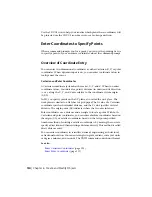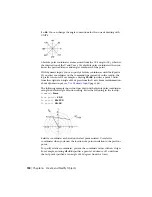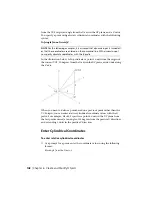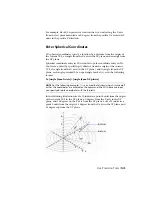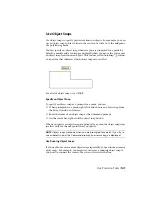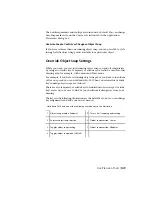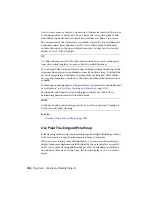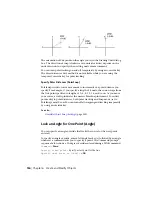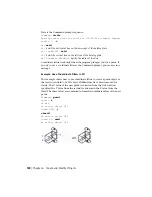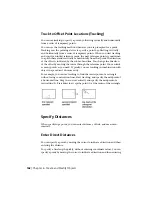You can specify one or more running object snaps on the Object Snaps tab in
the Drafting Settings dialog box, which is accessible from the Tools menu. If
several running object snaps are on, more than one object snap may be eligible
at a given location. Press Tab to cycle through the possibilities before you
specify the point.
Click the object snap button on the status bar or press Fn-F3 to turn running
object snaps on and off.
NOTE
If you want object snaps to ignore hatch objects, set the OSOPTIONS system
variable to 1.
The Object Snap Menu
Specify an object snap quickly and conveniently from a shortcut menu.
The object snap menu is displayed at your cursor location when you hold
down Shift and click the right mouse button or the equivalent button on
another pointing device. You can also right-click while being prompted for a
point and click Snap Overrides.
See also:
Use Object Snaps
(page 147)
Set Visual Aids for Object Snaps (AutoSnap)
Object snaps include a visual aid called AutoSnap
™
to help you see and use
object snaps more efficiently. AutoSnap displays a marker and a tooltip when
you move your cursor over an object snap location.
AutoSnap Tools
AutoSnap consists of the following snap tools:
■
Marker. Displays the object snap location when the cursor moves over
or near an object. Marker shape is dependent on the snap it is marking.
■
Tooltip. Describes which part of the object you are snapping to in a small
flag at the cursor location.
■
Aperture box. Surrounds the crosshairs and defines an area within which
object snaps are evaluated. You can choose to display or not display the
aperture box, and you can change the aperture box size.
148 | Chapter 6 Create and Modify Objects
Содержание 057B1-41A111-1001 - AutoCAD LT 2010
Страница 1: ...AutoCAD LT 2013 User s Guide January 2012 ...
Страница 20: ...zoom 553 xx Contents ...
Страница 26: ...6 ...
Страница 56: ...36 ...
Страница 118: ...98 ...
Страница 288: ...268 ...
Страница 534: ...514 ...
Страница 540: ...520 ...
Страница 574: ...554 ...