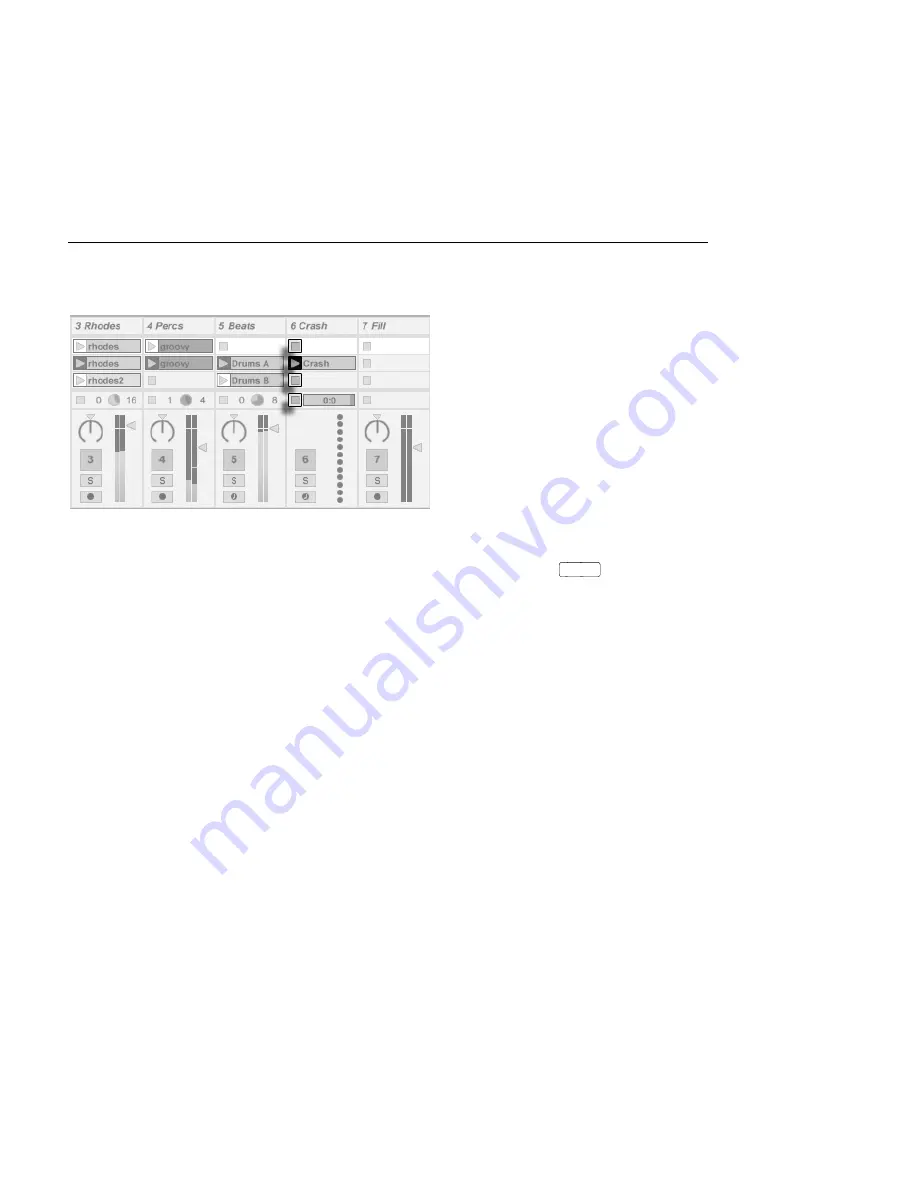
CHAPTER 7. SESSION VIEW
90
7.1
Session View Clips
The Controls for a
Session View Clip.
1. Each clip in the Session View has a triangular button at the left edge. Click the
button with the mouse to launch clip playback at any time, or pre-select a
clip by clicking on its name, and launch it using the computer's
Return
key. You
can then move on to the neighboring clips using the arrow keys. Please refer
the manual section on
clip launch settings
for details on how to customize this
behavior.
2. Click on a square Clip Stop button to stop a running clip, either in one of the
track's slots, or in the
Track Status eld
below the Session grid.
Clips can be
controlled remotely
with the computer keyboard or a MIDI controller. They can
even be mapped to MIDI note ranges so that they play chromatically.
Clips can be played at any time and in any order. The layout of clips does not predetermine
their temporal succession; the Session grid offers random access to the clips it contains.
Notice that, even if you stop playback for a Session View clip, the Play button in the Control
Bar will remain highlighted, and the Arrangement Position elds will continue running.
These elds keep a continuous ow of musical time going, so that you can always know your
position in song time during a live performance or while
recording into the Arrangement
,
regardless of what your individual Session clips are doing.
You can always return the Arrangement Position elds to 1.1.1 and stop playback for the
entire Live Set by pressing the Control Bar's Stop button twice.






























