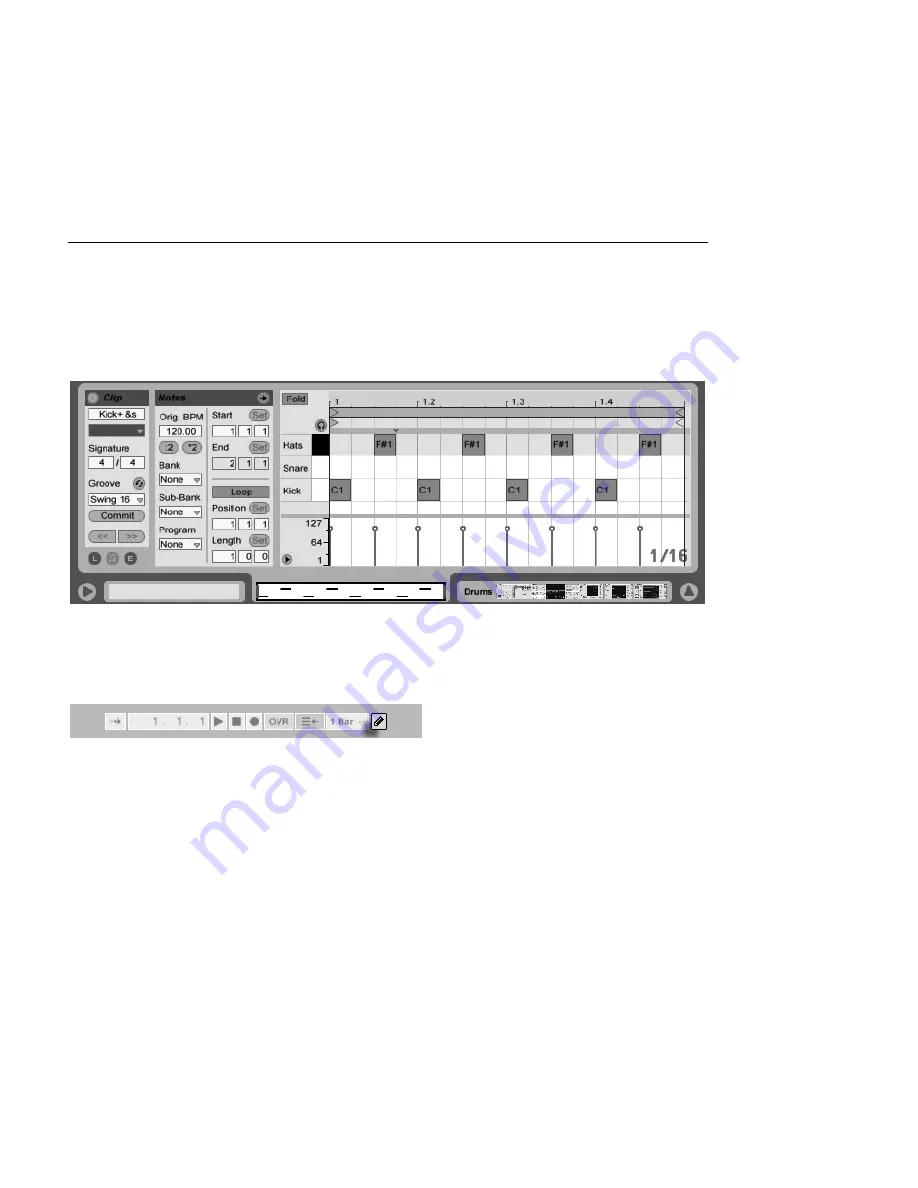
CHAPTER 10. EDITING MIDI NOTES AND VELOCITIES
136
10.2
The MIDI Editor
To bring up the MIDI Editor, double-click a MIDI clip to open the Clip View. You can use the
Clip View Box selector to make sure the
Notes box
is showing, then click in the title bar of
the Notes box to bring up the MIDI Editor on the right-hand side of the screen.
The MIDI Editor.
The MIDI Editor is divided into two editing windows: the upper Note Editor and the lower
Velocity Editor. You can resize the Velocity Editor by dragging on the split line that runs
between it and the Note Editor. You can also show and hide the Velocity Editor using the
triangular button on the left-hand side of the split line.
The Control Bar's Draw
Mode Switch.
Switch to Draw Mode by activating the Control Bar's Draw Mode switch. You can now draw
MIDI notes into the Note Editor with the mouse. Deactivating Draw Mode allows notes to
be selected and moved around via clipboard operations or by clicking and dragging, either
vertically to change their transposition, or horizontally to change their position in time. MIDI
notes can also be added and deleted by double-clicking when Draw Mode is inactive.






























