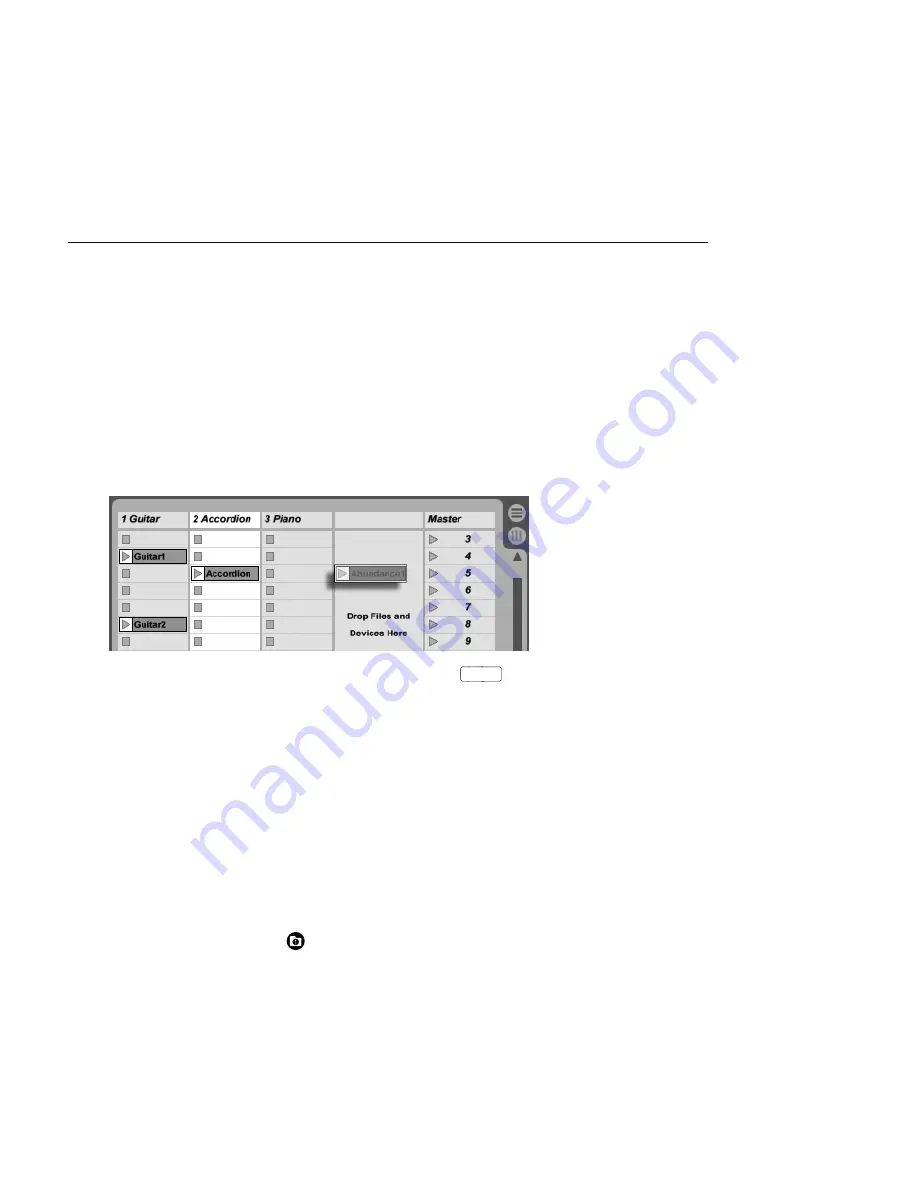
CHAPTER 5. MANAGING FILES AND SETS
39
To learn how to set up Live for cueing, please refer to the
relevant section
of the Mixing
chapter.
5.1.5
Adding Clips from the Browser
There are several ways to add clips to a Live Set:
Files can be dragged and dropped from the File Browsers into tracks in the Session or
Arrangement View. Dragging and dropping material from the Browser into the space
to the right of Session View tracks or below Arrangement View tracks will create a new
track and place the new clip(s) there.
Dropping a Clip to
Create a New Track.
In the Session View, double-clicking or pressing
Return
on a le in the Browser will
automatically create a new track to the right of the other tracks and load it with the
clip.
Files can be dropped directly into Live from the Explorer (Windows)/Finder (Mac).
5.1.6
File Maintenance in the Browser
You can use Live's File Browsers for all of the le maintenance activities that you are familiar
with on your operating system.
Move les and folders
by dragging and dropping, or by copying/cutting and pasting.
Copying, cutting and pasting can be done with either Edit menu commands or
key-
board shortcuts
. A le can be moved from one File Browser to another by dragging it
over the target Browser's
button.






























