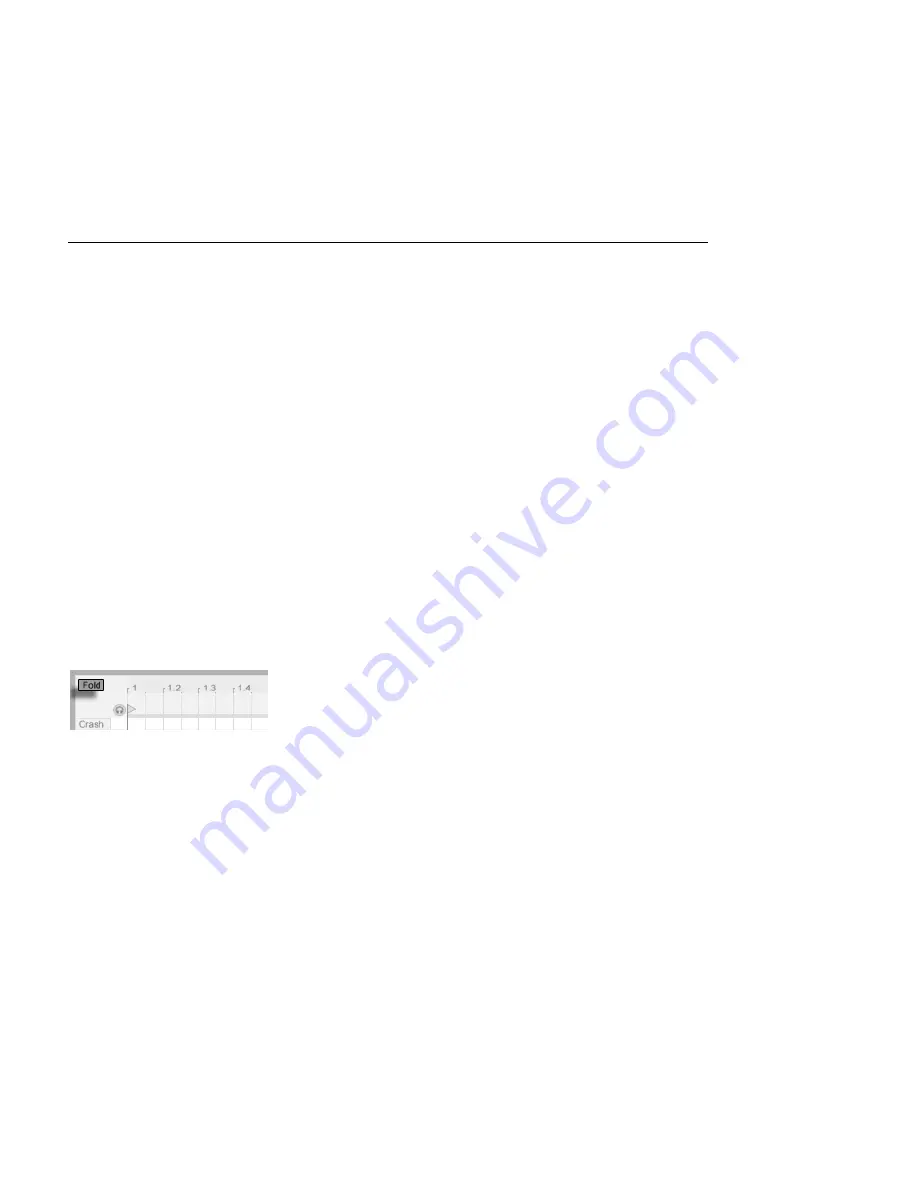
CHAPTER 10. EDITING MIDI NOTES AND VELOCITIES
140
10.4
Editing MIDI
10.4.1
Non-Destructive Editing
You can always return your MIDI clip to its previous state by using the Edit menu's Undo
command. Furthermore, if the MIDI clip being edited originated in a MIDI le on your hard
drive, none of your editing will alter the original MIDI le, as Live incorporates its contents
into your Live Set when importing.
10.4.2
Folding and Looping
An important feature of the MIDI Editor is the Fold button, located in the upper left corner.
Activating this button will immediately hide all rows, or
key tracks
, that do not contain MIDI
notes in any clips in the track. This is very useful when working with percussion kits, for
example, which are oftentimes mapped out along a keyboard in sections corresponding
to percussion type (e.g., snares grouped together two octaves down from hi-hat cymbals,
etc.). When working with a MIDI le created by such a mapping, sometimes only one or two
of each type of percussion sound is used, and it becomes unnecessary to view the entire
keyboard range.
The Fold Button Extracts
Key Tracks Containing
Notes.
When editing MIDI, you might nd that you want to change which part of the clip you are
listening to, or loop the clip in order to listen to it repeatedly. You can use the
loop/region
markers
for this.






























