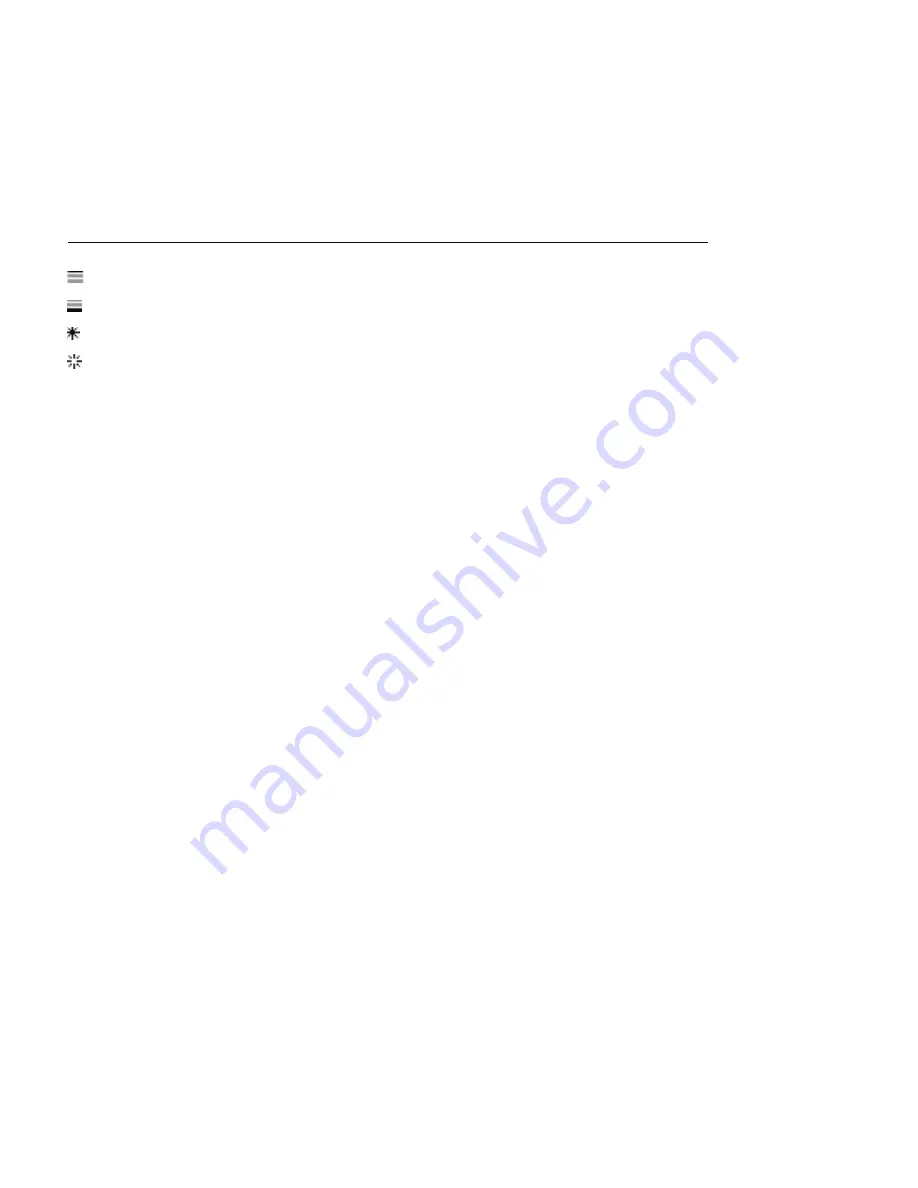
CHAPTER 12. LAUNCHING CLIPS
160
Play First Clip launches the rst (top) clip in a group.
Play Last Clip launches the last (bottom) clip in a group.
Play Any Clip plays any clip in the group.
Play Other Clip is similar to Play Any Clip, but as long as the current clip is not alone
in the group, no clip will play consecutively.
There is also the possibility to have no Follow Action by selecting No Action, or leaving
the chooser blank.
Note that a Follow Action happens exactly after the duration that is speci ed by the Follow
Action Time controls
unless
clip quantization is set to a value other than None or Global.
Follow Actions circumvent global quantization
but not
clip quantization.
So why do you need these things? Music is repetition and change. Music based on loops or
short melodic fragments has a tendency to sound static. Follow Actions allow you to create
structures that will repeat but can also be surprising. Remember that you can always
record
the results of your experiments, so this can provide a good source for new material.
In the following sections we will look at some practical examples and ideas for Follow
Actions.
12.6.1
Looping Parts of a Clip
Let's say that you want to play a longer clip, but then you want only the last eight bars to
loop. You can set this up using Follow Actions:
1. Drag the clip into the Arrangement View and make sure that the Clip View's
Loop switch is not activated. Use the Edit menu's
Split command
to split the clip
between the non-looping and looping parts.
2. Click and drag the resulting two clips into the Session View by letting the mouse
cursor hover over the Session View selector. Drop the two clips into a track. They
now form a Follow Action group.






























