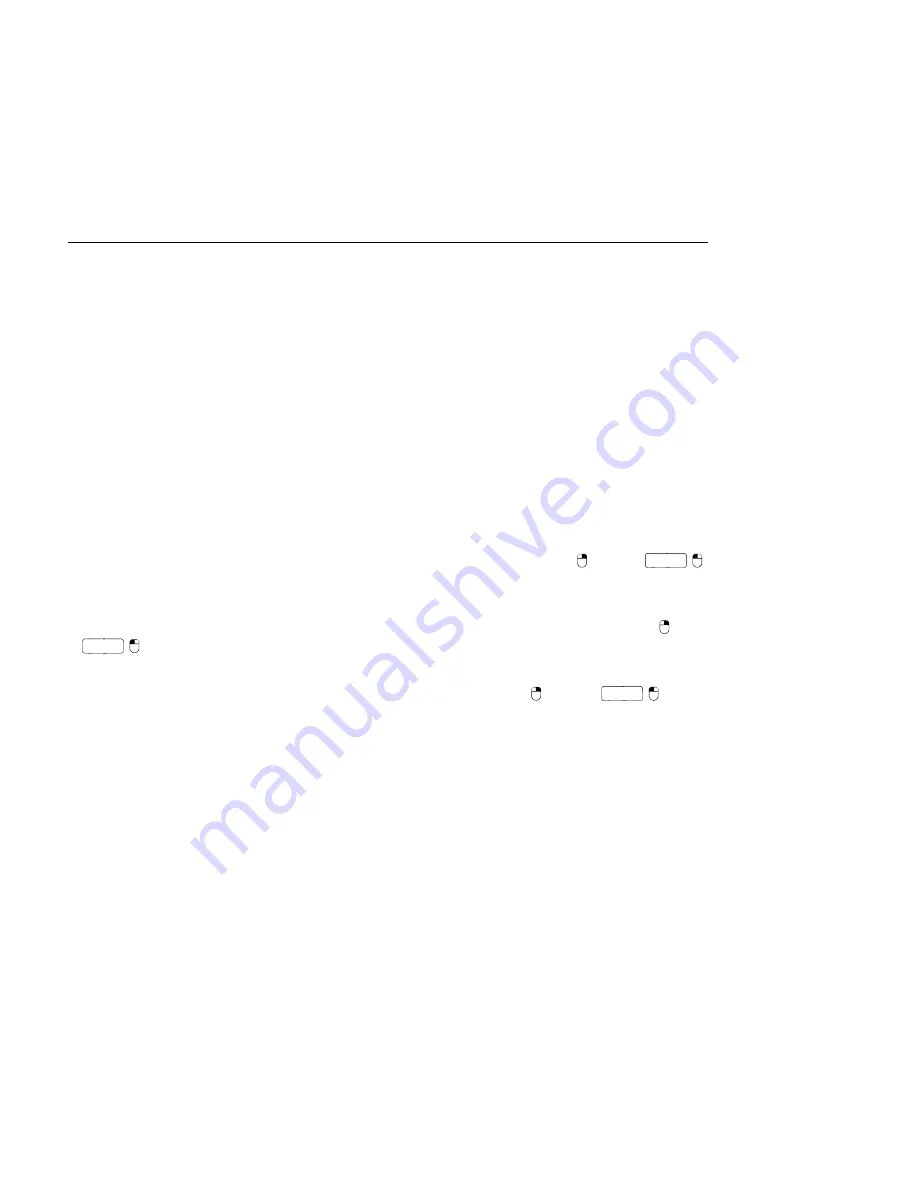
CHAPTER 17. INSTRUMENT, DRUM AND EFFECT RACKS
233
an Instrument, Drum or Effect Rack is being used.
2.
Macro Controls
3.
Chain List.
In Drum Racks, this view can include both drum chains and return
chains.
4.
Devices
5. Racks are also identi able by their round corners, which bracket and enclose their
content. When the Devices view is shown, the
end bracket
visually detaches itself
to keep the Rack hierarchy clear.
6.
Pad View.
This is unique to Drum Racks.
To move, copy or delete an entire Rack at once, simply select it by its title bar (as opposed
to the title bars of any devices that it contains). When selected, a Rack can also be renamed
by using the Edit menu's
Rename
command. You can also enter your own
info text
for a
Rack via the Edit Info Text command in the Edit menu or in the Racks's
(PC) /
Ctrl
(Mac) context menu.
When all of a Rack's views are hidden, its title bar will fold into the view column, making the
entire Rack as slim as possible. This has the same effect as choosing Fold from the
(PC)
/
Ctrl
(Mac) context menu or double-clicking on the Rack's title bar.
If you would like to locate a particular device in a Rack without searching manually through
its entire contents, you will appreciate this navigation shortcut:
(PC) /
Ctrl
(Mac)
on the Track View selector, and a hierarchical list of all devices in the track's device chain will
appear. Simply select an entry from the list, and Live will select that device and move it into
view for you.






























