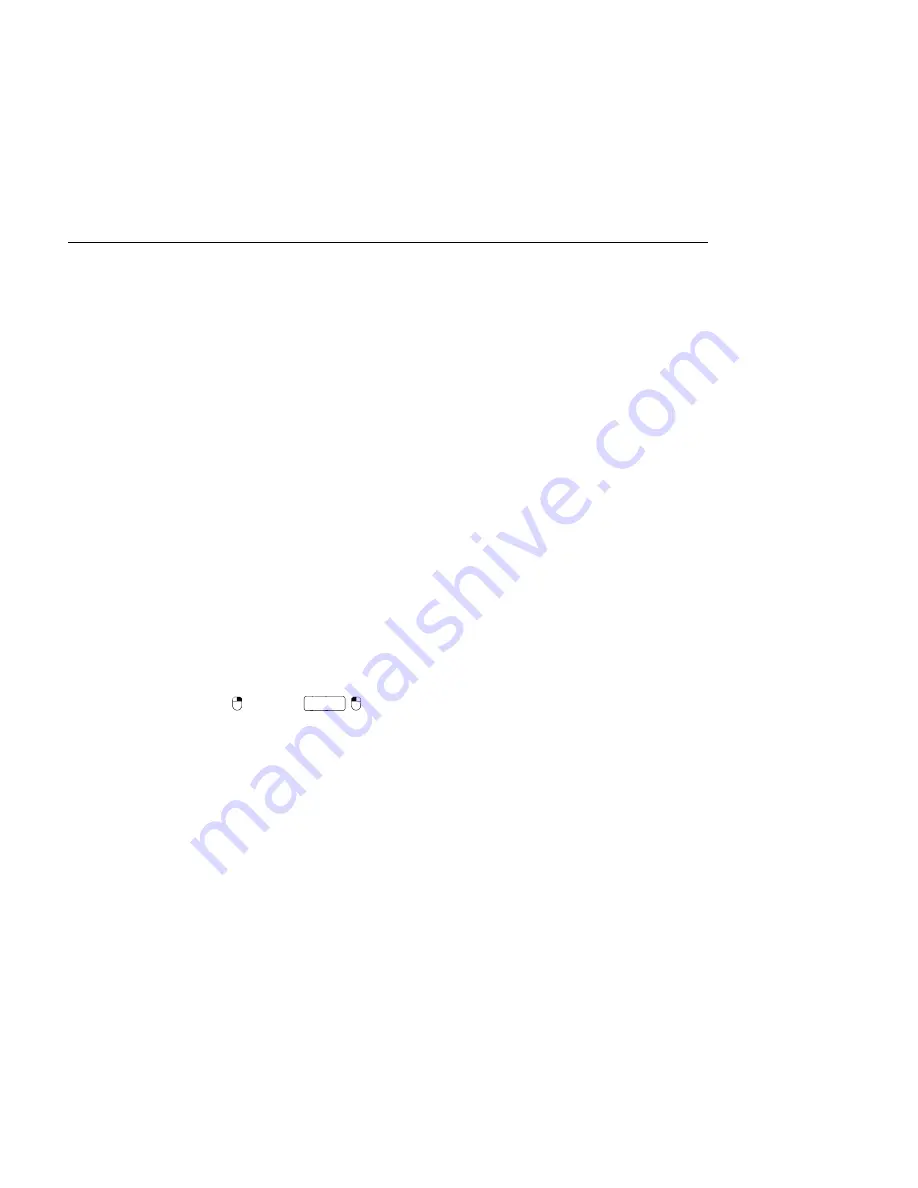
CHAPTER 8. CLIP VIEW
115
Processed/Reverse. Until the Set is saved, new samples remain at the location speci ed by
the
Temporary Folder
.
There are a few rules for the reversing process. First, any
Warp Markers
will remain xed
to their positions
in the sample
. This means that a Warp Marker on the downbeat of the
second bar of a clip will end up on the downbeat of the second-to-last bar after reversal.
Clip loop/region settings are similarly ipped. Second,
clip envelopes
remain xed to their
position
in time
. Therefore, a mixer volume envelope that lowers the volume of the rst half
of a clip will continue to do exactly that after reversal.
The reversal process is quite fast (about as fast as copying), but for very long samples it might
take a little time. When this is the case, the Status Bar in the lower portion of the Live screen
will give you a progress display, and further actions in the program will be temporarily locked
(though running clips will continue to play). You can play the reversed clip and perform other
actions in the program as soon as Live begins to draw the new waveform into the Sample
Display. Once a sample is reversed, a link to the reversed sample will be maintained until
you quit the program, and reversing the same clip again (or a copy) will be instantaneous.
It is not recommended that you reverse clips in a live performance situation, as a slight glitch
can sometimes occur while Live reapplies the warp and loop settings.
8.2.10
Cropping Audio Clips
The Sample Display's
(PC) /
Ctrl
(Mac) context menu includes the Crop Sample
command. This function creates, similarly to the
Reverse function
, a new sample by copying
the one currently in use - but only the excerpt that is actually used plus a 50 millisecond
safety margin on both ends. The new sample can be found, after saving the Live Set, in the
Set's
Project folder
, under Samples/Processed/Crop. Until the Set is saved, the new sample
remains at the location speci ed by the
Temporary Folder
.
8.2.11
Replacing and Editing the Sample
To replace the sample referenced by the clip with a different one, drop the new sample
directly from the File Browser into the Clip View. Clip settings like pitch and volume will






























