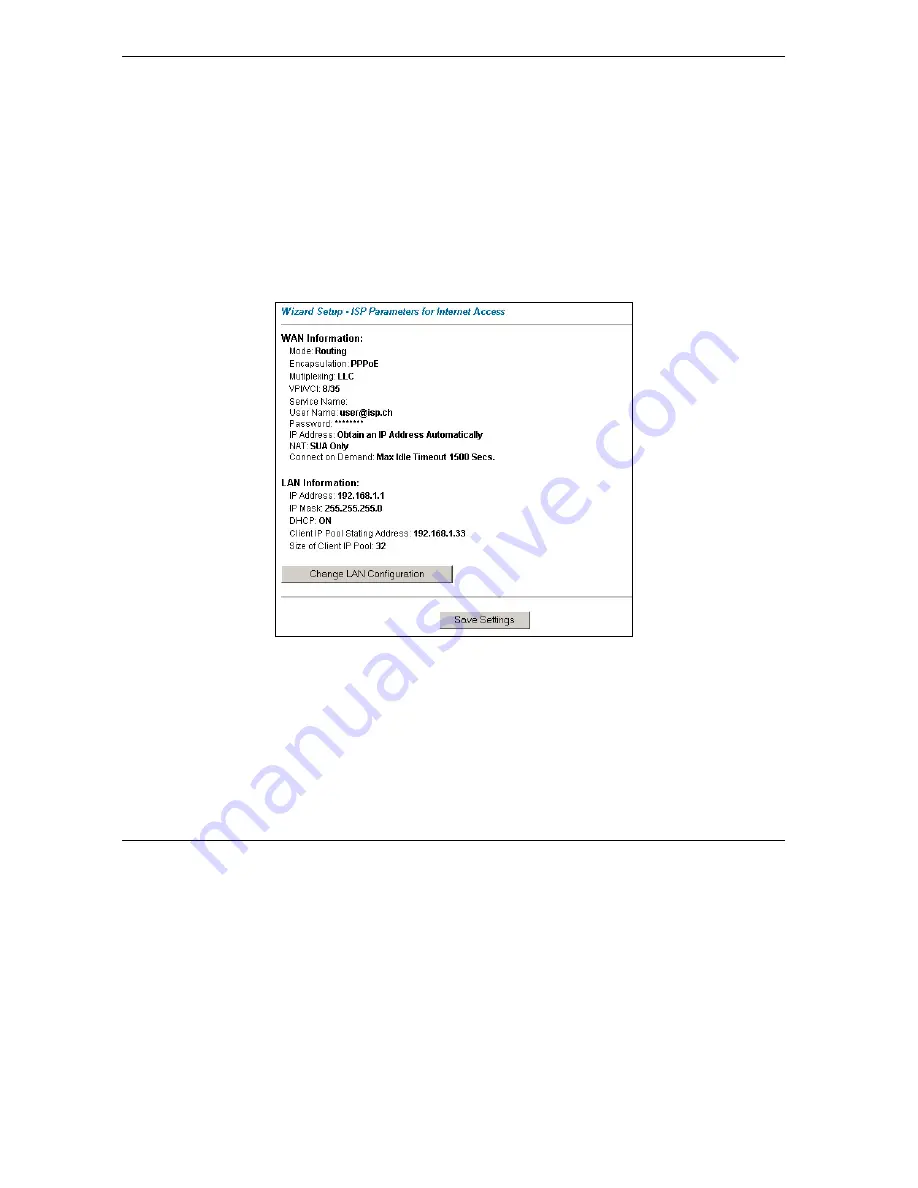
Prestige 652 Series User’s Guide
3-12
Wizard Setup
3.11.1 IP Pool Setup
The Prestige is pre-configured with a pool of 32 IP addresses starting from 192.168.1.33 to 192.168.1.64 for
the client machines. This leaves 31 IP addresses, 192.168.1.2 to 192.168.1.32 (excluding the Prestige itself
which has a default IP of 192.168.1.1) for other server machines, for example, server for mail, FTP, telnet,
web, etc., that you may have.
3.12 Wizard Setup Configuration: Third Screen
Step 1.
Verify the settings in the screen shown next. To change the LAN information on the Prestige,
click
Change LAN Configurations
. Otherwise click
Save Settings
to save the configuration and
skip to the section 3.13.
Figure 3-6 Wizard Screen 3
Step 2.
If you want to change your Prestige LAN settings, click
Change LAN Configuration
to display
the screen as shown next.
Summary of Contents for Prestige 652
Page 1: ...Prestige 652 Series ADSL Security Wireless LAN Router User s Guide Version 3 40 August 2003...
Page 92: ......
Page 104: ...Prestige 652 Series User s Guide 7 12 WAN Setup Figure 7 6 Advanced WAN Backup...
Page 112: ......
Page 133: ......
Page 147: ......
Page 192: ...Prestige 652 Series User s Guide 17 8 VPN Screens Figure 17 3 VPN IKE...
Page 232: ......
Page 252: ...Maintenance VIII Part VIII Maintenance This part covers the maintenance screens...
Page 254: ...Prestige 652 Series User s Guide 22 2 Maintenance Figure 22 1 System Status...
Page 268: ......
Page 278: ......
Page 294: ......
Page 310: ......
Page 352: ......
Page 414: ......
Page 418: ......
Page 428: ......
Page 434: ......
Page 440: ......
Page 452: ......
Page 456: ......
Page 496: ......
Page 510: ......






























