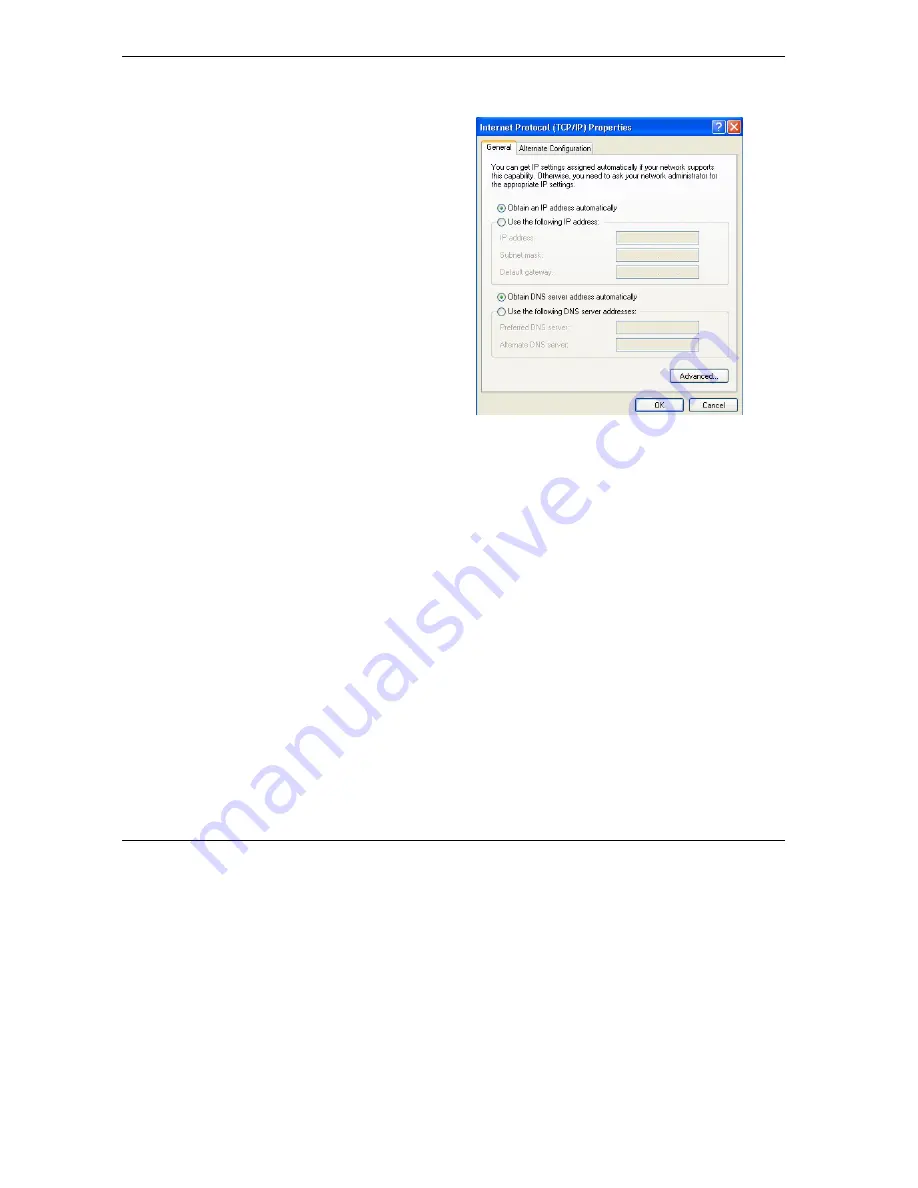
Prestige 652 Series User’s Guide
H-8
Setting up Your Computer’s IP Address
7. In the
Internet Protocol TCP/IP Properties
window (the
General tab
in Windows XP):
-Click
Obtain DNS server address
automatically
if you do not know your DNS
server IP address(es).
-If you know your DNS server IP address(es),
click
Use the following DNS server addresses
,
and type them in the
Preferred DNS
server
and
Alternate DNS server
fields.
If you have previously configured DNS servers,
click
Advanced
and then the
DNS
tab to order
them.
8. Click
OK
to close the
Internet Protocol (TCP/IP) Properties
window.
9. Click
OK
to close the
Local Area Connection Properties
window.
10.
Turn on your Prestige and restart your computer (if prompted).
Verifying Settings
1.
Click
Start
,
All Programs
,
Accessories
and then
Command Prompt
.
2.
In the
Command Prompt
window, type "ipconfig" and then press [ENTER]. You can also open
Network Connections
, right-click a network connection, click
Status
and then click the
Support
tab.
Summary of Contents for Prestige 652
Page 1: ...Prestige 652 Series ADSL Security Wireless LAN Router User s Guide Version 3 40 August 2003...
Page 92: ......
Page 104: ...Prestige 652 Series User s Guide 7 12 WAN Setup Figure 7 6 Advanced WAN Backup...
Page 112: ......
Page 133: ......
Page 147: ......
Page 192: ...Prestige 652 Series User s Guide 17 8 VPN Screens Figure 17 3 VPN IKE...
Page 232: ......
Page 252: ...Maintenance VIII Part VIII Maintenance This part covers the maintenance screens...
Page 254: ...Prestige 652 Series User s Guide 22 2 Maintenance Figure 22 1 System Status...
Page 268: ......
Page 278: ......
Page 294: ......
Page 310: ......
Page 352: ......
Page 414: ......
Page 418: ......
Page 428: ......
Page 434: ......
Page 440: ......
Page 452: ......
Page 456: ......
Page 496: ......
Page 510: ......






























