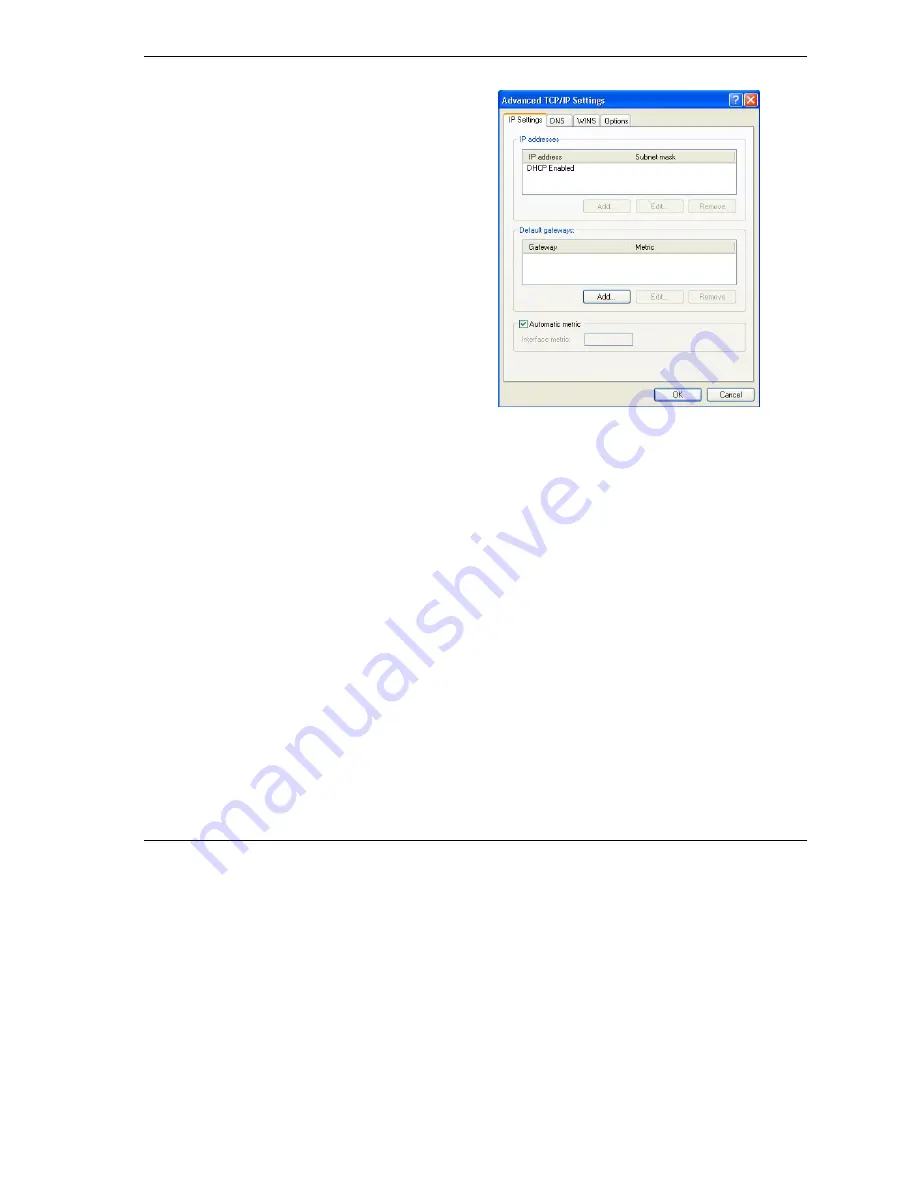
Prestige 652 Series User’s Guide
Setting up Your Computer’s IP Address
H-7
6. -If you do not know your gateway's IP address,
remove any previously installed gateways in the
IP Settin
gs tab and click
OK
.
Do one or more of the following if you want to
configure additional IP addresses:
-In the
IP Settings
tab, in IP addresses, click
Add
.
-In
TCP/IP Address
, type an IP address in
IP
address
and a subnet mask in
Subnet mask
,
and then click
Add
.
-Repeat the above two steps for each IP address
you want to add.
-Configure additional default gateways in the
IP
Settings
tab by clicking
Add
in
Default
gateways
.
-In
TCP/IP Gateway Address
, type the IP
address of the default gateway in
Gateway
. To
manually configure a default metric (the number
of transmission hops), clear the
Automatic
metric
check box and type a metric in
Metric
.
-Click
Add
.
-Repeat the previous three steps for each default gateway you want to add.
-Click
OK
when finished.
Summary of Contents for Prestige 652
Page 1: ...Prestige 652 Series ADSL Security Wireless LAN Router User s Guide Version 3 40 August 2003...
Page 92: ......
Page 104: ...Prestige 652 Series User s Guide 7 12 WAN Setup Figure 7 6 Advanced WAN Backup...
Page 112: ......
Page 133: ......
Page 147: ......
Page 192: ...Prestige 652 Series User s Guide 17 8 VPN Screens Figure 17 3 VPN IKE...
Page 232: ......
Page 252: ...Maintenance VIII Part VIII Maintenance This part covers the maintenance screens...
Page 254: ...Prestige 652 Series User s Guide 22 2 Maintenance Figure 22 1 System Status...
Page 268: ......
Page 278: ......
Page 294: ......
Page 310: ......
Page 352: ......
Page 414: ......
Page 418: ......
Page 428: ......
Page 434: ......
Page 440: ......
Page 452: ......
Page 456: ......
Page 496: ......
Page 510: ......






























