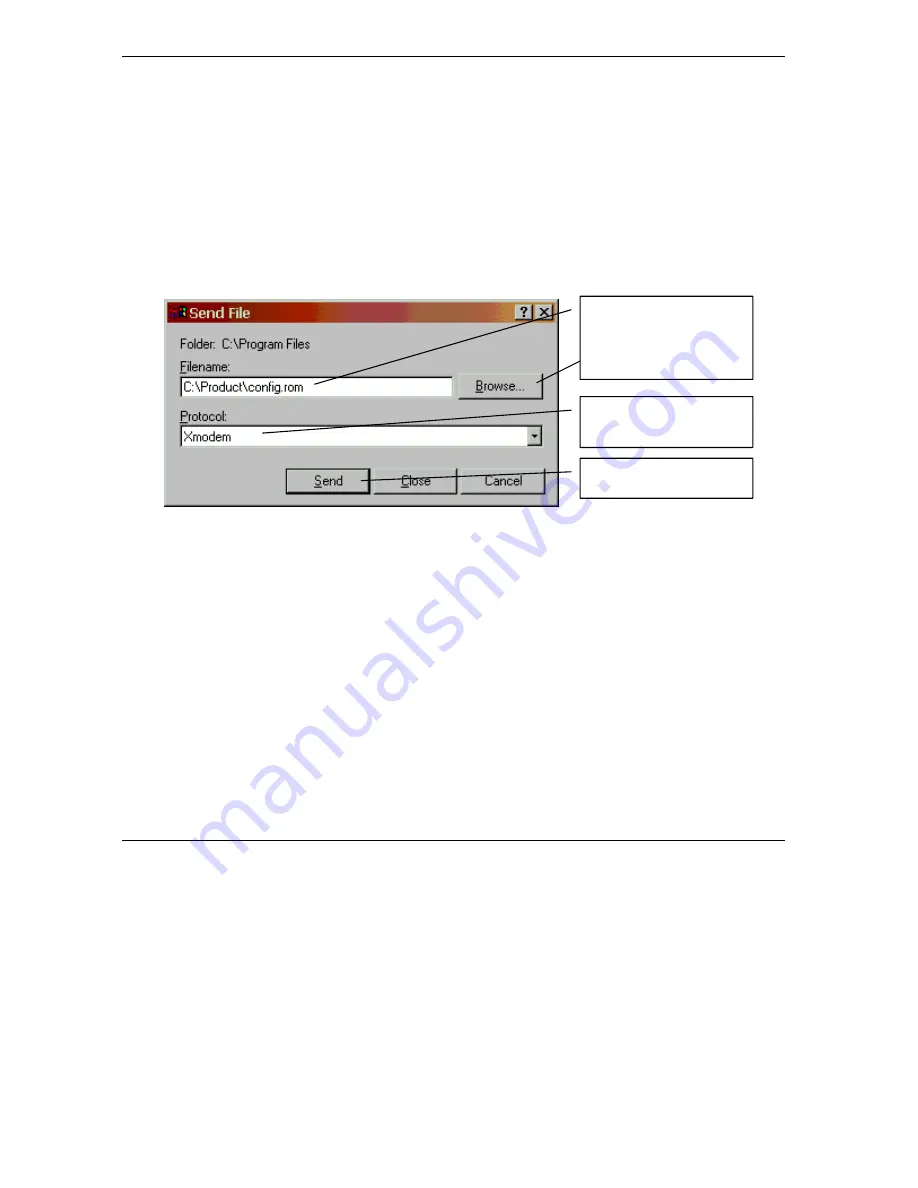
Prestige 652 Series User’s Guide
2-4
Introducing the Web Configurator
2.4.2 Uploading a Configuration File Via Console Port
Download the default configuration file from the ZyXEL FTP site, unzip it and save it in a folder.
Step 1.
Turn off the Prestige, begin a terminal emulation software session and turn on the Prestige again.
When you see the message "Press Any key to enter Debug Mode within 3 seconds", press any
key to enter debug mode.
Step 2.
Enter "atlc" after "Enter Debug Mode" message.
Step 3.
Wait for "Starting XMODEM upload" message before activating Xmodem upload on your
terminal. This is an example Xmodem configuration upload using HyperTerminal.
Step 4.
Click
Transfer
, then
Send File
to display the following screen.
Figure 2-3 Example Xmodem Upload
Step 5.
After successful firmware upload, enter "atgo" to restart the router.
Type the configuration file’s
location, or click
Browse
to
search for it.
Choose the
Xmodem
protocol.
Then click
Send
.
Summary of Contents for Prestige 652
Page 1: ...Prestige 652 Series ADSL Security Wireless LAN Router User s Guide Version 3 40 August 2003...
Page 92: ......
Page 104: ...Prestige 652 Series User s Guide 7 12 WAN Setup Figure 7 6 Advanced WAN Backup...
Page 112: ......
Page 133: ......
Page 147: ......
Page 192: ...Prestige 652 Series User s Guide 17 8 VPN Screens Figure 17 3 VPN IKE...
Page 232: ......
Page 252: ...Maintenance VIII Part VIII Maintenance This part covers the maintenance screens...
Page 254: ...Prestige 652 Series User s Guide 22 2 Maintenance Figure 22 1 System Status...
Page 268: ......
Page 278: ......
Page 294: ......
Page 310: ......
Page 352: ......
Page 414: ......
Page 418: ......
Page 428: ......
Page 434: ......
Page 440: ......
Page 452: ......
Page 456: ......
Page 496: ......
Page 510: ......






























