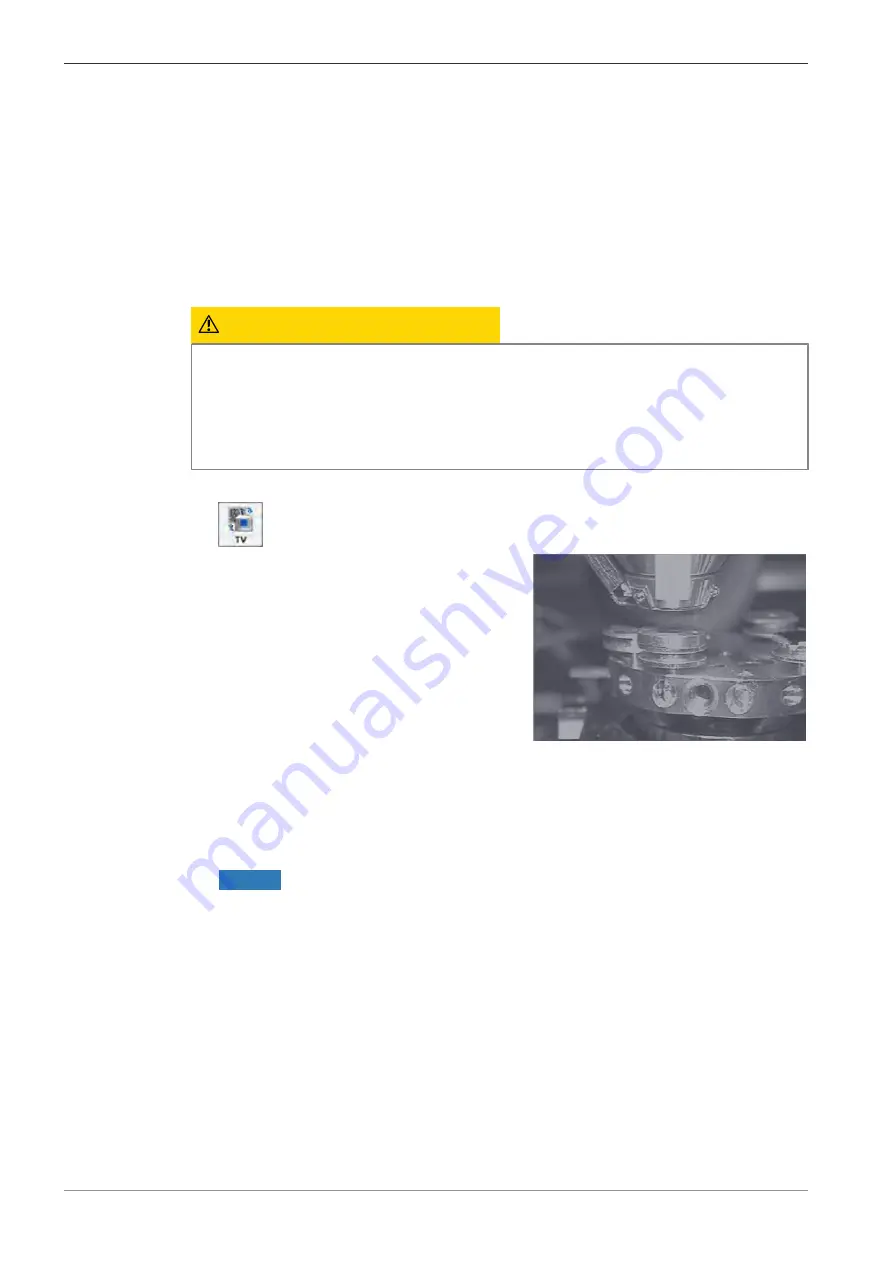
5 Commissioning and First Operating Steps | 5.4 Acquiring an Image
ZEISS
5.4.2.1 Displaying the SEM Control Panel
Prerequisite
ü
The SmartSEM user interface is started.
Procedure
1. From the
Menu Bar
, select
Tools > Goto panel
.
à
The
Panel Configuration Bar
is displayed. It contains an alphabetical list of functions.
2. Double-right-click SEM Controls.
à
The SEM Controls panel is added to the docking panel.
5.4.2.2 Driving the Stage to a Low Position
CAUTION
Moving the specimen stage
Fingers can be trapped by the moving specimen stage.
4
Always close the chamber door before moving the specimen stage.
4
To remove parts fallen into or near to the stage use a tool (e.g. tweezers) instead of your
fingers.
Procedure
1. In the toolbar, click the
TV
icon.
à
The inside of the specimen chamber is visible
in the
Image Area
.
2. In the SEM Controls panel, select the
Stage
tab.
3. Activate the
Track Z
checkbox.
à
The current working distance (WD) is displayed in the
Data Zone
.
4. If the
Data Zone
is disabled, enable it via
Menu Bar > View > Data Zone > Show Data
Zone
.
5. Use the dual joystick to drive the specimen stage downwards to a low position.
NOTICE
Observe the stage movement via camera to avoid crashing.
86
Instruction Manual ZEISS SIGMA series | en-US | Rev. 7 | 352102-9344-006






























