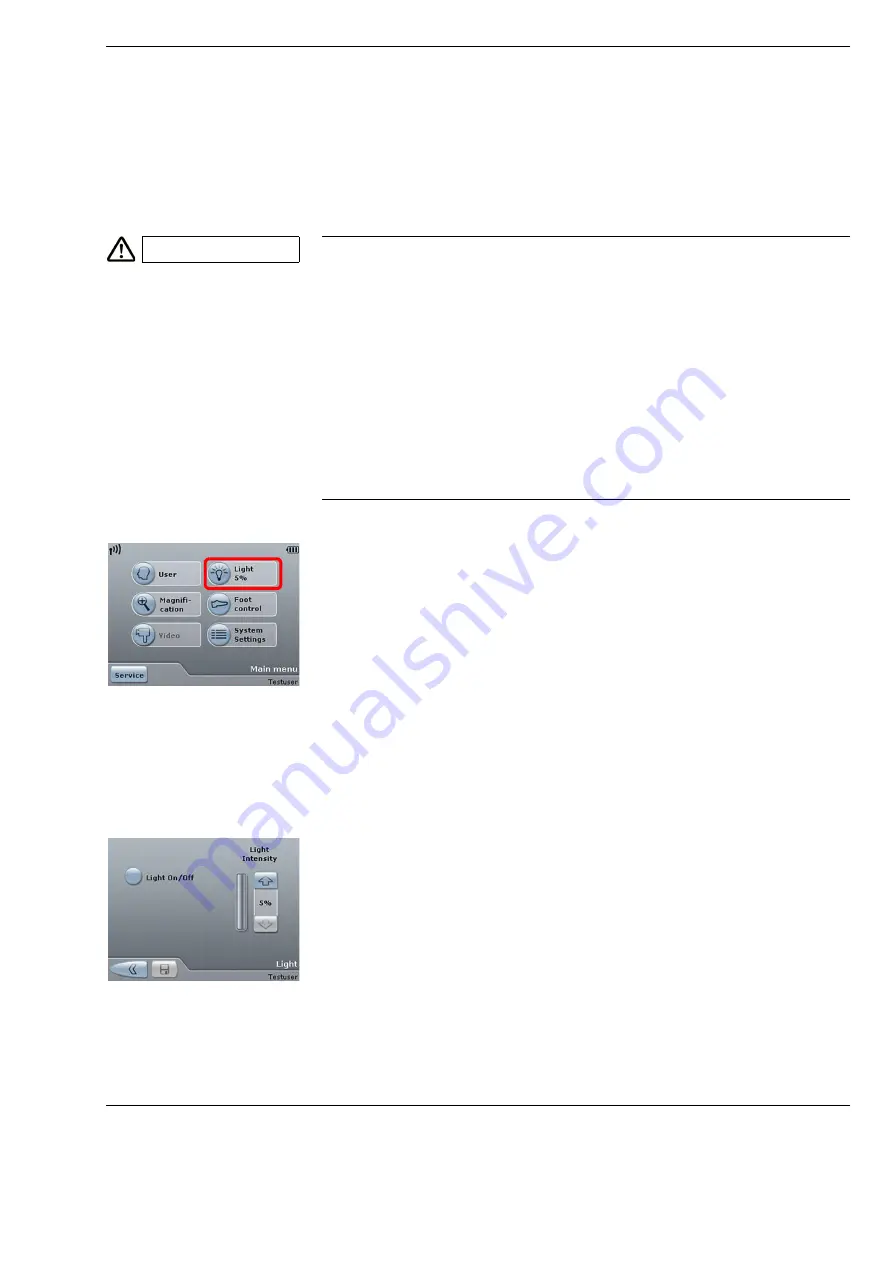
OPMI Lumera
®
i on floor stand
Operation
Version 9.2
G-30-1720-en
Page 107
Setting light source
The “Light” menu offers you the following functions:
–
Switch light source on/off.
–
Set the brightness of the light source or define a start value.
Switching light source on/off
The light source is always switched off after the system has been started.
Use the 5.7
″
control panel or the foot control panel
to switch the light source on or off.
•
Press the <Light> button in the main menu.
The “Light” menu is displayed.
•
Press the <Light On/Off> button.
The light source is on when the button lights up in dark blue.
CAUTION
Damage to the eye caused by high light intensity!
Too much light intensity (brightness) or excessive radiation exposure times
may lead to retinal injury in the patient’s eye.
•
Adjust the illumination intensity as required for the selected type of illu-
mination and the radiation exposure time. You will find the values recom-
mended by ZEISS in the “Maximum radiation exposure times” tables on
page 26.
•
Only deviate from these limit values in medically justified cases
(IEC 60601-1, point 12.4.1).
•
Note when changing the illumination intensity whether this adjusts to the
default value. If this is not the case, reboot the system.
Summary of Contents for OPMI Lumera i on floor stand
Page 1: ...ZEISS OPMI Lumera i on floor stand Instructions for use G 30 1720 en Version 9 2 2020 10 06 ...
Page 38: ...Version 9 2 Page 38 G 30 1720 en Safety measures OPMI Lumera i on floor stand ...
Page 65: ...OPMI Lumera i on floor stand Preparations for use Version 9 2 G 30 1720 en Page 65 ...
Page 99: ...OPMI Lumera i on floor stand Operation Version 9 2 G 30 1720 en Page 99 ...
Page 122: ...Operation OPMI Lumera i on floor stand Version 9 2 Page 122 G 30 1720 en ...
Page 166: ...Version 9 2 Page 166 G 30 1720 en Device data OPMI Lumera i on floor stand ...
Page 176: ...Version 9 2 Page 176 G 30 1720 en OPMI Lumera i on floor stand ...
Page 177: ...OPMI Lumera i on floor stand Version 9 2 G 30 1720 en Page 177 Blank page for your notes ...






























