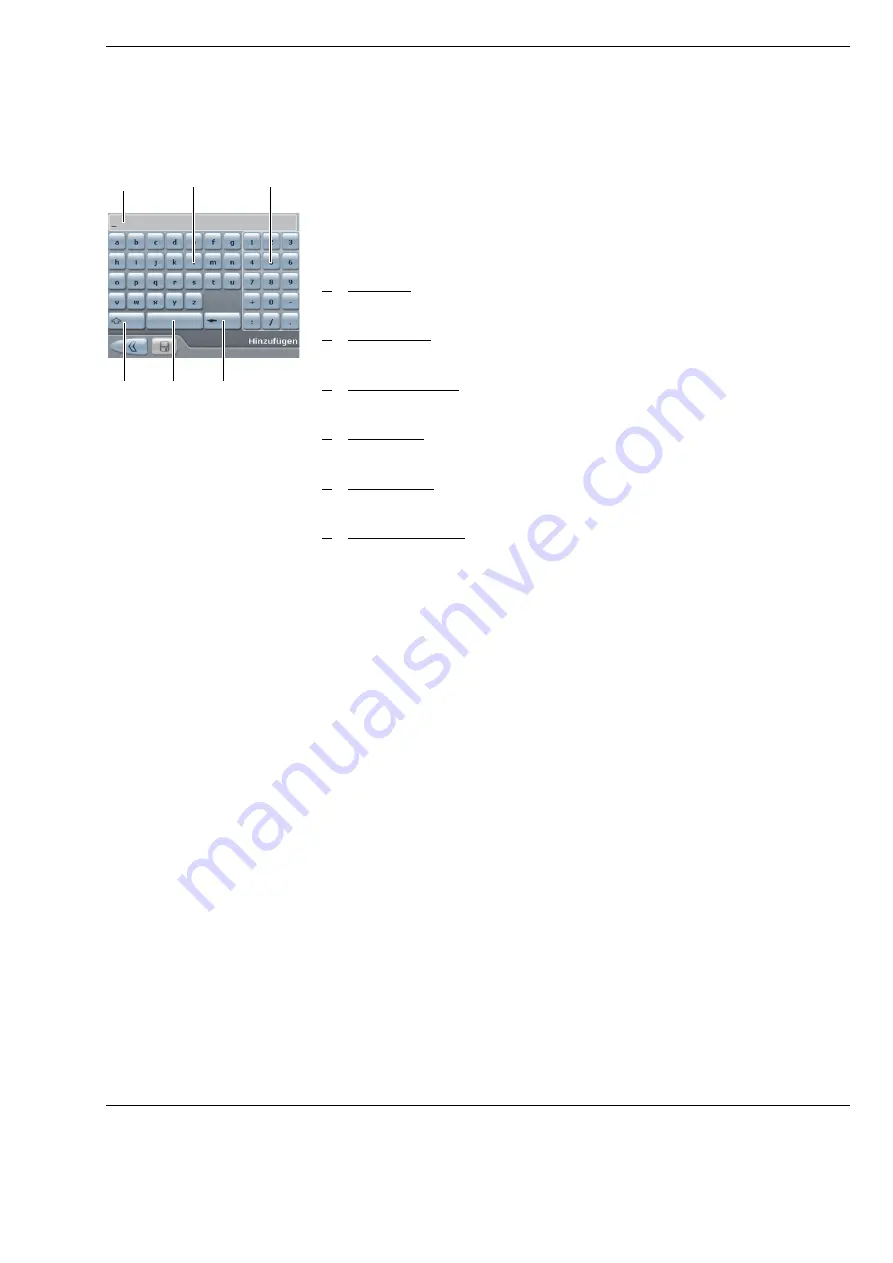
OPMI Lumera
®
i on floor stand
Operation
Version 9.2
G-30-1720-en
Page 103
Virtual keyboard
A virtual keyboard is displayed on the 5.7
″
control panel when text entries are
required. You can make all entries on this keyboard by touching the relevant
symbol with your finger. When the menu is activated, the already existing
name is entered in the input field. The length of the name is limited to 20 char-
acters. The following input options are available:
1
Text field
The entered text is displayed here.
2
ABC keypad
You can use these keys to enter letters.
3
Numeric keypad
You can use these keys to enter numbers.
4
<Shift key>
You can use this key to switch between upper case and lower case letters.
5
<Space key>
You can use this key to insert a space.
6
<Backspace key>
You can use this key to delete the character to the left of the cursor.
4
5
1
2
3
6
Summary of Contents for OPMI Lumera i on floor stand
Page 1: ...ZEISS OPMI Lumera i on floor stand Instructions for use G 30 1720 en Version 9 2 2020 10 06 ...
Page 38: ...Version 9 2 Page 38 G 30 1720 en Safety measures OPMI Lumera i on floor stand ...
Page 65: ...OPMI Lumera i on floor stand Preparations for use Version 9 2 G 30 1720 en Page 65 ...
Page 99: ...OPMI Lumera i on floor stand Operation Version 9 2 G 30 1720 en Page 99 ...
Page 122: ...Operation OPMI Lumera i on floor stand Version 9 2 Page 122 G 30 1720 en ...
Page 166: ...Version 9 2 Page 166 G 30 1720 en Device data OPMI Lumera i on floor stand ...
Page 176: ...Version 9 2 Page 176 G 30 1720 en OPMI Lumera i on floor stand ...
Page 177: ...OPMI Lumera i on floor stand Version 9 2 G 30 1720 en Page 177 Blank page for your notes ...
















































