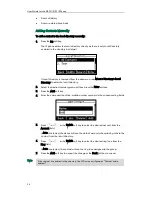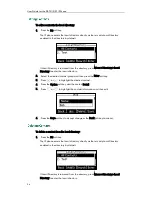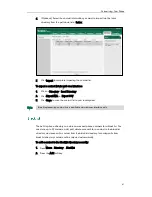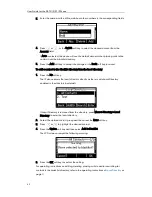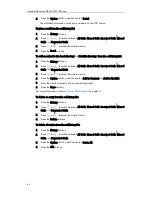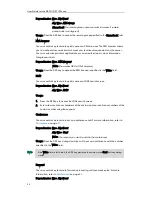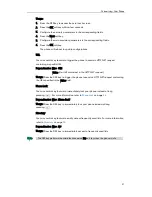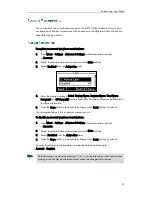User Guide for the SIP-T21(P) E2 IP Phone
44
To search for a contact in the remote phone book:
1.
Press Menu->Directory->Remote Phone Book.
If Remote Phone Book is added to the directory, press Dir->Remote Phone Book to
enter the remote phone book.
2.
Select the desired remote group, and then press the Enter soft key to load the
remote phone book.
3.
Press the Search soft key.
4.
Enter a few continuous characters of the contact name or continuous numbers of the
contact number using the keypad.
The contacts whose name or phone number matches the characters entered will
appear on the LCD screen. You can place a call from the result list.
To place a call from the remote phone book:
1.
Press Menu->Directory->Remote Phone Book.
If Remote Phone Book is added to the directory, press Dir->Remote Phone Book to
enter the remote phone book.
2.
Select the desired remote group, and then press the Enter soft key to load the
remote phone book.
3.
Select the desired contact in the remote phone book.
4.
Press the Send soft key.
In addition, you can enable the phone to present the caller identity stored in the remote
phone book when receiving a call.
To enable the presentation of a caller identity stored in remote phone book via web user
interface:
1.
Click on Directory->Remote Phone Book.
2.
Select Enabled from the pull-down list of Incoming/Outgoing Call Lookup.
Summary of Contents for SIP-21P E2
Page 1: ......
Page 6: ...User Guide for the SIP T21 P E2 IP Phone vi ...
Page 10: ...User Guide for the SIP T21 P E2 IP Phone x ...
Page 28: ...User Guide for the SIP T21 P E2 IP Phone 18 ...
Page 114: ...User Guide for the SIP T21 P E2 IP Phone 104 ...
Page 150: ...User Guide for the SIP T21 P E2 IP Phone 140 ...