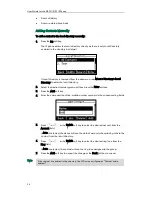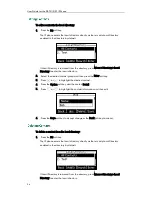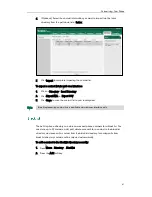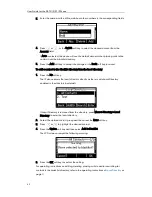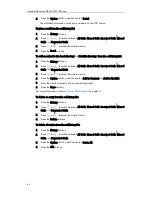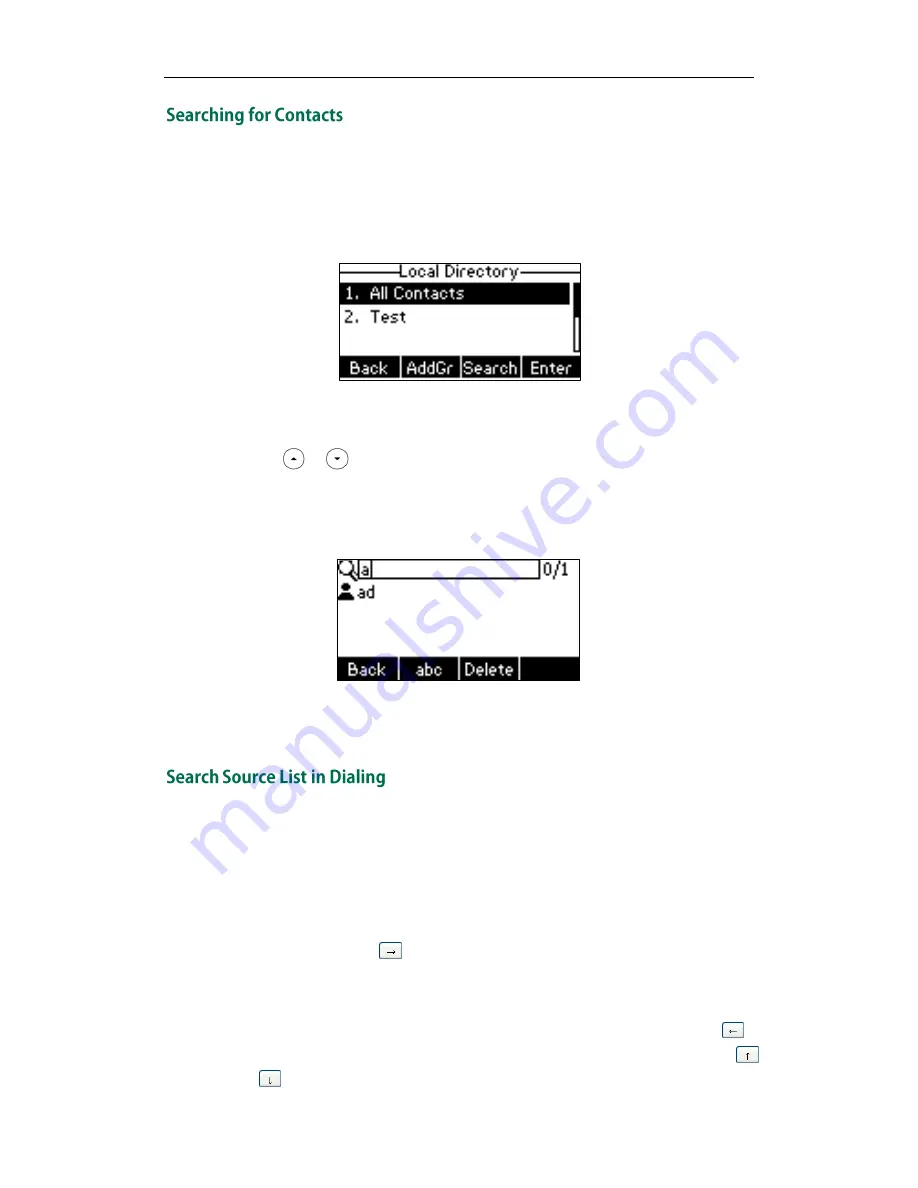
User Guide for the SIP-T21(P) E2 IP Phone
38
To search for a contact in the local directory:
1.
Press the Dir soft key.
The IP phone enters the local directory directly as there is only Local Directory
enabled in the directory by default.
If Local Directory is removed from the directory, press Menu->Directory->Local
Directory to enter the local directory.
2.
Press or to scroll to the All Contacts field.
3.
Press the Search soft key.
4.
Enter a few continuous characters of the contact name or continuous numbers of
the contact number (office, mobile or other number) using the keypad.
The contacts whose name or phone number matches the characters entered will
appear on the LCD screen. You can dial from the result list.
You can search for a contact from the desired lists when the phone is in the dialing
screen. The lists can be Local Directory, History, Remote Phone Book and LDAP.
To configure search source list in dialing via web user interface:
1.
Click on Directory->Setting.
2.
In the Search Source List In Dialing block, select the desired list from the Disabled
column and then click .
The selected list appears in the Enabled column.
3.
Repeat step 2 to add more lists to the Enabled column.
4.
To remove a list from the Enabled column, select the desired list and then click .
5.
To adjust the display order of search results, select the desired list and then click
or .
Summary of Contents for SIP-21P E2
Page 1: ......
Page 6: ...User Guide for the SIP T21 P E2 IP Phone vi ...
Page 10: ...User Guide for the SIP T21 P E2 IP Phone x ...
Page 28: ...User Guide for the SIP T21 P E2 IP Phone 18 ...
Page 114: ...User Guide for the SIP T21 P E2 IP Phone 104 ...
Page 150: ...User Guide for the SIP T21 P E2 IP Phone 140 ...