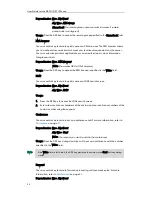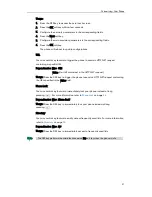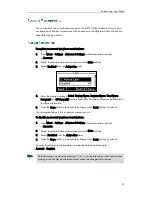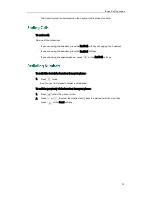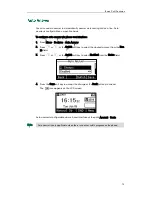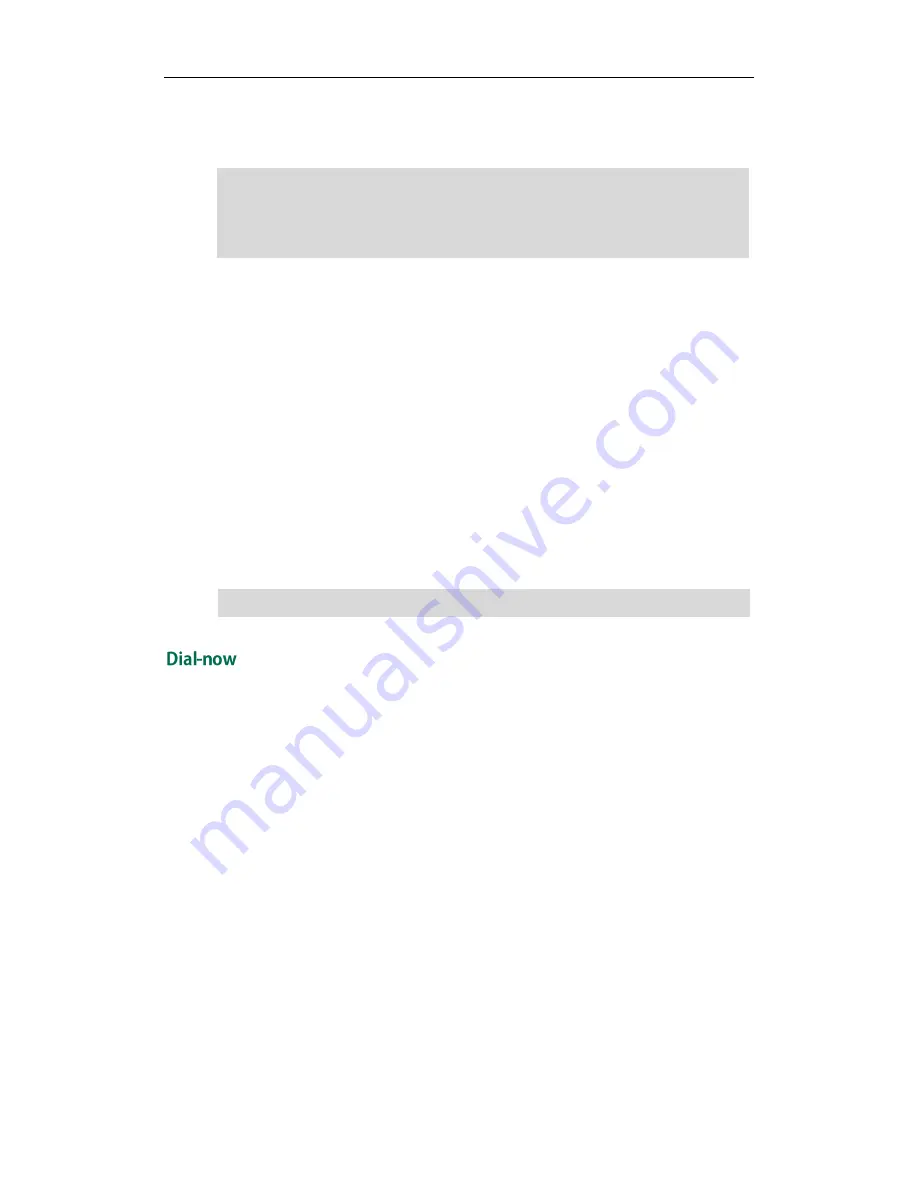
User Guide for the SIP-T21(P) E2 IP Phone
62
When you enter the number “1” using the keypad and then press the Send soft key,
the phone will dial out “1234” instead.
Note
To edit a replace rule via web user interface:
1.
Click on Settings->Dial Plan->Replace Rule.
2.
Select the desired replace rule by checking the check box.
3.
Edit the values in the Prefix and Replace fields.
4.
Enter the desired line ID in the Account field or leave it blank.
5.
Click Edit to accept the change.
To delete one or more replace rules via web user interface:
1.
Click on Settings->Dial Plan->Replace Rule.
2.
Select one or more replace rules by checking the check box(es).
3.
Click Del to delete the replace rule(s).
Note
You can configure one or more dial-now rules (up to 100) on your phone. When the
dialed number matches the dial-now string, the number will be dialed out automatically.
For example, a dial-now rule is configured as "1xx", any entered three-digit string
beginning with 1 will then be dialed out automatically on the phone.
To add a dial-now rule via web user interface:
1.
Click on Settings->Dial Plan->Dial-now.
2.
Enter the desired value (e.g., 1xx) in the Rule field.
3.
Enter the desired line ID in the Account field or leave it blank.
The valid values of Account field can be one or two digits between 1 and 2. Each digit
must be separated by a comma. For example, when you enter the value “1, 2” in the
Account field, this replace rule will apply to account1 and account2.
If you leave the Account field blank or enter 0, the replace rule will apply to all accounts.
Replace rule is configurable via web user interface only.
Summary of Contents for SIP-21P E2
Page 1: ......
Page 6: ...User Guide for the SIP T21 P E2 IP Phone vi ...
Page 10: ...User Guide for the SIP T21 P E2 IP Phone x ...
Page 28: ...User Guide for the SIP T21 P E2 IP Phone 18 ...
Page 114: ...User Guide for the SIP T21 P E2 IP Phone 104 ...
Page 150: ...User Guide for the SIP T21 P E2 IP Phone 140 ...