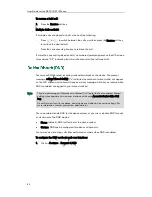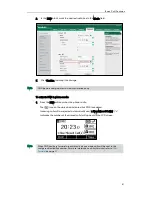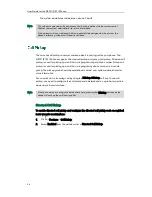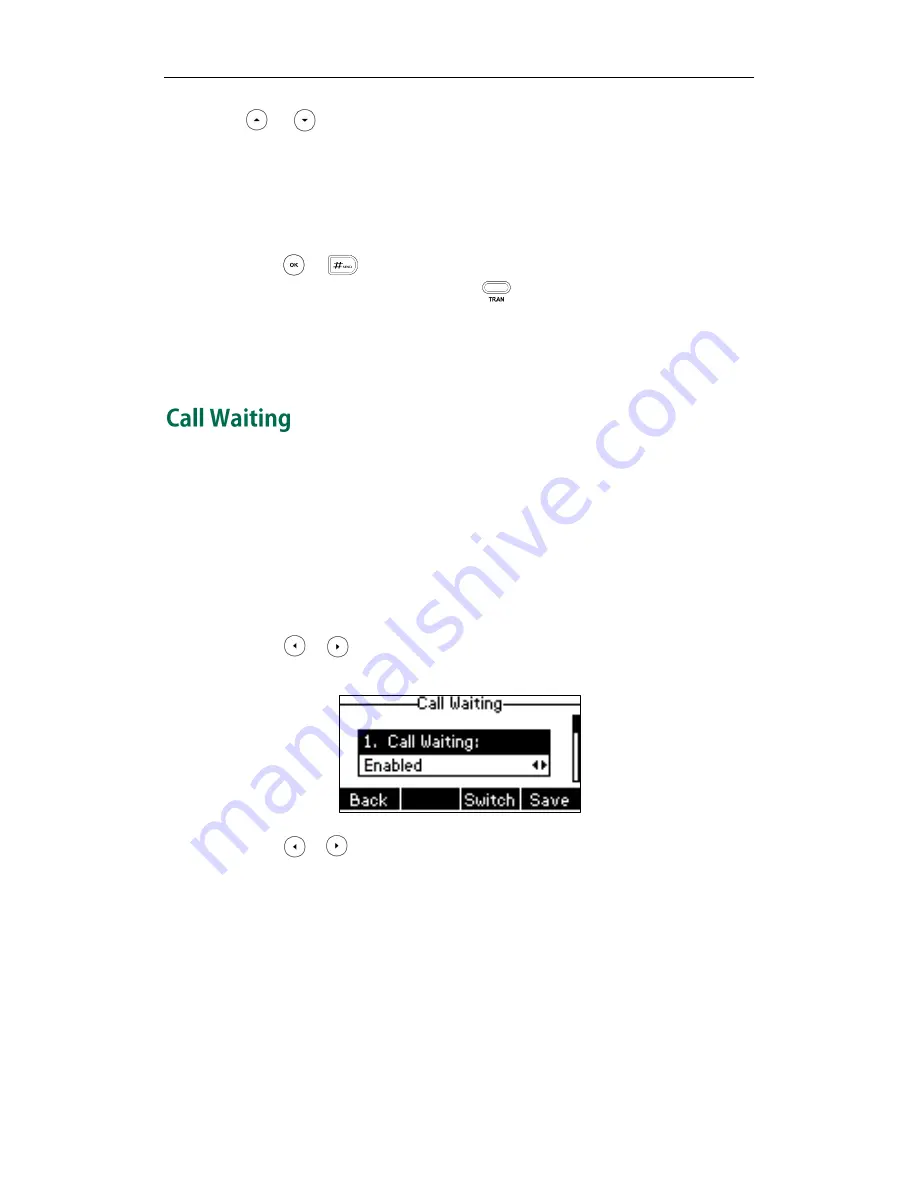
Basic Call Features
91
or to select the entry (Directory should be configured in advance. Refer to
Directory
on page
30
for more information).
-
Press the Dir soft key, and then select Remote Phone Book. Select the desired group
and search for the contact (Directory and remote phone book should be
configured in advance. Refer to
Directory
on page
30
and
Remote Phone Book
on
page
43
for more information).
3.
Press or to dial out.
4.
After the party answers the call, press or the Tran soft key to complete the
transfer.
If you are using a handset, the transfer can be completed by hanging up the handset.
You can cancel the transfer before the call is connected by pressing the Cancel soft key.
You can enable or disable call waiting on the phone. If call waiting is enabled, you can
receive another call while there is already an active call on the phone. Otherwise,
another incoming call is automatically rejected by the phone with a busy message
when there is an active call on the phone. You can also enable or disable the phone to
play a warning tone when receiving another call.
To configure call waiting via phone user interface:
1.
Press Menu->Features->Call Waiting.
2.
Press or , or the Switch soft key to select Enabled from the Call Waiting
field.
3.
Press or , or the Switch soft key to select Enabled from the Play Tone field.
4.
(Optional.) Enter the call waiting on code or off code respectively in the On Code
or Off Code field.
5.
Press the Save soft key to accept the change or the Back soft key to cancel.
Call waiting is configurable via web user interface at the path Features->General
Information.
Summary of Contents for SIP-21P E2
Page 1: ......
Page 6: ...User Guide for the SIP T21 P E2 IP Phone vi ...
Page 10: ...User Guide for the SIP T21 P E2 IP Phone x ...
Page 28: ...User Guide for the SIP T21 P E2 IP Phone 18 ...
Page 114: ...User Guide for the SIP T21 P E2 IP Phone 104 ...
Page 150: ...User Guide for the SIP T21 P E2 IP Phone 140 ...