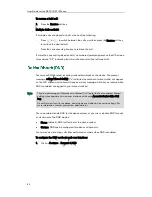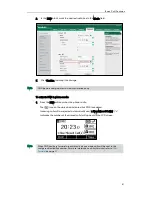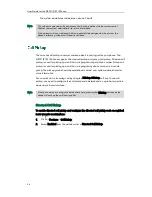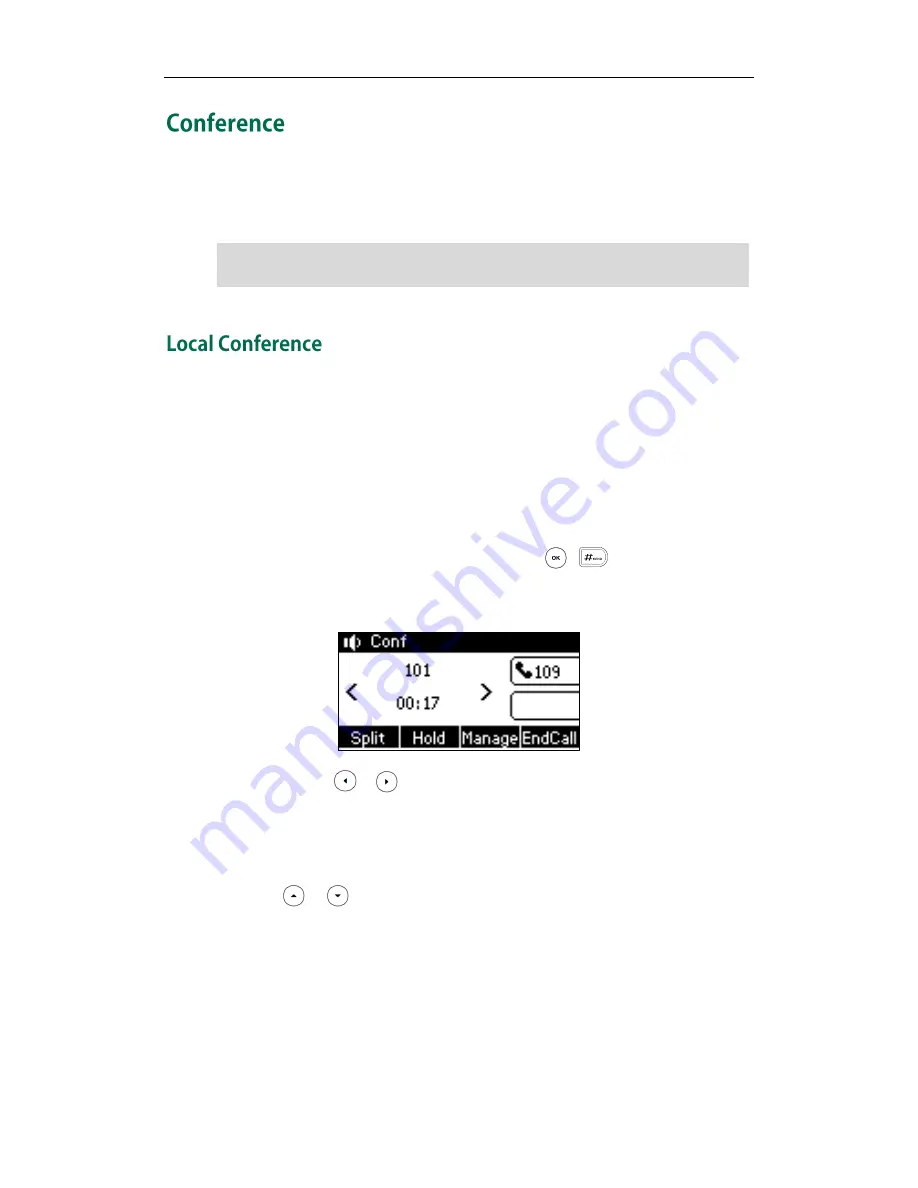
User Guide for the SIP-T21(P) E2 IP Phone
92
You can create a conference with other two parties using the phone’s local conference.
You can create a conference between an active call and a call on hold by pressing the
Conf soft key. The SIP-T21(P) E2 IP phone also supports network conference.
Note
The SIP-T21(P) E2 IP phone supports up to 3 parties (including yourself) in a conference
call. This is the default method of conference called Local Conference.
To set up a local conference call:
1.
Place a call to the first party.
2.
When the first party answers the call, press the Conf soft key to place a new call.
The active call is placed on hold.
3.
Enter the number of the second party and press , , or the Send soft key.
4.
When the second party answers the call, press the Conf soft key again to join all
parties in the conference.
You can press or to see all parties in the conference.
To join two calls in a conference:
1.
Place two calls using two different accounts on the phone (for example, place the
first call using account 1, and then place the second call using account 2).
2.
Press or to select the call for conference and ensure that the call is active
(for example, select the call on account 1).
3.
Press the Conf soft key to join the two calls in the conference on the selected
account.
During the conference call, you can do the following actions:
-
Press the Hold soft key to place the conference on hold.
-
Press the Split soft key to split the conference call into two individual calls on hold.
Network conference is not available on all servers. For more information, contact your
system administrator.
Summary of Contents for SIP-21P E2
Page 1: ......
Page 6: ...User Guide for the SIP T21 P E2 IP Phone vi ...
Page 10: ...User Guide for the SIP T21 P E2 IP Phone x ...
Page 28: ...User Guide for the SIP T21 P E2 IP Phone 18 ...
Page 114: ...User Guide for the SIP T21 P E2 IP Phone 104 ...
Page 150: ...User Guide for the SIP T21 P E2 IP Phone 140 ...