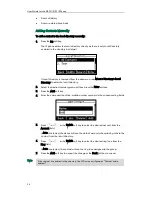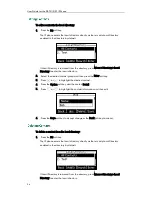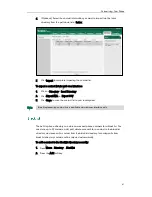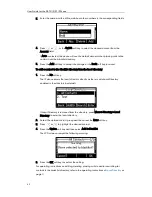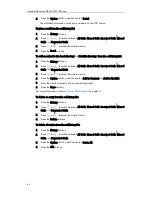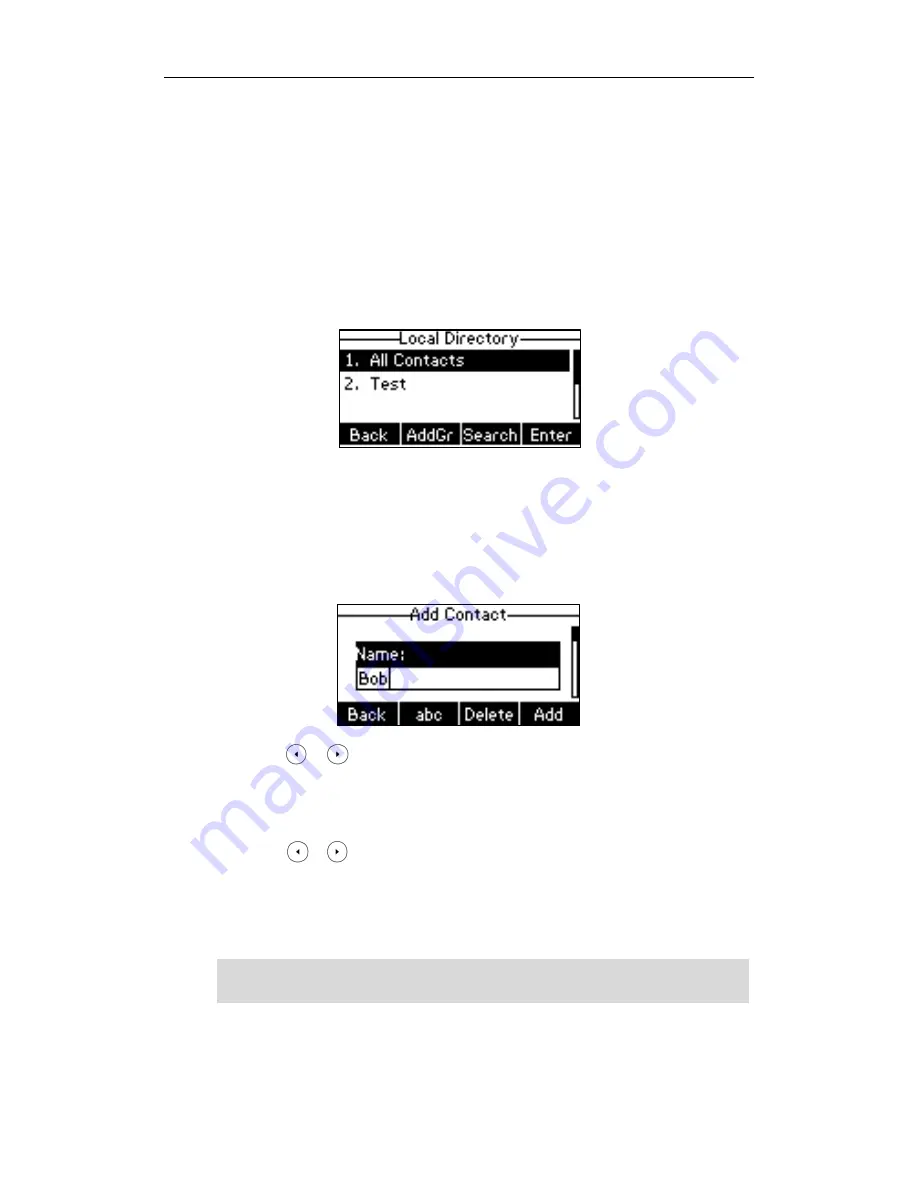
User Guide for the SIP-T21(P) E2 IP Phone
34
From call history
From a remote phone book
Adding Contacts Manually
To add a contact to the local directory manually:
1.
Press the Dir soft key.
The IP phone enters the local directory directly as there is only Local Directory
enabled in the directory by default.
If Local Directory is removed from the directory, press Menu->Directory->Local
Directory to enter the local directory.
2.
Select the desired contact group and then press the Enter soft key.
3.
Press the Add soft key.
4.
Enter the name and the office, mobile or other numbers in the corresponding fields.
5.
Press or , or the Switch soft key to select the desired account from the
Account field.
If Auto is selected, the phone will use the default account when placing calls to the
contact from the local directory.
6.
Press or , or the Switch soft key to select the desired ring tone from the
Ring field.
If Auto is selected, this contact will use the ring tone assigned to the group.
7.
Press the Add soft key to accept the change or the Back soft key to cancel.
Note
If the contact has existed in the directory, the LCD screen will prompt “Contact name
existed!”.
Summary of Contents for SIP-21P E2
Page 1: ......
Page 6: ...User Guide for the SIP T21 P E2 IP Phone vi ...
Page 10: ...User Guide for the SIP T21 P E2 IP Phone x ...
Page 28: ...User Guide for the SIP T21 P E2 IP Phone 18 ...
Page 114: ...User Guide for the SIP T21 P E2 IP Phone 104 ...
Page 150: ...User Guide for the SIP T21 P E2 IP Phone 140 ...