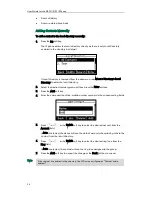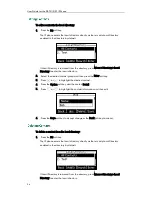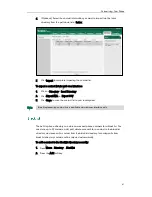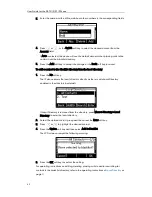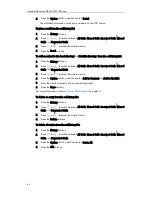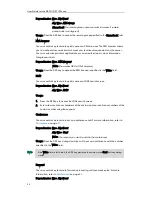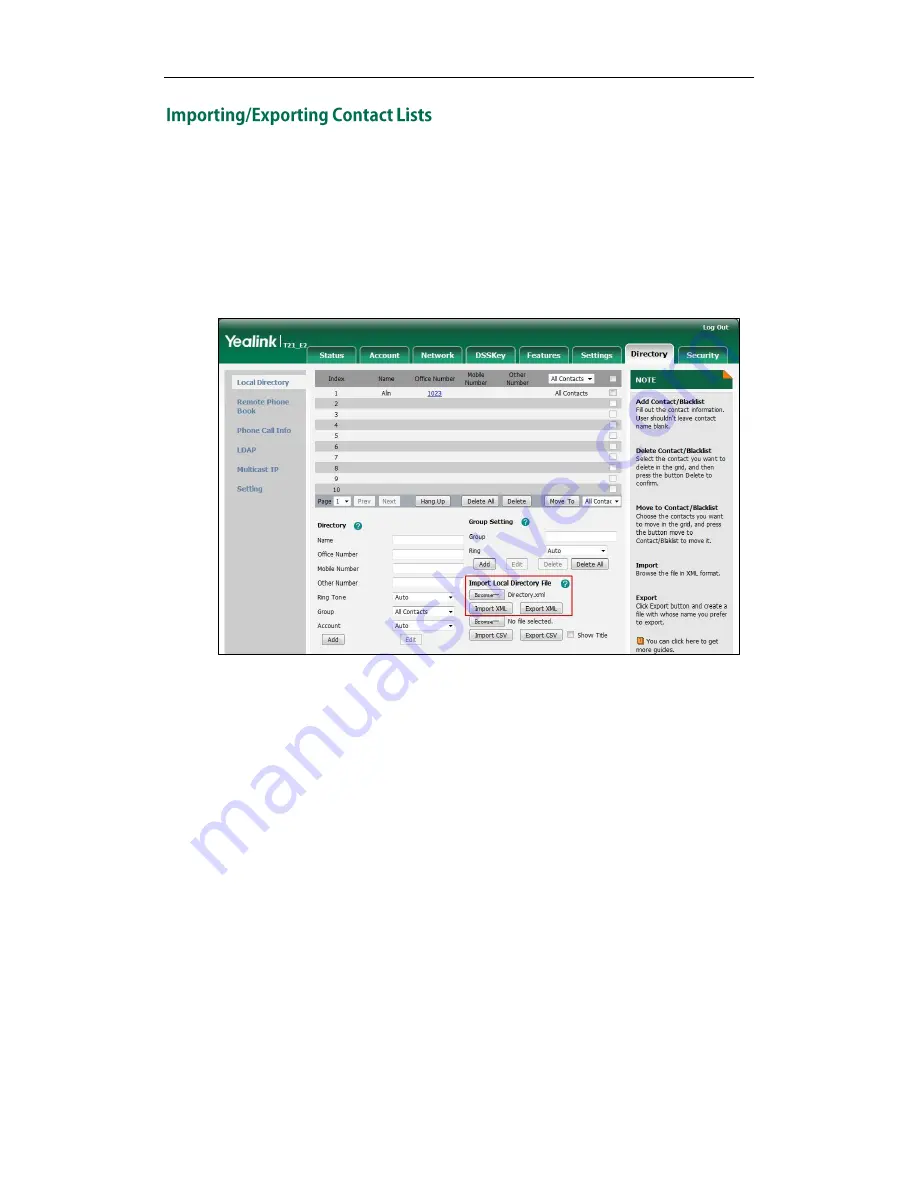
User Guide for the SIP-T21(P) E2 IP Phone
40
You can manage your phone’s local directory via phone user interface or web user
interface. But you can only import or export the contact list via web user interface.
To import an XML file of contact list via web user interface:
1.
Click on Directory->Local Directory.
2.
Click Browse to locate a contact list file (the file format must be *.xml) from your
local system.
3.
Click Import XML to import the contact list.
The web user interface prompts “The original contact will be covered, Continue?”.
4.
Click OK to complete importing the contact list.
To import a CSV file of contact list via web user interface:
1.
Click on Directory->Local Directory.
2.
Click Browse to locate a contact list file (file format must be *.csv) from your local
system.
3.
(Optional.) Check the Show Title checkbox.
It will prevent importing the title of the contact information which is located in the
first line of the CSV file.
4.
Click Import CSV to import the contact list.
5.
(Optional.) Mark the On radio box in the Delete Old Contacts field.
It will delete all existing contacts while importing the contact list.
Summary of Contents for SIP-21P E2
Page 1: ......
Page 6: ...User Guide for the SIP T21 P E2 IP Phone vi ...
Page 10: ...User Guide for the SIP T21 P E2 IP Phone x ...
Page 28: ...User Guide for the SIP T21 P E2 IP Phone 18 ...
Page 114: ...User Guide for the SIP T21 P E2 IP Phone 104 ...
Page 150: ...User Guide for the SIP T21 P E2 IP Phone 140 ...