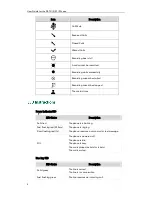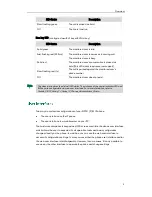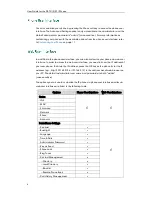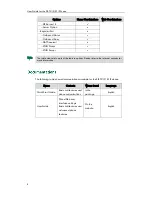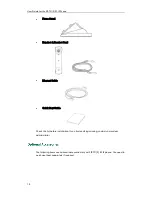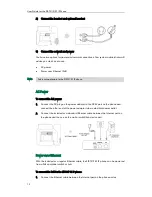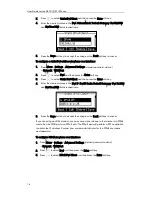Getting Started
17
5.
Enter the user name and password in the corresponding fields.
6.
Press the Save soft key to accept the change or the Back soft key to cancel.
Note
Generally, your phone will be deployed with multiple other phones. In this case, your
system administrator will configure the phone parameters beforehand, so that after you
start up your phone, the phone will be registered and ready for use. The SIP-T21(P) E2 IP
phone supports up to 2 accounts. If your phone is not registered, you may have to
register it. For more information on how to register your phone, refer to
Account
Management
on page
59
.
If the phone has successfully started up, the idle LCD screen will be displayed as below.
The idle screen displays the label of current account, time and date, and four soft keys.
Wrong network settings may result in inaccessibility of your phone and may also have an
impact on your network performance. For more information on these parameters,
contact your system administrator.
Summary of Contents for SIP-21P E2
Page 1: ......
Page 6: ...User Guide for the SIP T21 P E2 IP Phone vi ...
Page 10: ...User Guide for the SIP T21 P E2 IP Phone x ...
Page 28: ...User Guide for the SIP T21 P E2 IP Phone 18 ...
Page 114: ...User Guide for the SIP T21 P E2 IP Phone 104 ...
Page 150: ...User Guide for the SIP T21 P E2 IP Phone 140 ...