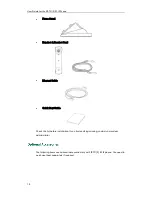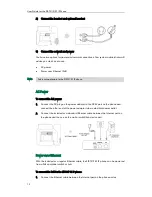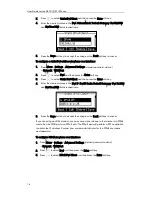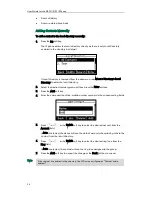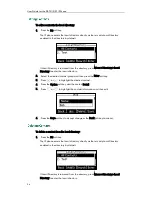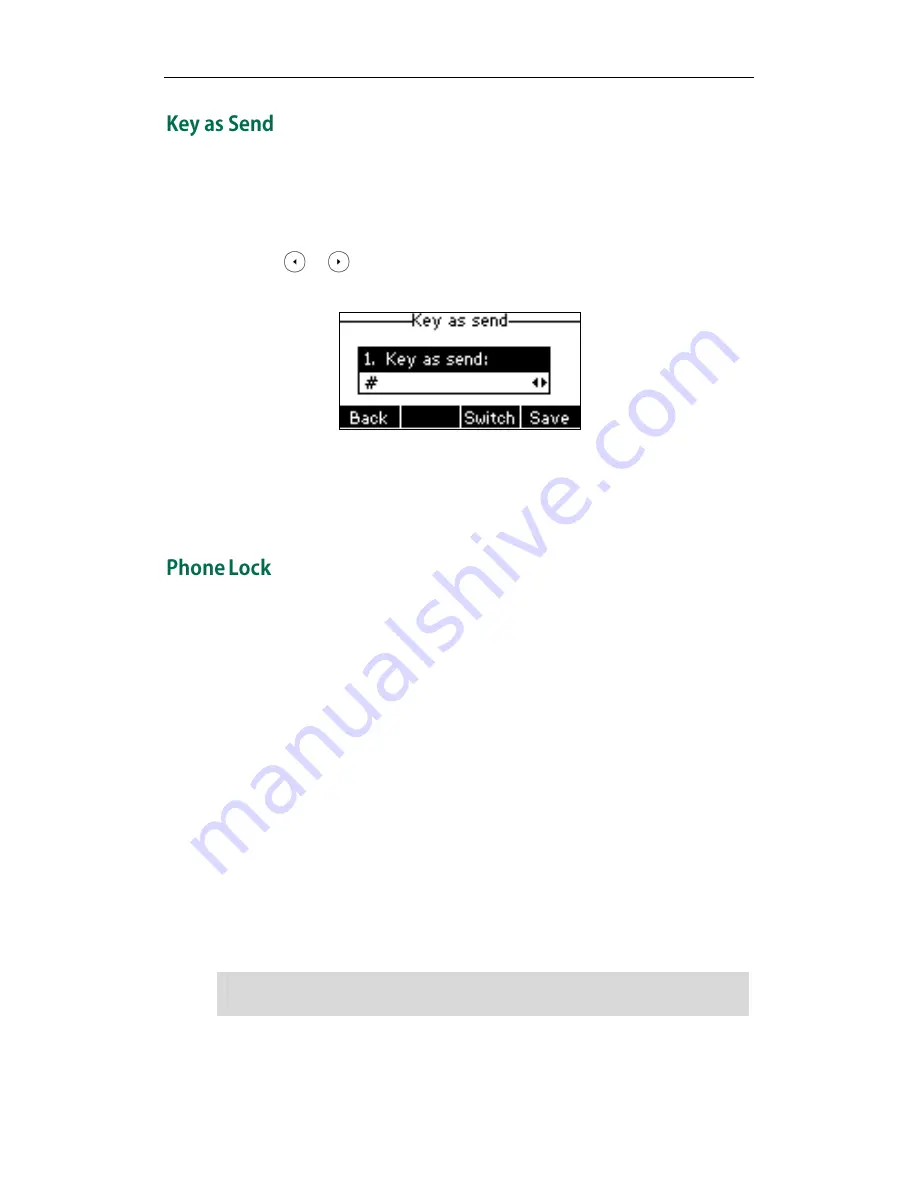
User Guide for the SIP-T21(P) E2 IP Phone
24
You can set the “#” or “*” to perform as a send key while dialing.
To configure key as send via phone user interface:
1.
Press Menu->Features->Key as send.
2.
Press or , or the Switch soft key to select # or * from the Key as send field,
or select Disabled to disable this feature.
3.
Press the Save soft key to accept the change or the Back soft key to cancel.
Key as send is configurable via web user interface at the path Features->General
Information.
You can lock your phone temporarily when you are not using it. This feature helps to
protect your phone from unauthorized use
.
Phone lock consists of the following:
Menu Key: The Menu soft key is locked. You cannot access the menu of the
phone until unlocked.
Function Keys: The function keys are locked. You cannot use the MESSAGE, RD,
TRAN, OK, X, navigation key and soft keys until unlocked.
All Keys: All keys are locked except the Volume key, digit keys and
speakerphone key. You are only allowed to dial emergency
numbers, reject incoming calls by pressing the X key or the
Reject soft key, answer incoming calls by lifting the handset,
pressing the Speakerphone key, the HEADSET key the OK key, or
the Answer soft key, mute an active call by pressing the X key,
and end the call by hanging up the handset, pressing the
Speakerphone key or the EndCall soft key.
Note
The emergency number setting, if desired, must be set before lock activation. For more
information, refer to
Emergency Number
on page
66
.
Summary of Contents for SIP-21P E2
Page 1: ......
Page 6: ...User Guide for the SIP T21 P E2 IP Phone vi ...
Page 10: ...User Guide for the SIP T21 P E2 IP Phone x ...
Page 28: ...User Guide for the SIP T21 P E2 IP Phone 18 ...
Page 114: ...User Guide for the SIP T21 P E2 IP Phone 104 ...
Page 150: ...User Guide for the SIP T21 P E2 IP Phone 140 ...