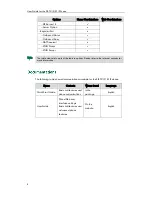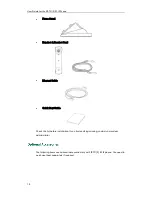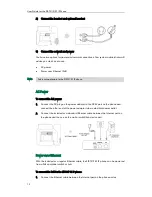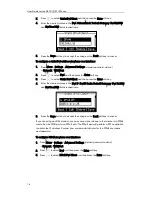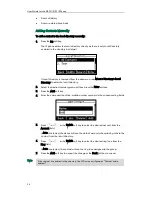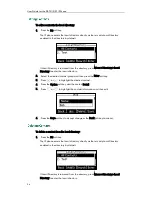User Guide for the SIP-T21(P) E2 IP Phone
22
5.
Press or , or the Switch soft key to select the desired time zone name from
the Location field.
The default time zone name is China(Beijing).
6.
Press the Save soft key to accept the change or the Back soft key to cancel.
Note
To configure the time and date manually via phone user interface:
1.
Press Menu->Settings->Basic Settings->Time & Date->Manual Settings.
2.
Enter the specific date in the Date field.
3.
Enter the specific time in the Time field.
4.
Press the Save soft key to accept the change.
The date and time displayed on the LCD screen will change accordingly.
To configure the time and date format via phone user interface:
1.
Press Menu->Settings->Basic Settings->Time & Date->Time & Date Format.
2.
Press or , or the Switch soft key to select the desired time format (12 Hour
or 24 Hour) from the Time Format field.
3.
Press or , or the Switch soft key to select the desired date format from the
Date Format field.
4.
Press the Save soft key to accept the change or the Back soft key to cancel.
There are 7 available date formats. For example, for the date format “WWW DD MMM”,
“WWW” represents the abbreviation of the weekday, “DD” represents the two-digit day,
and “MMM” represents the first three letters of the month.
Please refer to
Appendix
A - Time Zones
for the list of available time zones on the IP
phone.
Summary of Contents for SIP-21P E2
Page 1: ......
Page 6: ...User Guide for the SIP T21 P E2 IP Phone vi ...
Page 10: ...User Guide for the SIP T21 P E2 IP Phone x ...
Page 28: ...User Guide for the SIP T21 P E2 IP Phone 18 ...
Page 114: ...User Guide for the SIP T21 P E2 IP Phone 104 ...
Page 150: ...User Guide for the SIP T21 P E2 IP Phone 140 ...