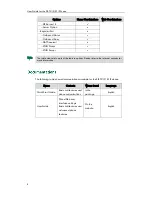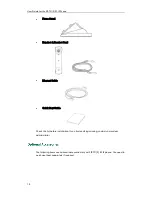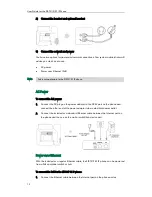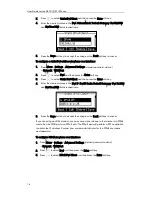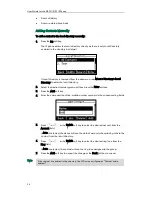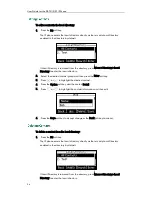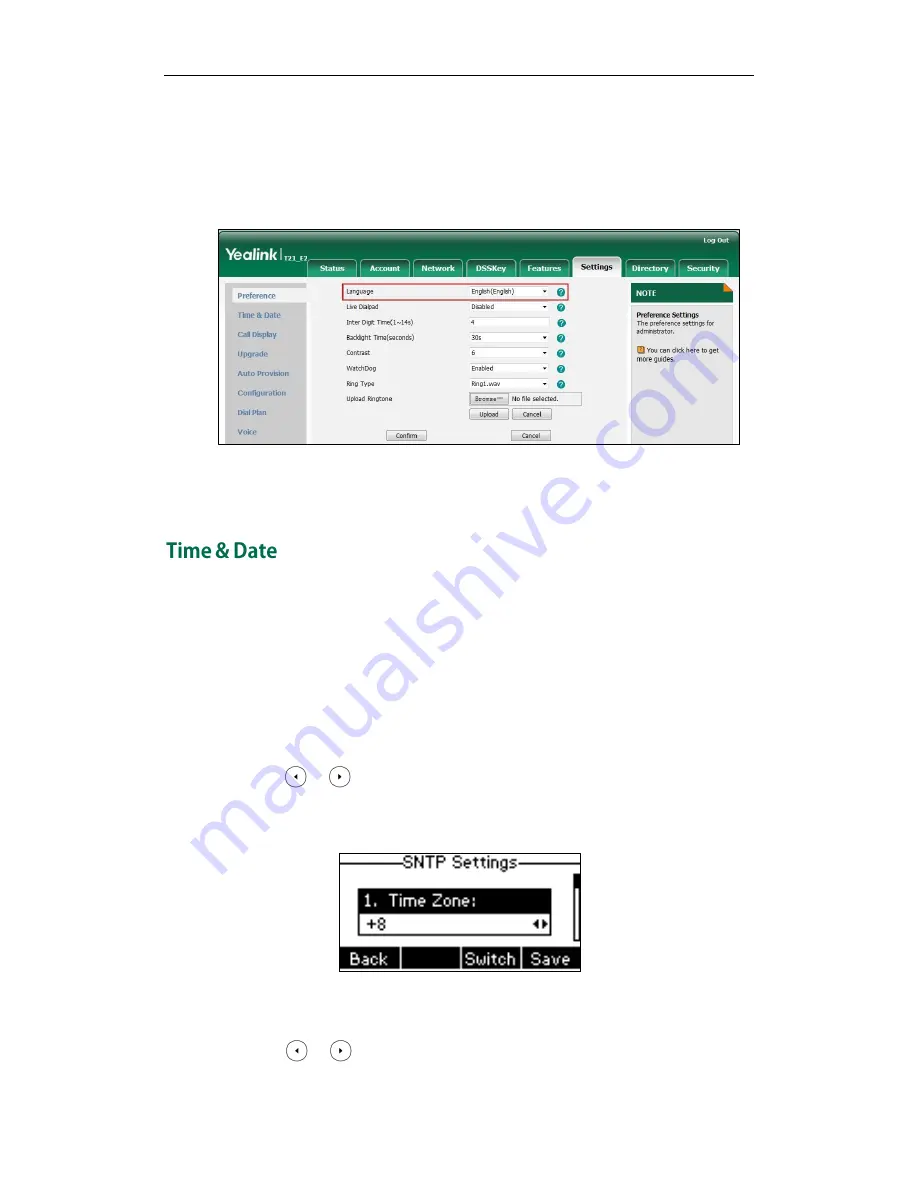
Customizing Your Phone
21
Text displayed on the phone user interface will change to the selected language.
To change the language for the web user interface:
1.
Click on Settings->Preference.
2.
Select the desired language from the pull-down list of Language.
3.
Click Confirm to accept the change.
Text displayed on the web user interface will change to the selected language.
The time and date are displayed on the LCD screen when the phone is idle. You can
configure the phone to obtain the time and date from the SNTP server automatically, or
configure the time and date manually. If the phone cannot obtain the time and date
from the Simple Network Time Protocol (SNTP) server, contact your system administrator
for more information.
To configure the SNTP settings via phone user interface:
1.
Press Menu->Settings->Basic Settings->Time & Date->SNTP Settings.
2.
Press or , or the Switch soft key to select the time zone that applies to your
area from the Time Zone field.
The default time zone is "+8".
3.
Enter the domain names or IP addresses in the NTP Server 1 and NTP Server 2 fields
respectively.
4.
Press or , or the Switch soft key to select the desired value from the
Daylight Saving field.
Summary of Contents for SIP-21P E2
Page 1: ......
Page 6: ...User Guide for the SIP T21 P E2 IP Phone vi ...
Page 10: ...User Guide for the SIP T21 P E2 IP Phone x ...
Page 28: ...User Guide for the SIP T21 P E2 IP Phone 18 ...
Page 114: ...User Guide for the SIP T21 P E2 IP Phone 104 ...
Page 150: ...User Guide for the SIP T21 P E2 IP Phone 140 ...