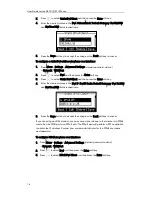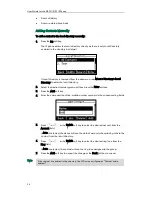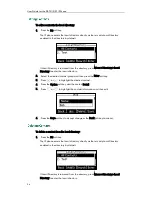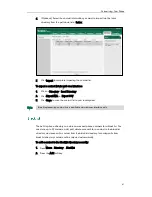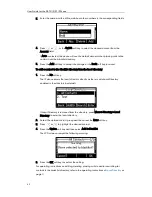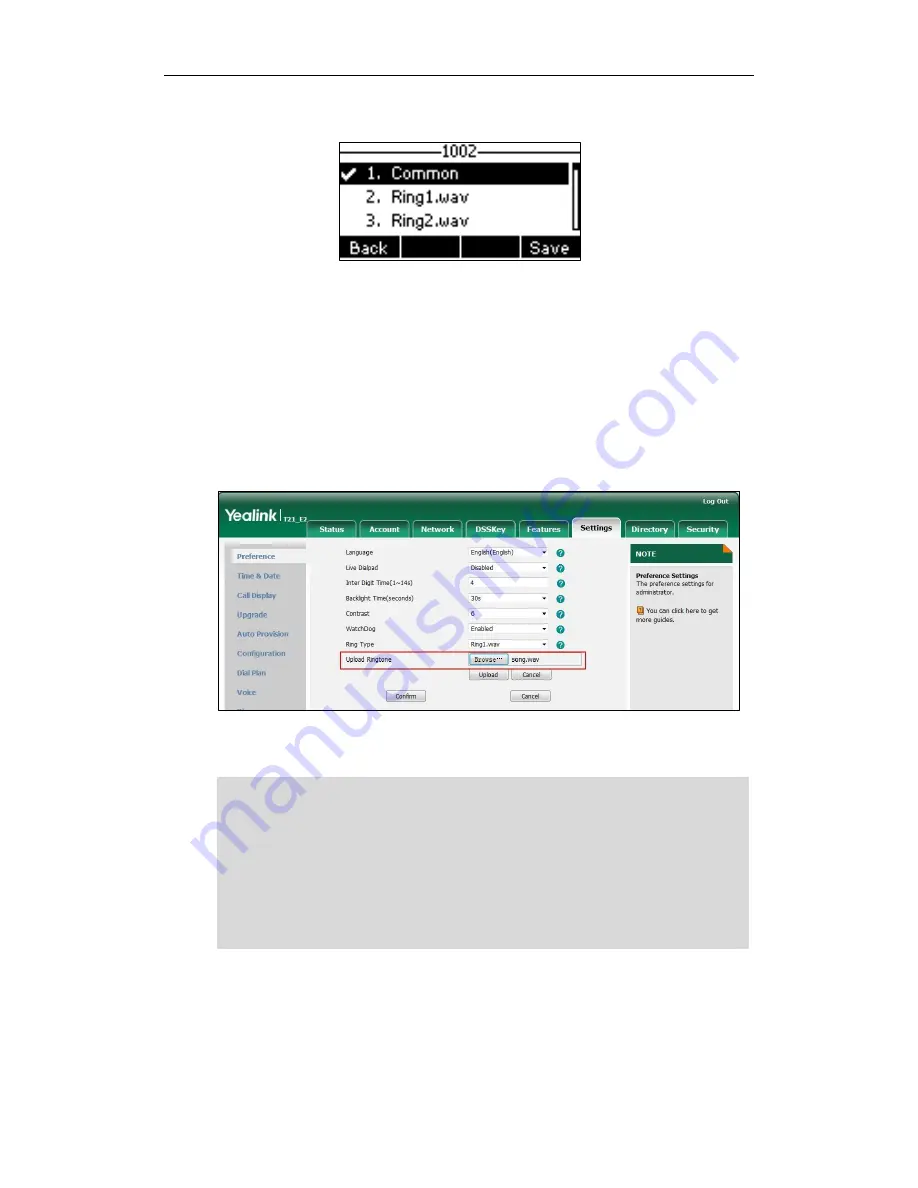
Customizing Your Phone
29
If Common is selected, this account will use the ring tone selected for the phone.
4.
Press the Save soft key to accept the change or the Back soft key to cancel.
A ring tone for the account is configurable via web user interface at the path
Account->Basic->Ring Type.
To upload a custom ring tone for your phone via web user interface:
1.
Click on Settings->Preference.
2.
In the Upload Ringtone field, click Browse to locate a ring tone (the file format must
be *.wav) file from your local system.
3.
Click Upload to upload the file.
Note
The ring tone for an incoming call on the phone may be different. For example, when the
phone receives an incoming call from a contact stored in the local directory, it will play
the ring tone assigned to the contact in the local directory (refer to
Adding Contacts
). If
no ring tone is assigned to the contact, the phone will play the ring tone assigned to the
associated group (refer to
Adding Groups
). Otherwise, the phone will play the ring tone
assigned to the account. If no ring tone is assigned to the account, the phone will play the
ring tone assigned for the phone.
Both single custom ring tone file and total custom ring tone files must be within 100KB.
Uploading custom ring tones for your phone is configurable via web user interface only.
Summary of Contents for SIP-21P E2
Page 1: ......
Page 6: ...User Guide for the SIP T21 P E2 IP Phone vi ...
Page 10: ...User Guide for the SIP T21 P E2 IP Phone x ...
Page 28: ...User Guide for the SIP T21 P E2 IP Phone 18 ...
Page 114: ...User Guide for the SIP T21 P E2 IP Phone 104 ...
Page 150: ...User Guide for the SIP T21 P E2 IP Phone 140 ...