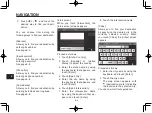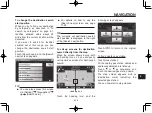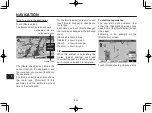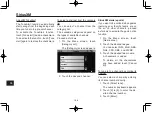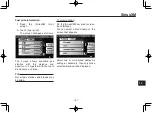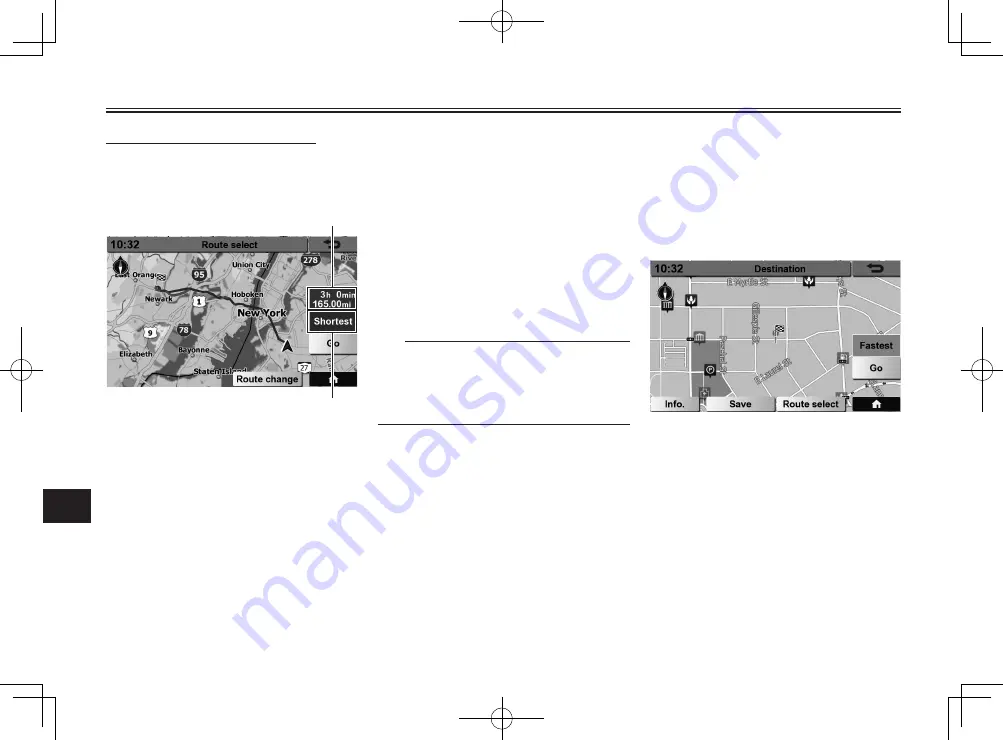
NAVIGATION
9-15
9
To set a route to the destination
Touch [Route select].
The [Route select] screen appears.
Route type
Estimated arrival time
to the destination
The [Route select] screen shows the
current location, the destination, and
the route from your current location to
the destination.
The [Route select] screen also shows
the route type ([Shortest] in this
example), and the estimated arrival
time to the destination.
On the [Route select] screen, you can
touch [Route change] to change the
route type.
Each time you touch [Route change],
the route type changes in the following
order.
[Shortest]: shown in blue
[Fastest]: shown in green
[Sport]: shown in orange
[Scenic]: shown in cyan
TIP
While the system is calculating the
routes; fastest, shortest, sport and
scenic will appear in order as soon as
each route’s calculation is complete.
To start route guidance
You can start route guidance from
either the [Destination] screen (see
page 9-14) or the [Route select] screen
(this page).
Following is an example of the
[Destination] screen.
Touch [Go] and route guidance starts.