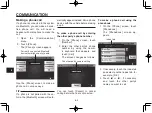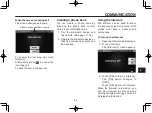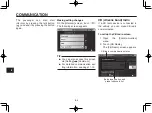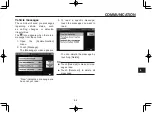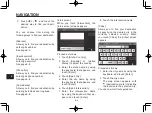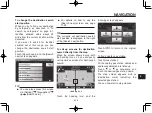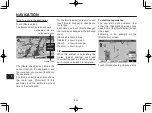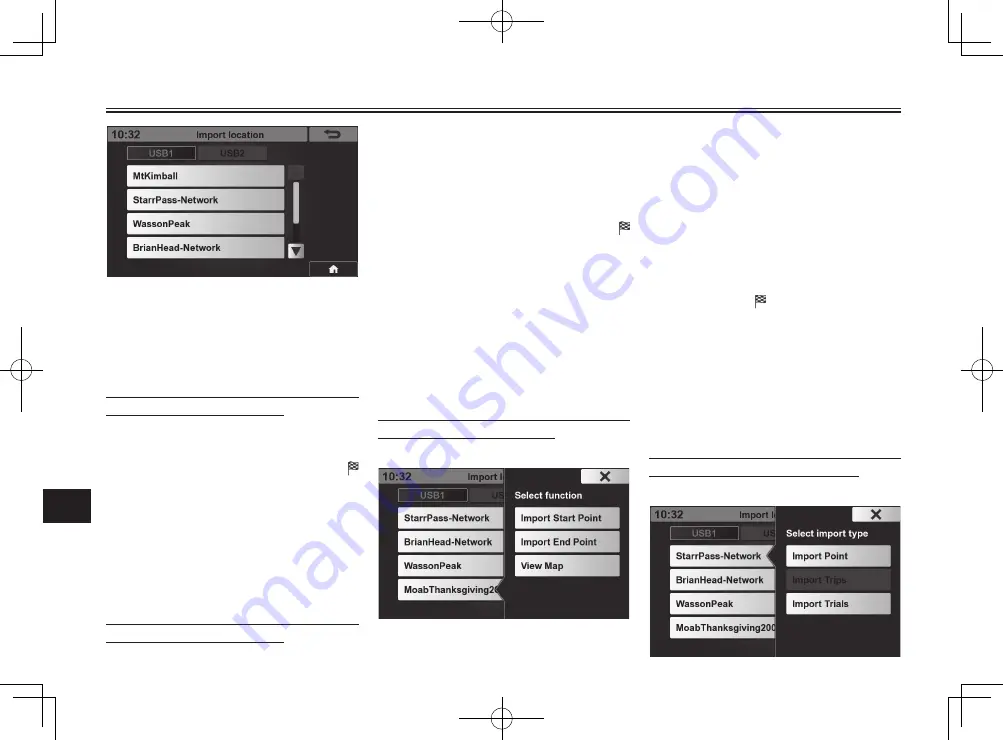
NAVIGATION
9-7
9
3. Touch [USB1] or [USB2], ac-
cording to the USB port you
connected the USB memory de-
vice.
If only the WPT type data is available
in the USB memory device
The location data is imported and set
as the destination.
The map screen appears, with
(destination mark) indicating the
imported location.
You can now start route guidance.
If the imported location could not be
found on the map, a window appears
to tell you that the data was not usable.
If only the RTE type data is avaialble
in the USB memory device
The trip data is imported.
The destination data in the trip data
is set as the destination, and the via
points data in the trip data are also set
as the via points in the route.
The map screen appears, with
(destination mark) indicating the
imported destination.
You can now start route guidance.
If the imported destination could not
be found on the map, or if there were
more than 6 destinations in the trip
data, a window appears to tell you that
the data was not usable.
If only the TRK type data is available
in the USB memory device
A screen like the following appears.
You can confi rm the start point and
end point location on the map by
touching [View Map].
To import the start point in the TRK
type data and set it as the destination,
touch [Import Start Point].
To import the end point in the TRK
type data and set it as the destination,
touch [Import End Point].
In both cases, the map screen
appears, with (destination mark)
indicating the imported point.
You can now start route guidance.
If the imported start point or end
point could not be found on the map,
a window appears to tell you that the
data was not usable.
If two or three types of data are avail-
able in the USB memory device
A screen like the following appears.