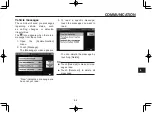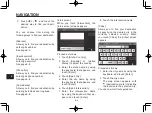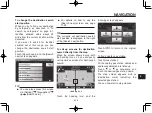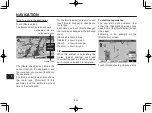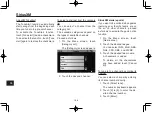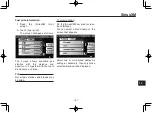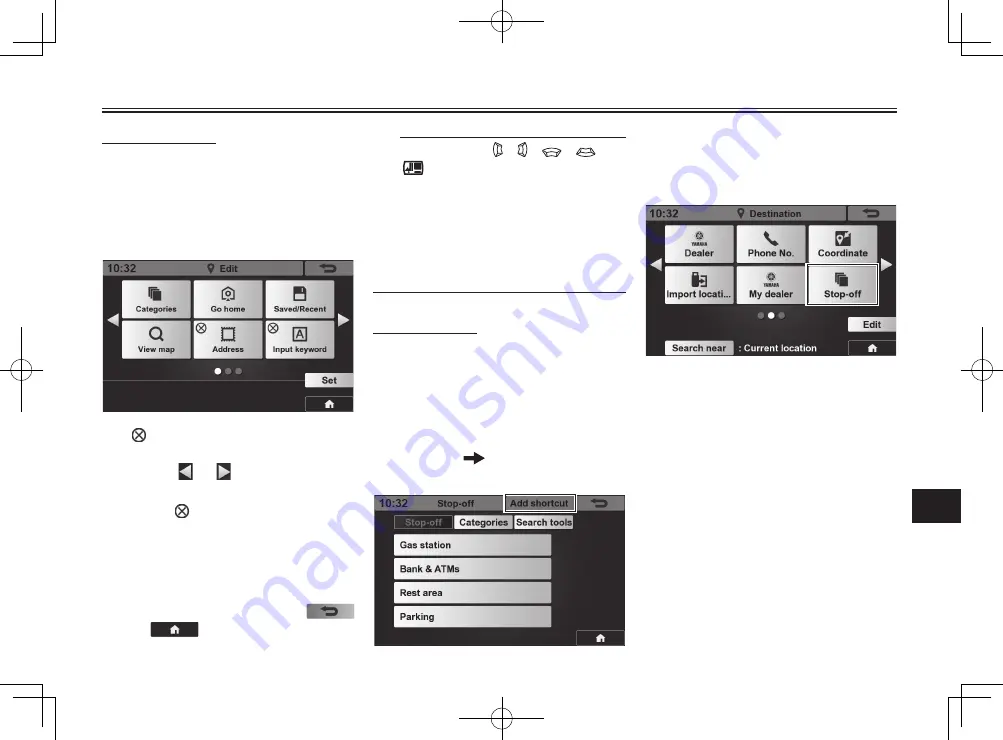
NAVIGATION
9-12
9
To delete buttons
1. Open the [Destination] menu.
See page 9-1.
2. Touch [Edit].
A screen like the following ap-
pears.
appears on the buttons that
can be deleted.
3. Touch or to locate the but-
ton you want to delete, and then
touch .
4. Touch [Set].
The screen returns to [Destina-
tion] menu, with the deleted but-
tons gone.
To cancel editing, touch
or
.
TIP
●
●
You can use , , , and
to edit the [Destination] menu.
●
●
If you start editing with these but-
tons, [Move] and [Delete] buttons
appear on the screen.
●
●
To move a button to a different po-
sition, select [Move].
●
●
To delete buttons, select [Delete].
To add a button
You can add a button on the
[Destination] menu for a frequently
used screen.
A screen which you can add a button
for is accompanied with [Add shortcut].
When you touch, for example,
[Categories]
[Stop-off], you will
fi nd [Add shortcut], as shown below.
Touch [Add shortcut].
When you return to the [Destination]
menu, a button is added like an
example shown below.