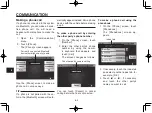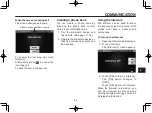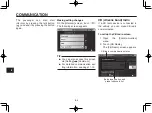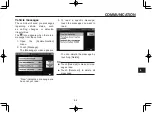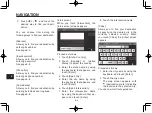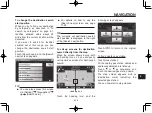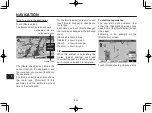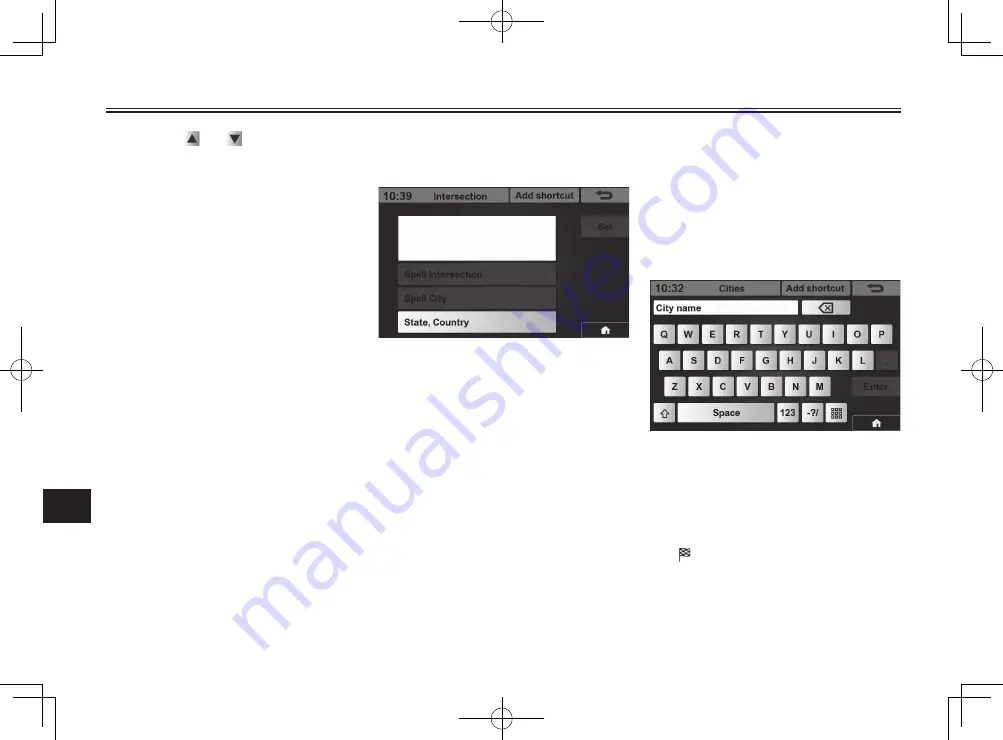
NAVIGATION
9-3
9
2. Touch or , and touch the
desired way to find your desti-
nation.
You can choose from among the
following ways to fi nd your destination.
[Address]
Allows you to fi nd your destination by
entering its address.
See page 9-4.
[Input keyword]
Allows you to fi nd your destination by
entering a keyword.
See page 9-5.
[Phone No.]
Allows you to fi nd your destination by
entering its phone number.
See page 9-8.
[Coordinates]
Allows you to fi nd your destination by
entering its latitude and longitude.
See page 9-8.
[Intersection]
When you touch [Intersection], the
[Intersection] screen appears.
Proceed as follows.
1. Touch [State, Country].
2. Touch [Canada] or [United
States] to select the country.
3. Enter the state name by using
the keyboard that appears, and
touch [Enter].
4. Touch [Spell City].
5. Enter the city name by using
the keyboard that appears, and
touch [Enter].
6. Touch [Spell Intersection].
7. Enter the intersection name
by using the keyboard that ap-
pears, and touch [Enter].
8. Touch the intersection name.
[Cities]
Allows you to fi nd your destination
by specifying the desired city in the
currently selected country. When
you touch [Cities], the [Cities] screen
appears.
Proceed as follows.
1. Enter the city name by using the
keyboard, and touch [Enter].
2. Touch the city name.
The map screen appears, with
(destination mark) indicating
the location in the selected city.
You can now start route guidance.